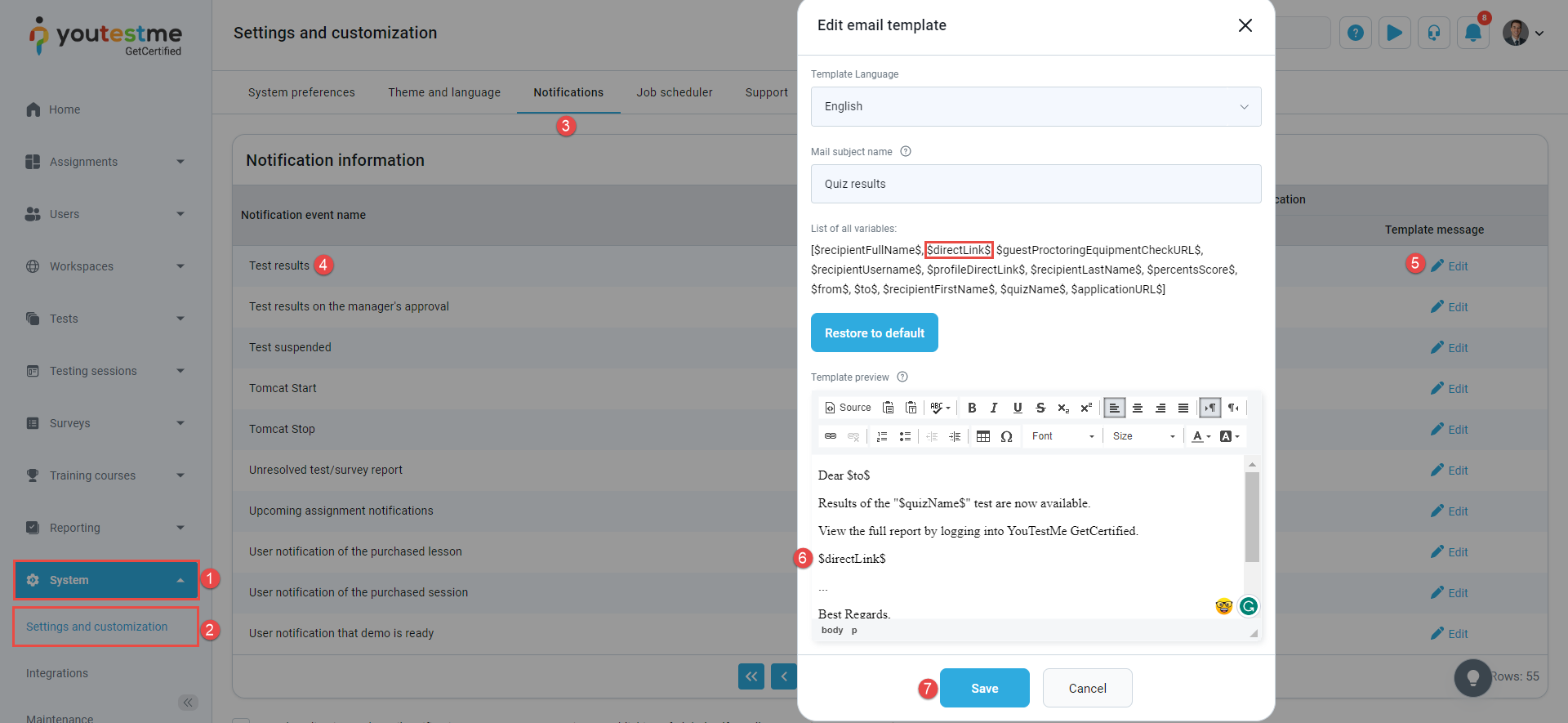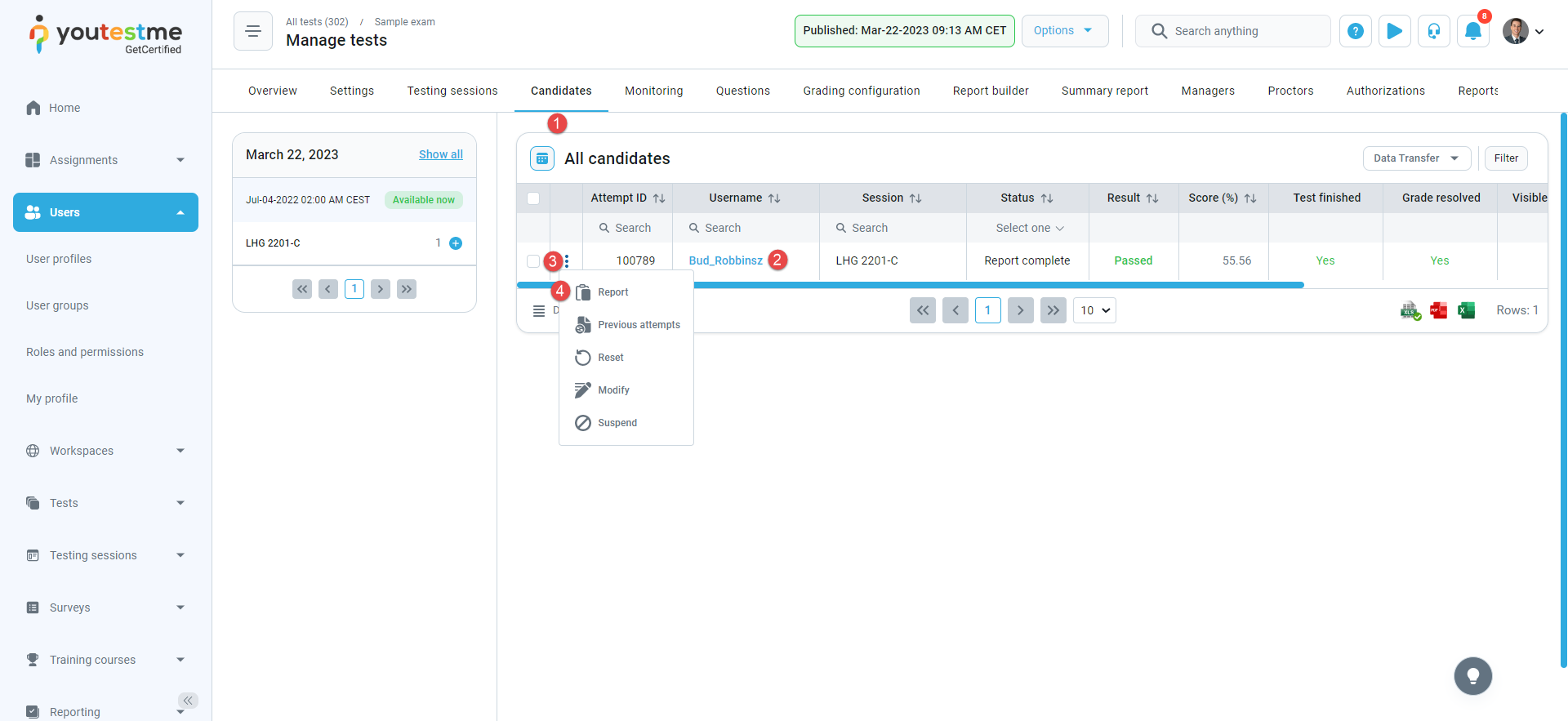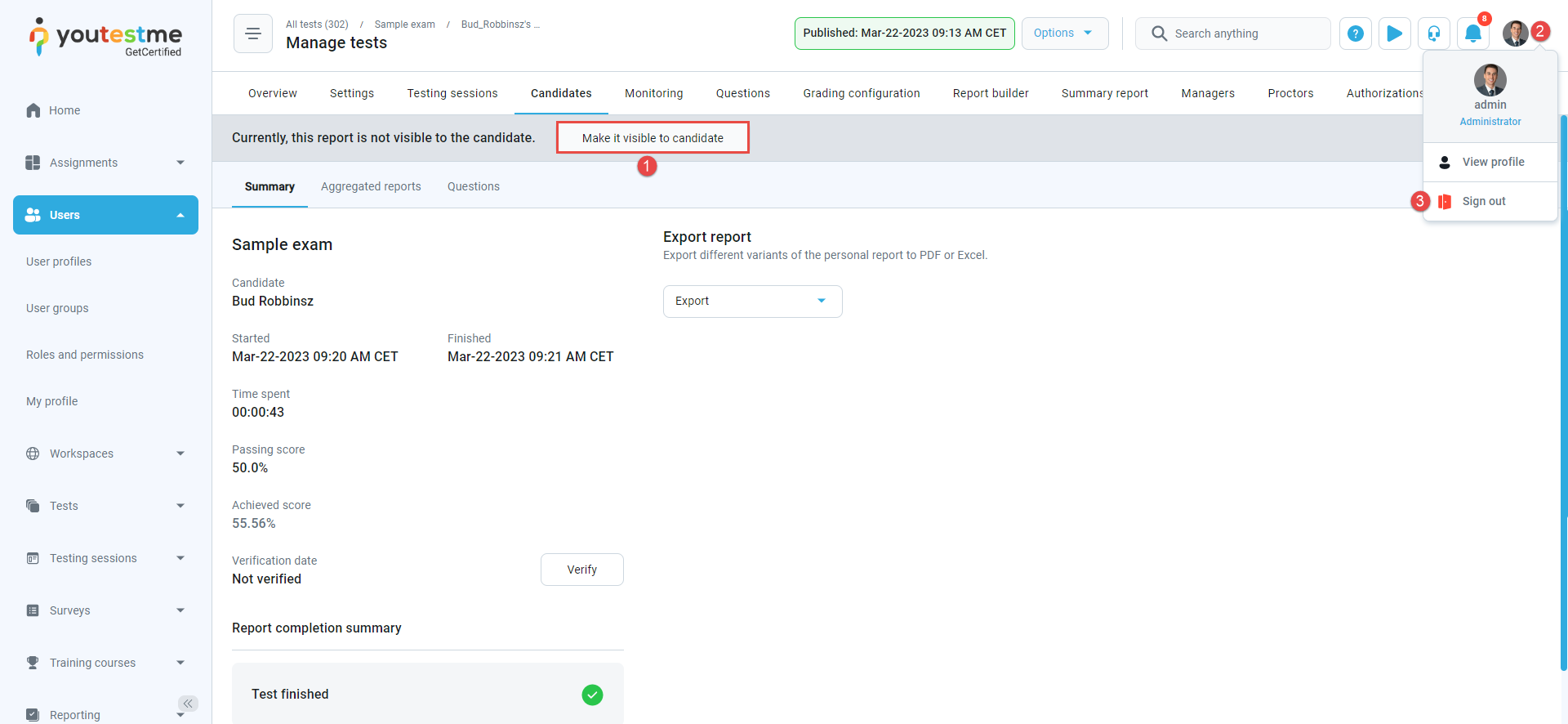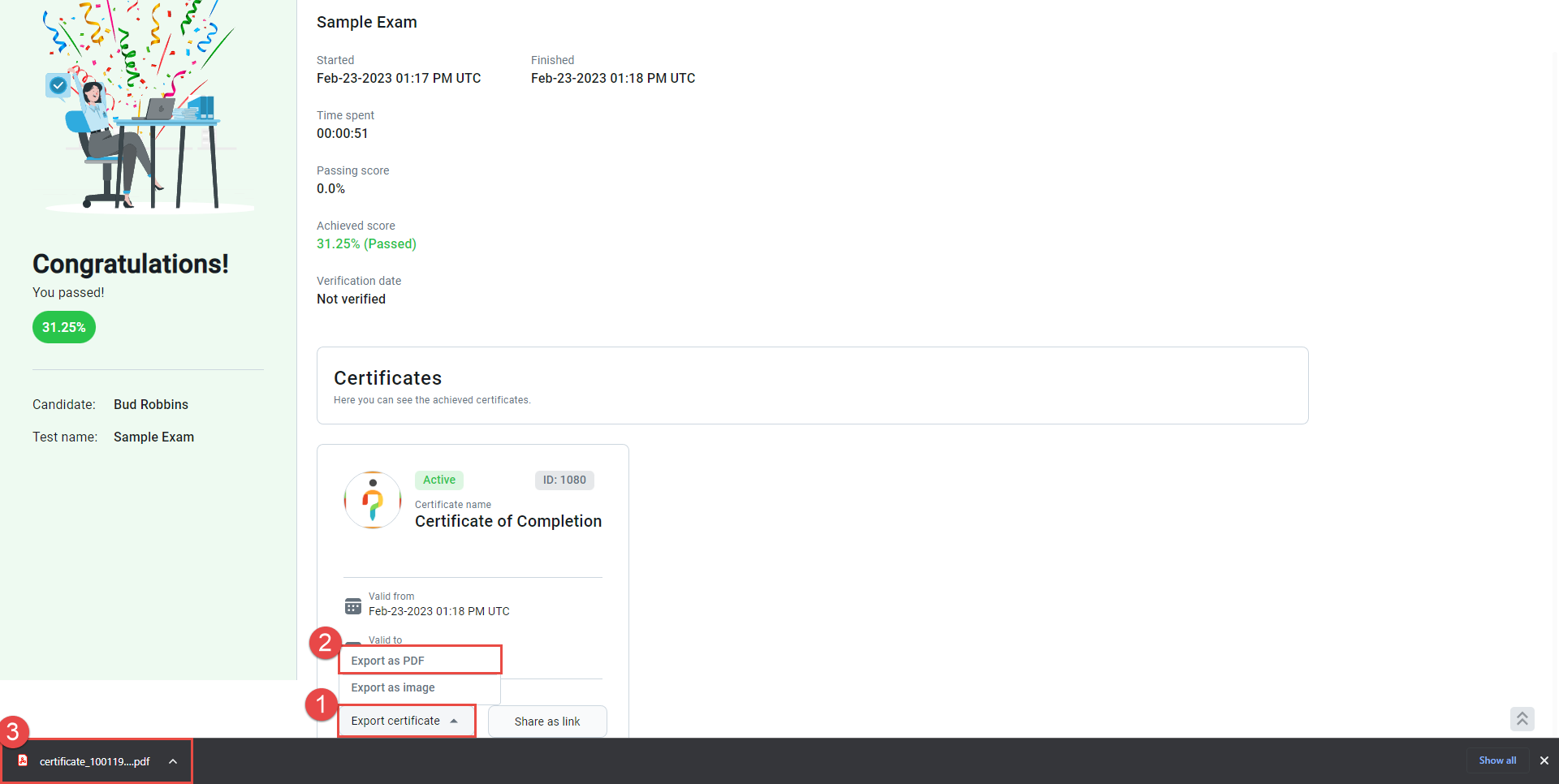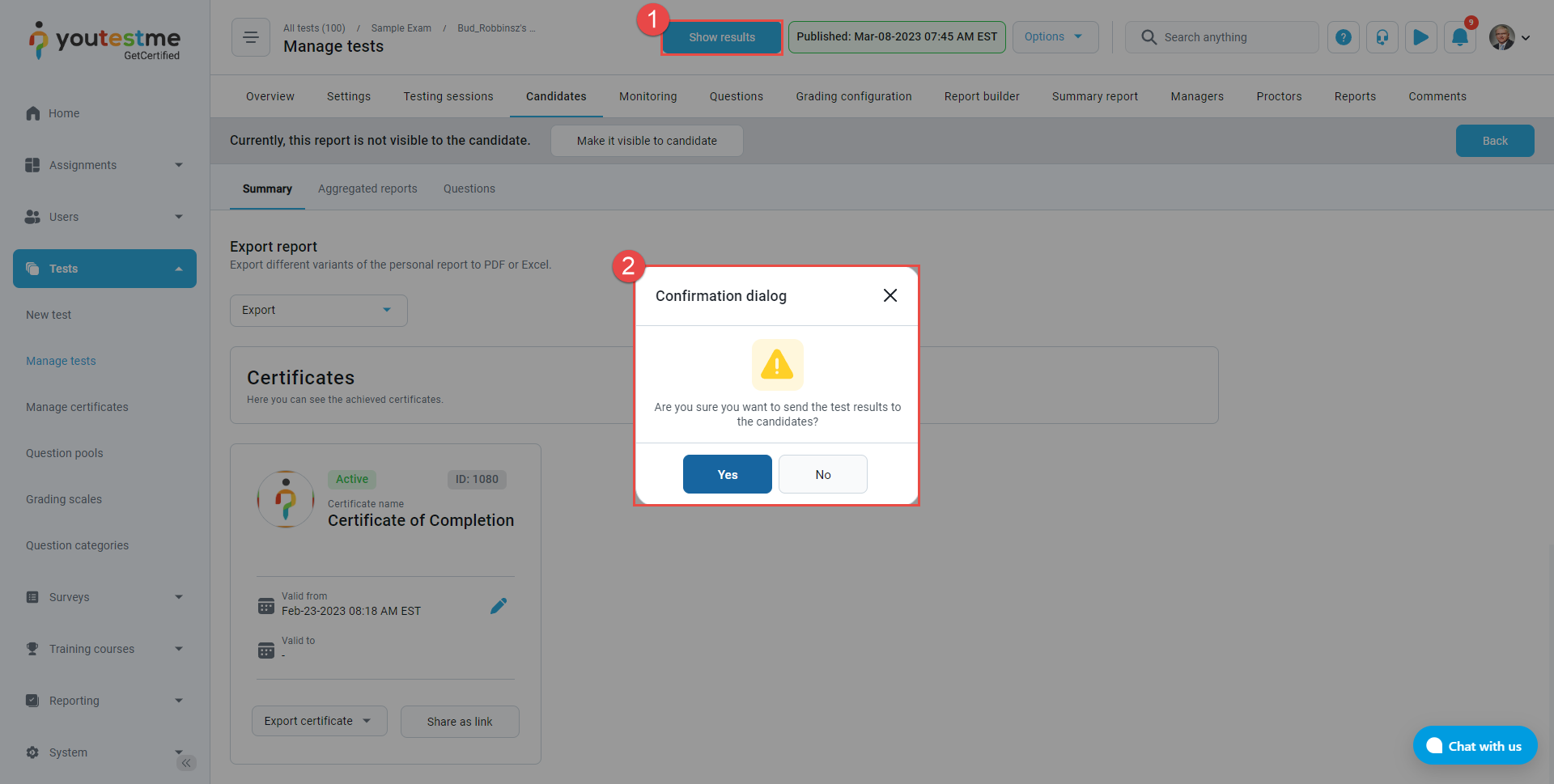This article explains how to notify candidates of results via email with a report link.
Modifying the email notification for releasing test results #
Firstly log in as an administrator.
Next:
- Select System from the main menu.
- Choose Settings and customization.
- Click on the Notifications panel.
- Find the Test results notification.
- Click on the Edit option.
- Modify the email notification so that it contains the $directLink$ variable.
- Click the Save button.
- Make sure the email notification is Enabled.
Checking the email notification as a dummy student #
- Select Tests from the main menu.
- Select the Manage tests option.
- Choose the test.
Before you publish the results, it is important to check everything from the student’s perspective.
To do that, you need to do the test as a dummy student you created in the system with your email address for testing purposes.
- Once you do the test as a dummy student, log back in as an administrator and choose the Candidates panel.
- Find your dummy student, using the Search option in the Username column.
- Click on the Options (three dots).
- Select the Report option.
- Click on the Make it visible to candidate button. This will trigger the email notification you prepared earlier but only for your dummy student.
- Click on your profile icon in the top right corner.
- Select the Sign out option.
It is important to sign out before accessing the application as another user because the system is not intended for logging in with multiple users at the same time using the same web browser and this can cause Error screens to appear.
Checking your mailbox #
- Open your email.
- Go to your inbox.
- Search for the email notification sent by the system.
- Make sure to check your Spam and Trash folders.
- If you didn’t receive the notification, wait for a few minutes and refresh your mailbox.
Checking the mail server and sent emails #
If you still didn’t receive the email notification, sign back in as an administrator.
Check the mail server and sent emails.
Checking the personal report as a dummy student #
If you received the notification, click on the direct link in the notification.
- Check if everything you wanted to display to the students is displayed in the personal report.
If it is not, use another web browser to access the application as an administrator.
- Find your test and open the Settings panel.
- Click on the Personal report settings.
- Check/uncheck the options you would or wouldn’t like to display in the student’s personal report.
- Click on the Save option.
- Go back to the browser where you are logged in as a student and refresh the page. This will immediately update the personal report according to your latest settings.
Checking the awarded certificate(s) as a dummy student #
Next, check if the student was awarded the certificate(s) they were supposed to.
- Click on the Export certificate button.
- Choose Export as a PDF option.
- Check if the certificate contains all the information you wanted to include in it.
If the student wasn’t awarded the certificate they were supposed to or the certificate does not contain all the information you wanted, use another web browser to access the application as an administrator.
- Find your test and open the Settings panel.
- Click on the Certificates.
- Check if you attached the certificate to the test. It should be visible on the Certificates panel if you did.
- Check if the condition for receiving the certificate is set up properly. Click on the Options (three dots) and choose Edit condition to see the condition you specified for awarding this certificate in this test. If you didn’t attach and set up certificate(s) properly, contact our support team for assistance, because attaching the certificate at this point and changing the conditions will not affect students that previously attempted the test, only future ones.
- To change the information on the certificate, click on the Options (three dots) and choose Edit. Update the parameters you want and click on the Save button. Confirm that you want to change the certificate, but keep in mind that this will apply the modifications across the system, which you should especially have in mind if you attached this certificate to other tests.
Go back to the browser where you are logged in as a student and refresh the page.
- Click on the Export certificate button.
- Choose Export as a PDF option.
- Check if the certificate contains all the information you wanted to include in it.
- Select the Sign out option.
It is important to sign out before accessing the application as another user because the system is not intended for logging in with multiple users at the same time using the same web browser and this can cause Error screens to appear.
Checking the awarded certificate(s) of a real student #
The final check, before publishing the results, should be using the profile of a real student that attempted the test.
- Use another web browser to access the application as an administrator.
- Find your test and open the Candidates panel.
- Choose one real student.
- Click on the Options (three dots) and then the Report option.
- Check if they received the certificate(s) they were supposed to.
Releasing the test results #
- If you went through all these checks, click on the Show results button.
- Confirm that you want to release the results to the students.
This action will send the notification only to the students whose results were not yet released.
If some students previously attempted the test and you released their results to them, they will not receive any email notification.
Checking if the emails were sent #
As a final check, check if the emails were sent.