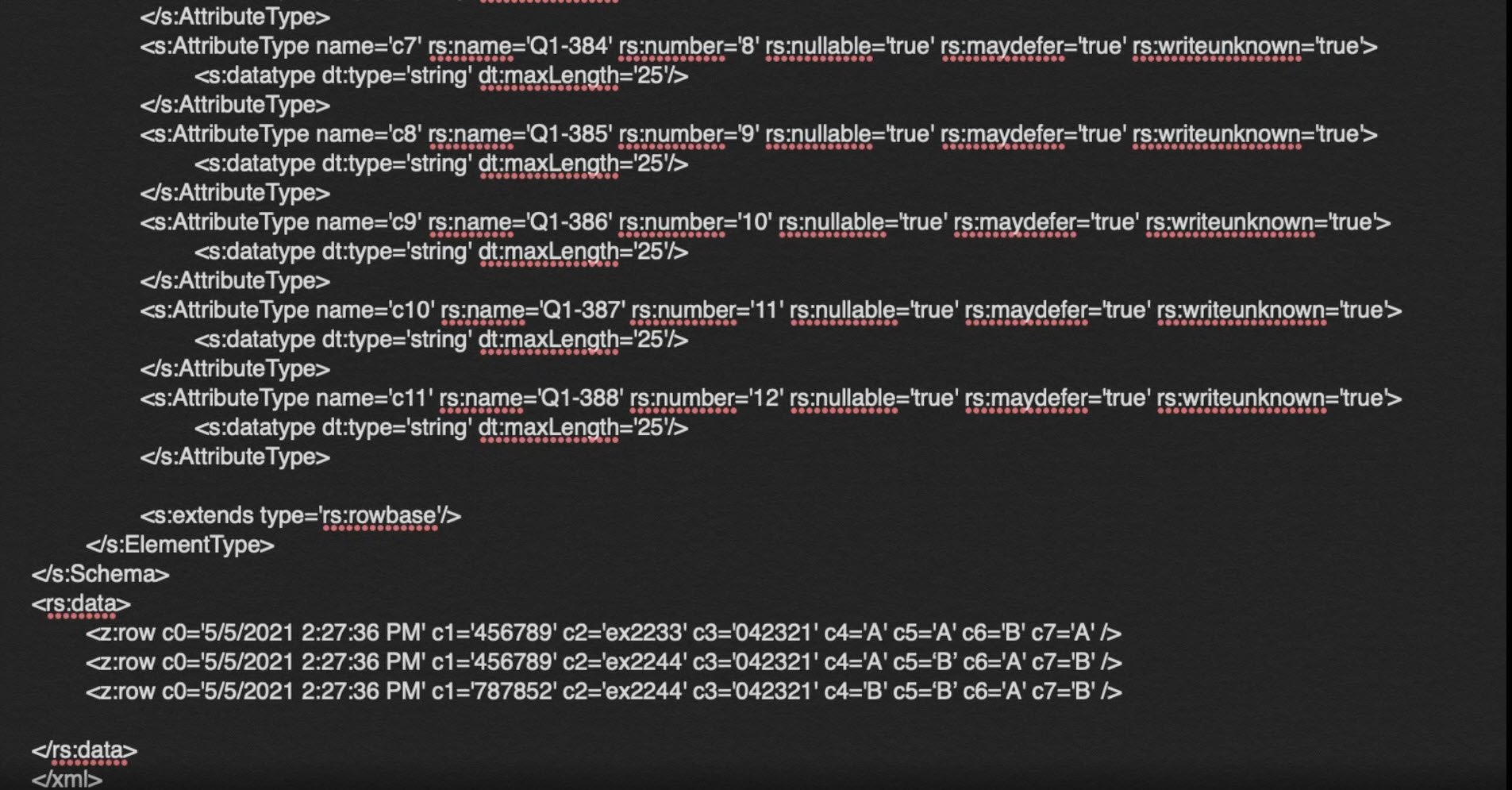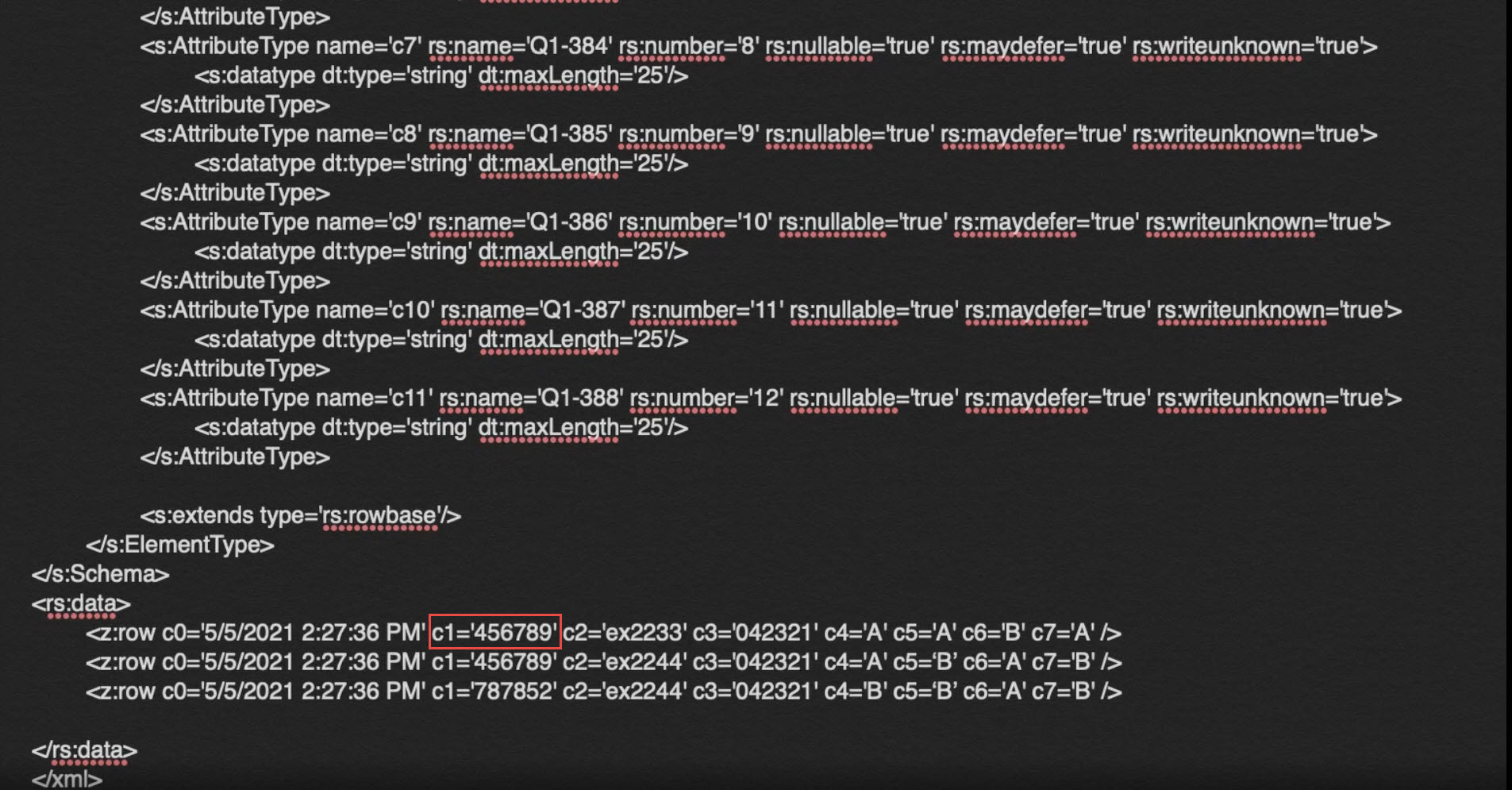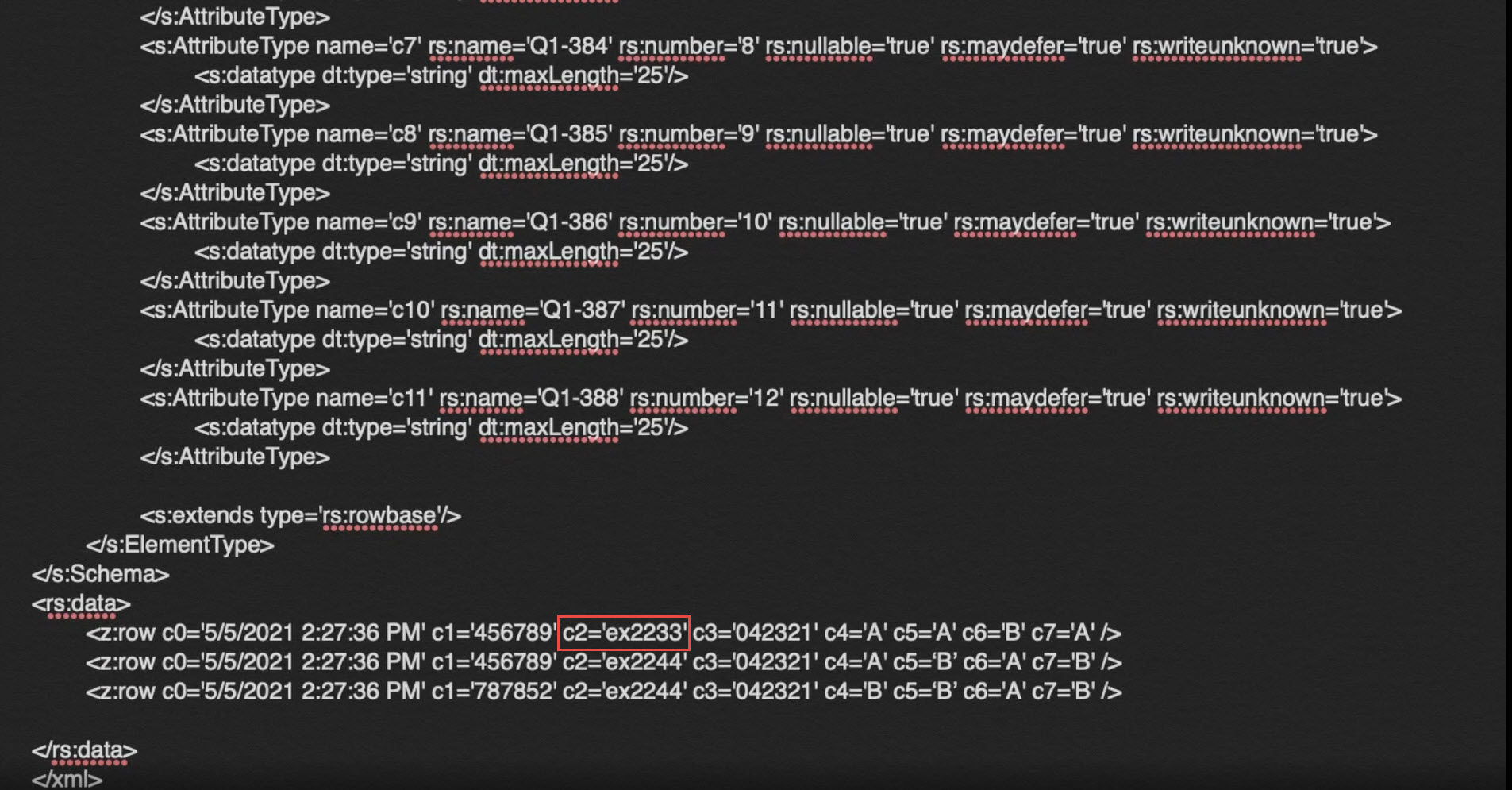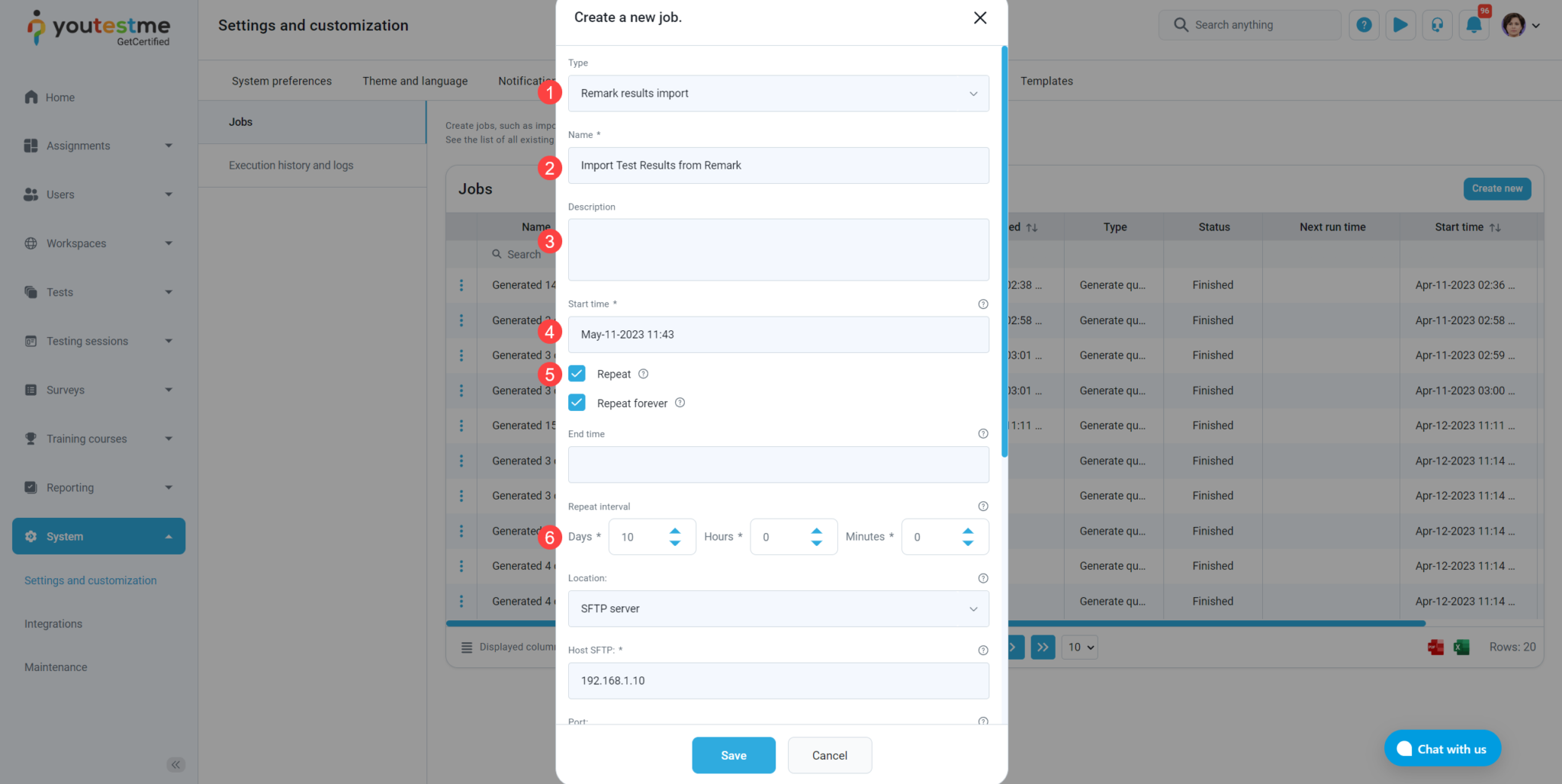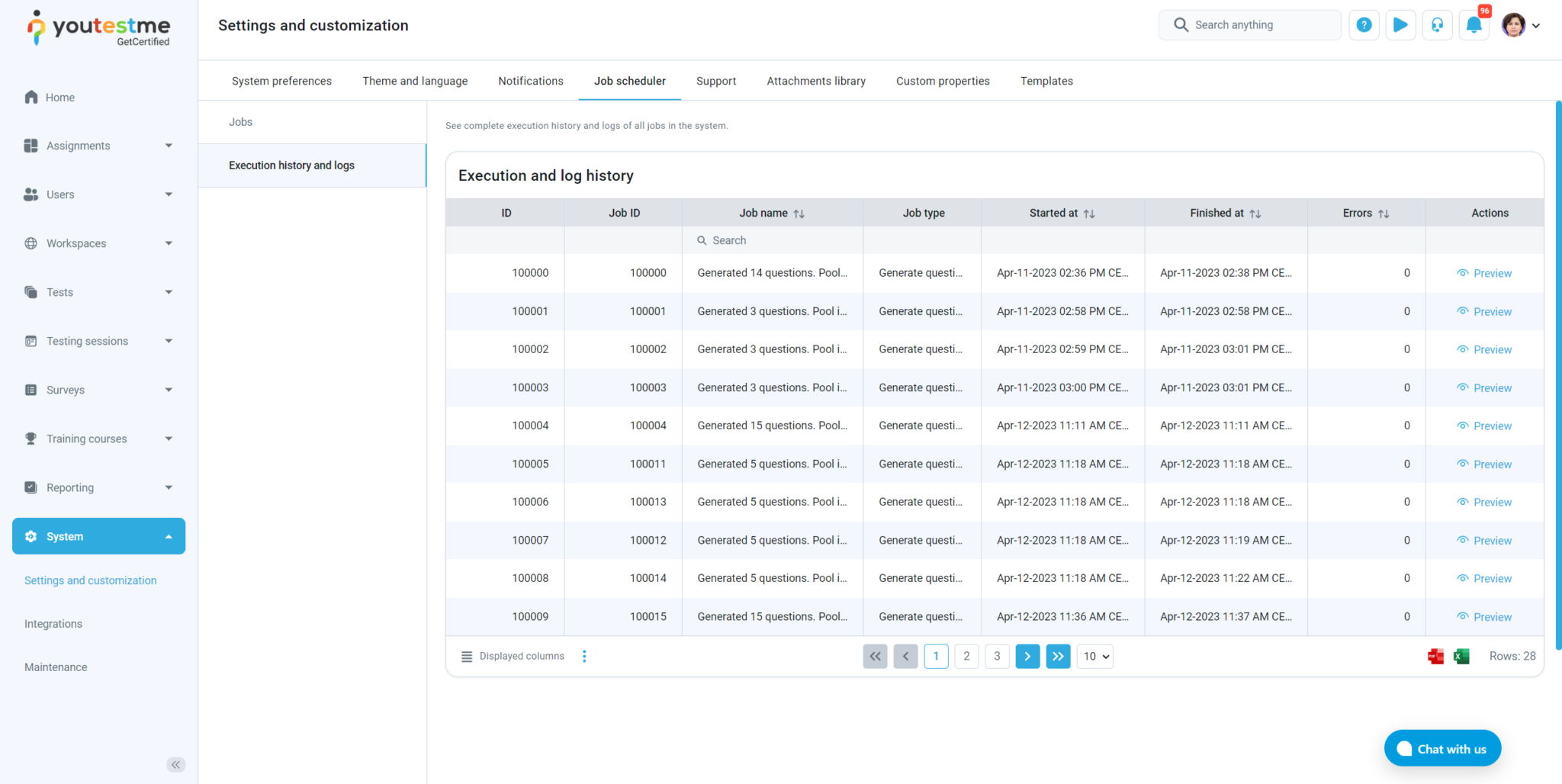This article explains how to import remark test results.
Importing remark test results #
To import results, the following conditions must be fulfilled:
- The test must be manually created.
- The test can only contain single choice, multiple-choice, or true/false question types.
- The test must have an external ID.
- Each user must have an external ID.
- The users must be assigned to the test and have a “Not attempted” status.
Note: If the file contains different test results from a single user in the same test, only the first results will be imported, and the others will be skipped.
It’s necessary to define the following information in the file that will be uploaded.
User ID #
User ID represents the external ID of a candidate. If the external ID can’t find the candidate, the system will find the candidate by the systems ID. If the system can’t find the candidate by the systems ID, the candidate will be skipped to import.
Test external ID #
If the system can’t find the test by the external ID, the candidate will be skipped to import.
Responses to all questions #
Responses to all questions in the test started from c4.
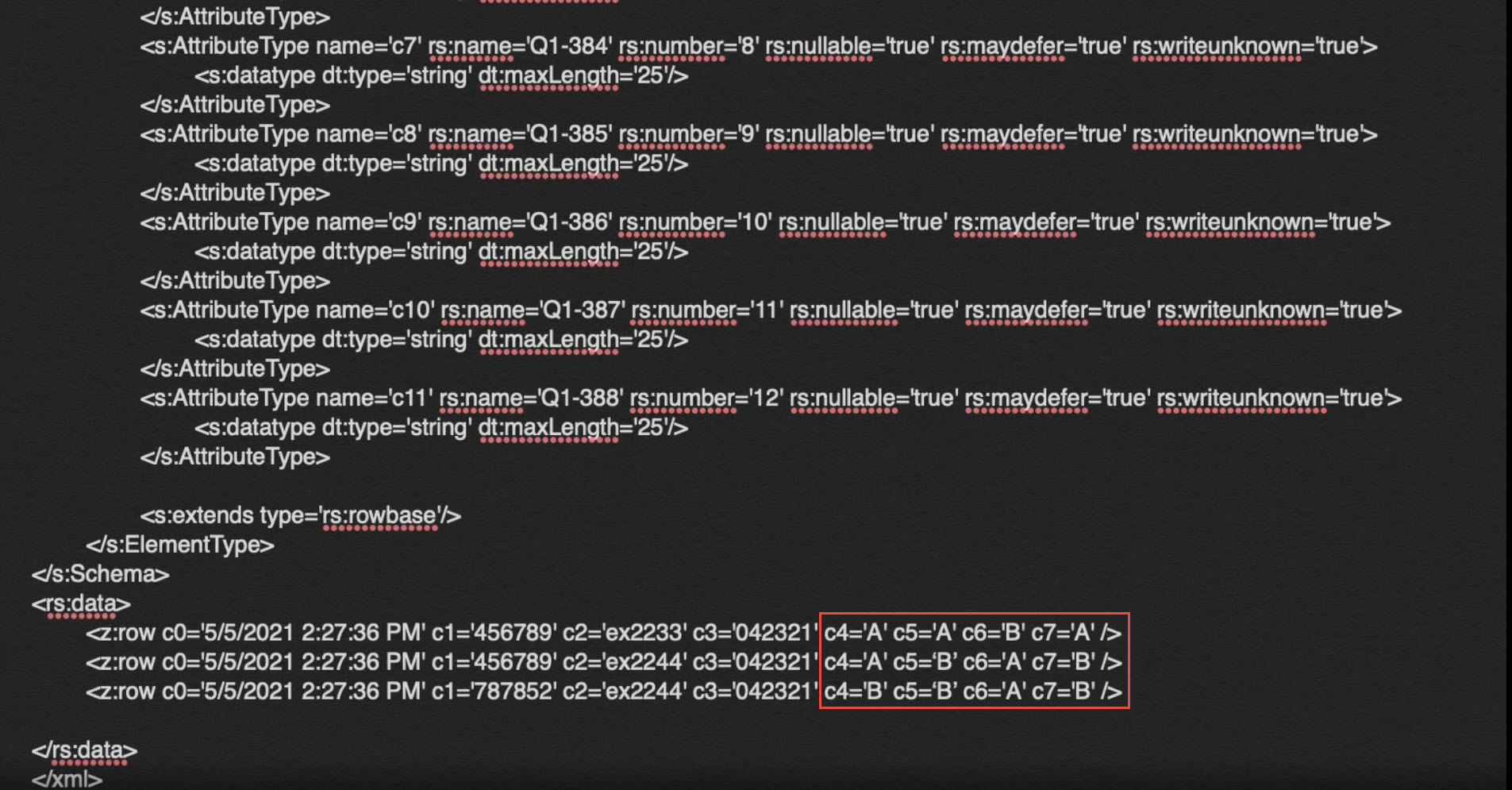
The prepared file can be imported into the application in two ways.
The first way is to import the file manually.
Hower to the Tests main menu item and select the Manage tests menu. Click the Import data button and choose Import Remark results to import test results.
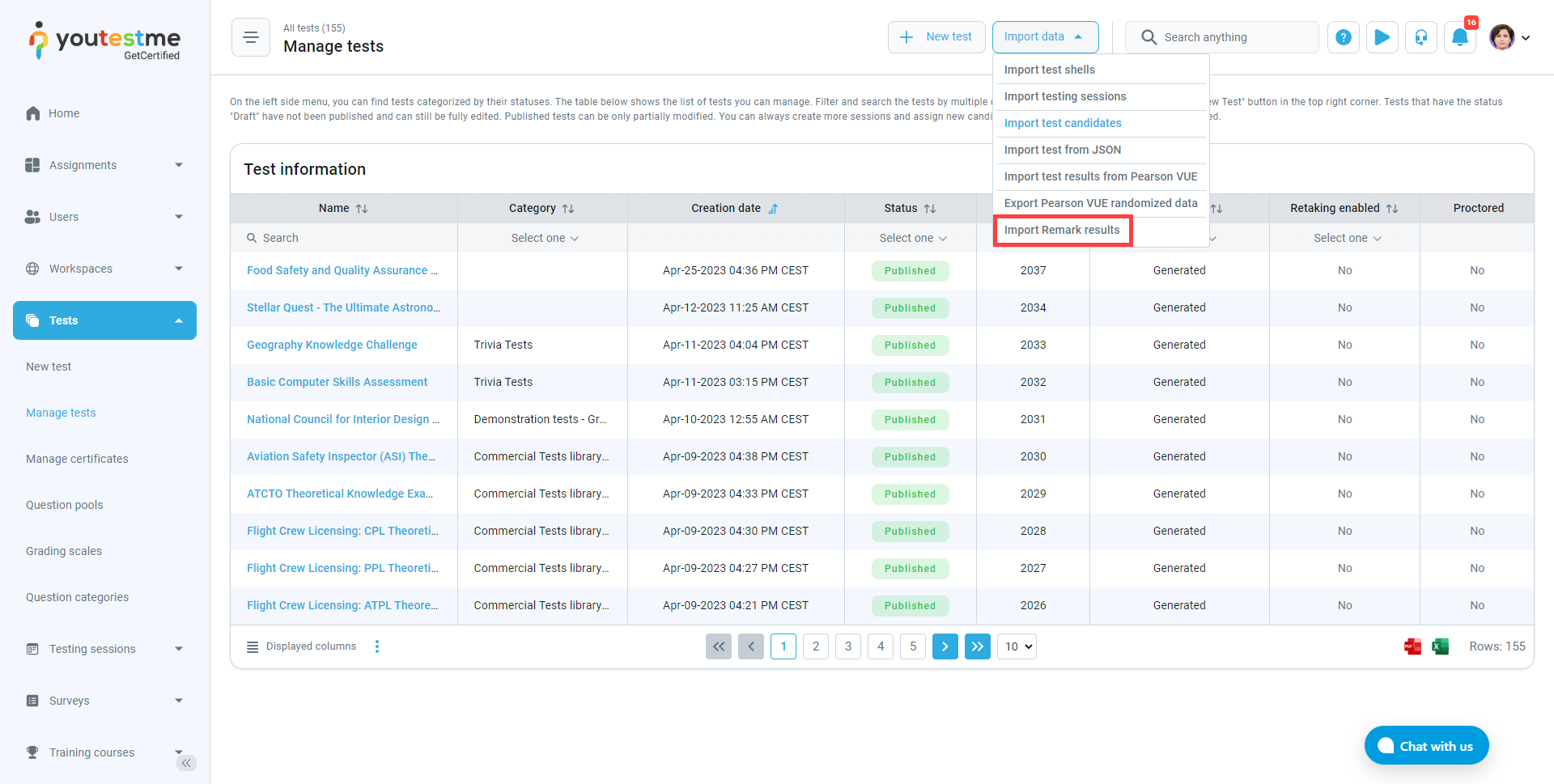
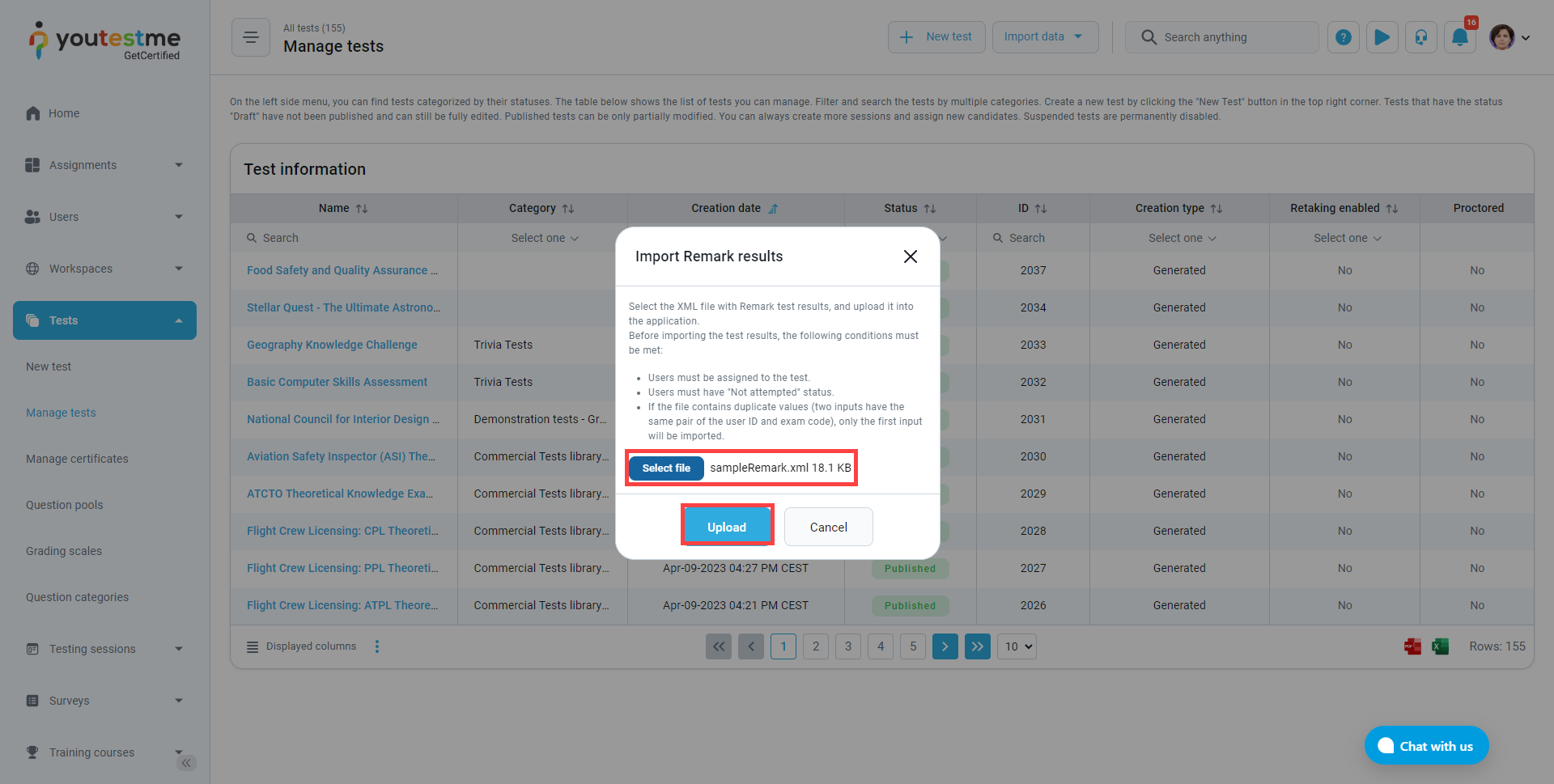
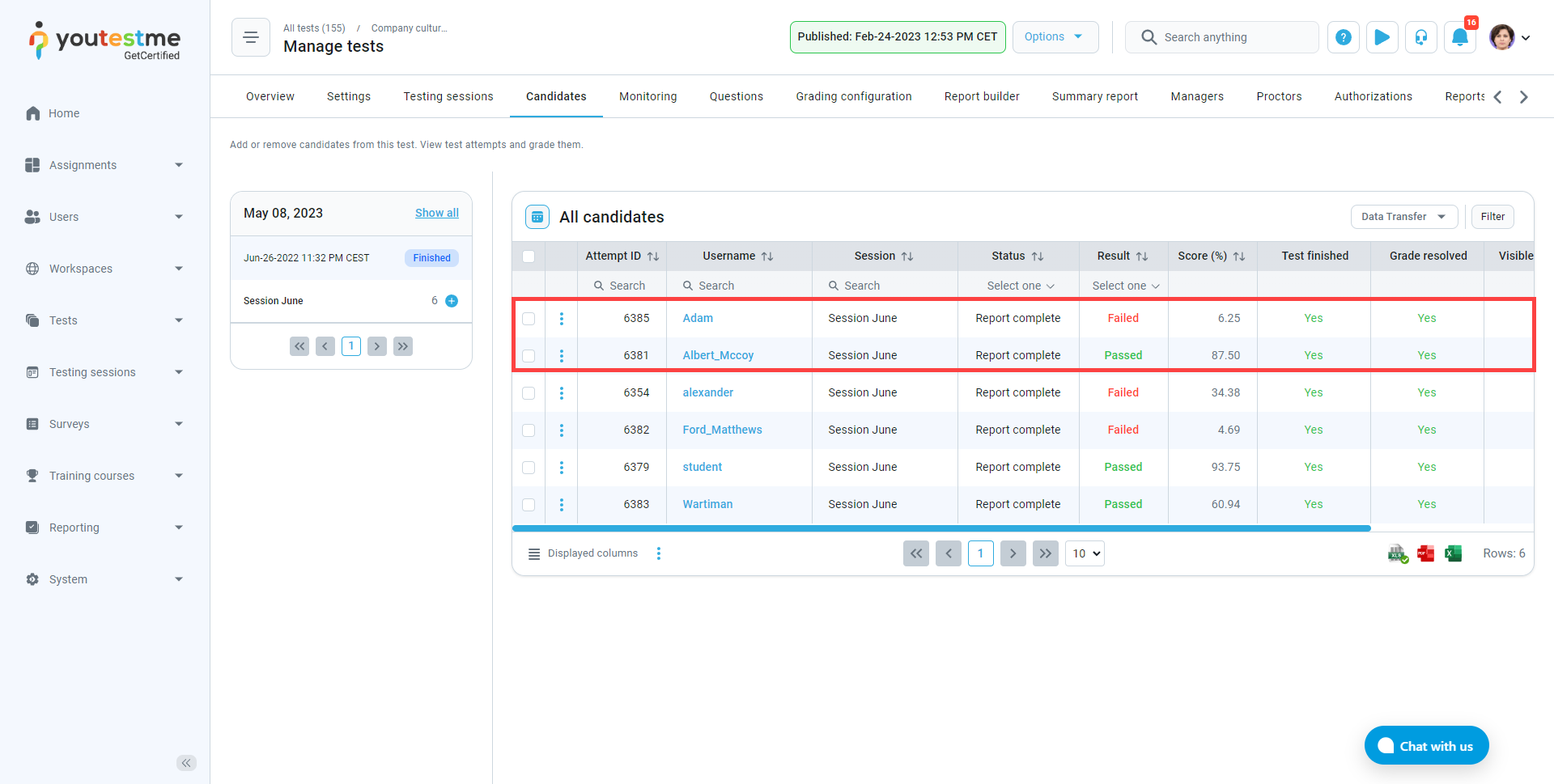
To import the test results through the “Jobs scheduler“, do the following:
- Navigate to the System menu.
- Select the System and customization sub-menu.
- Navigate to the Job scheduler tab.
- Click on the Create new button.
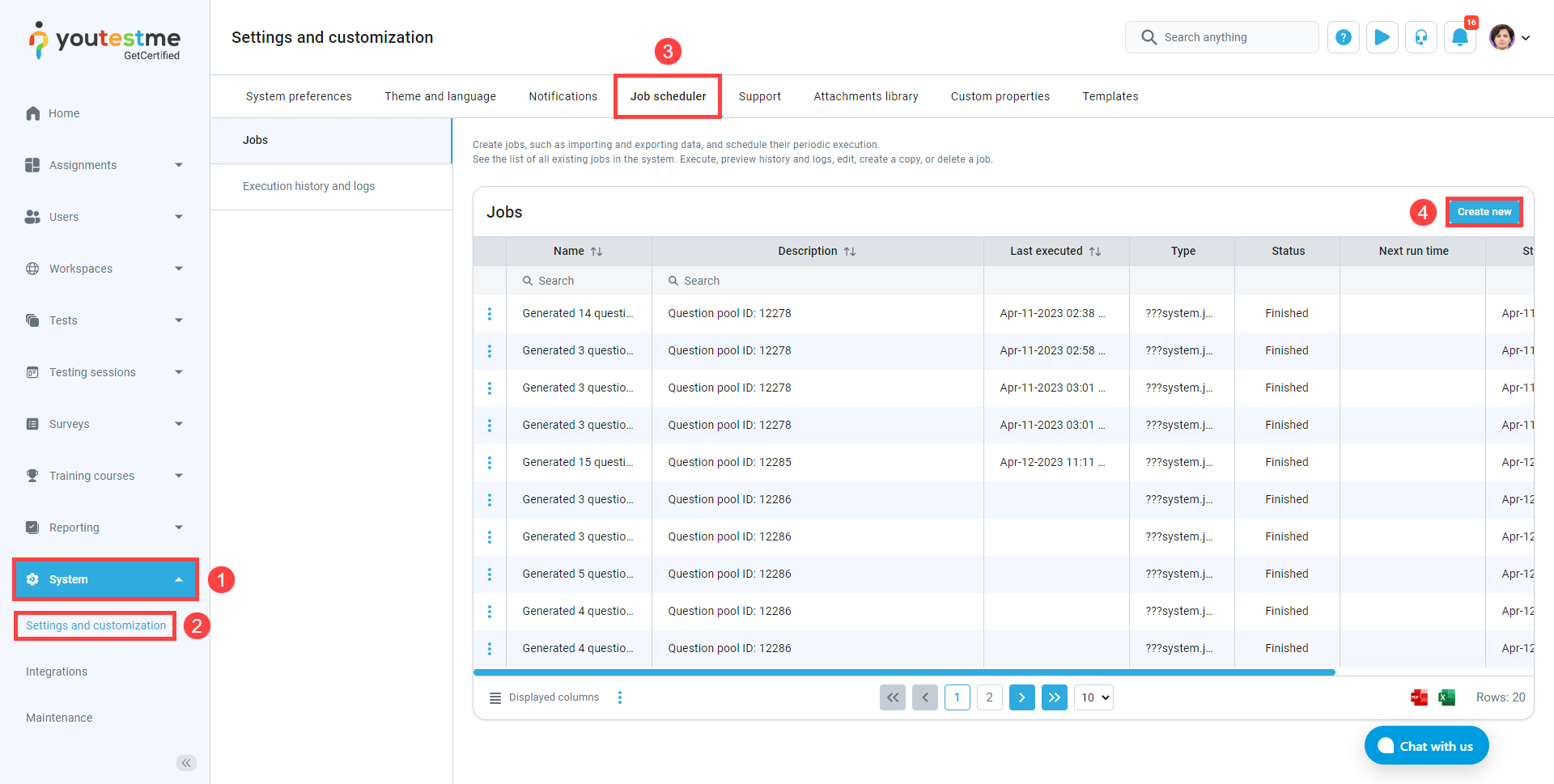
- In the pop-up window, choose the job type and choose Remark result import.
- Enter the name.
- Optionally add a job description.
- Set the start time the first execution should happen.
- If the Repeat option is checked, the job will repeat at the same time in intervals.
- Define the repeat interval.
- In location choose SFTP server.
- Enter the host SFTP server address.
- Enter the port of the SFT protocol.
- Enter the username of the SFTP server user.
- Enter the password.
- Click the Test connection button to check if SFTP parameters are working.
- Import the absolute path to the folder to import data from.
- Enter the file names.
- Click the save button to create a job.
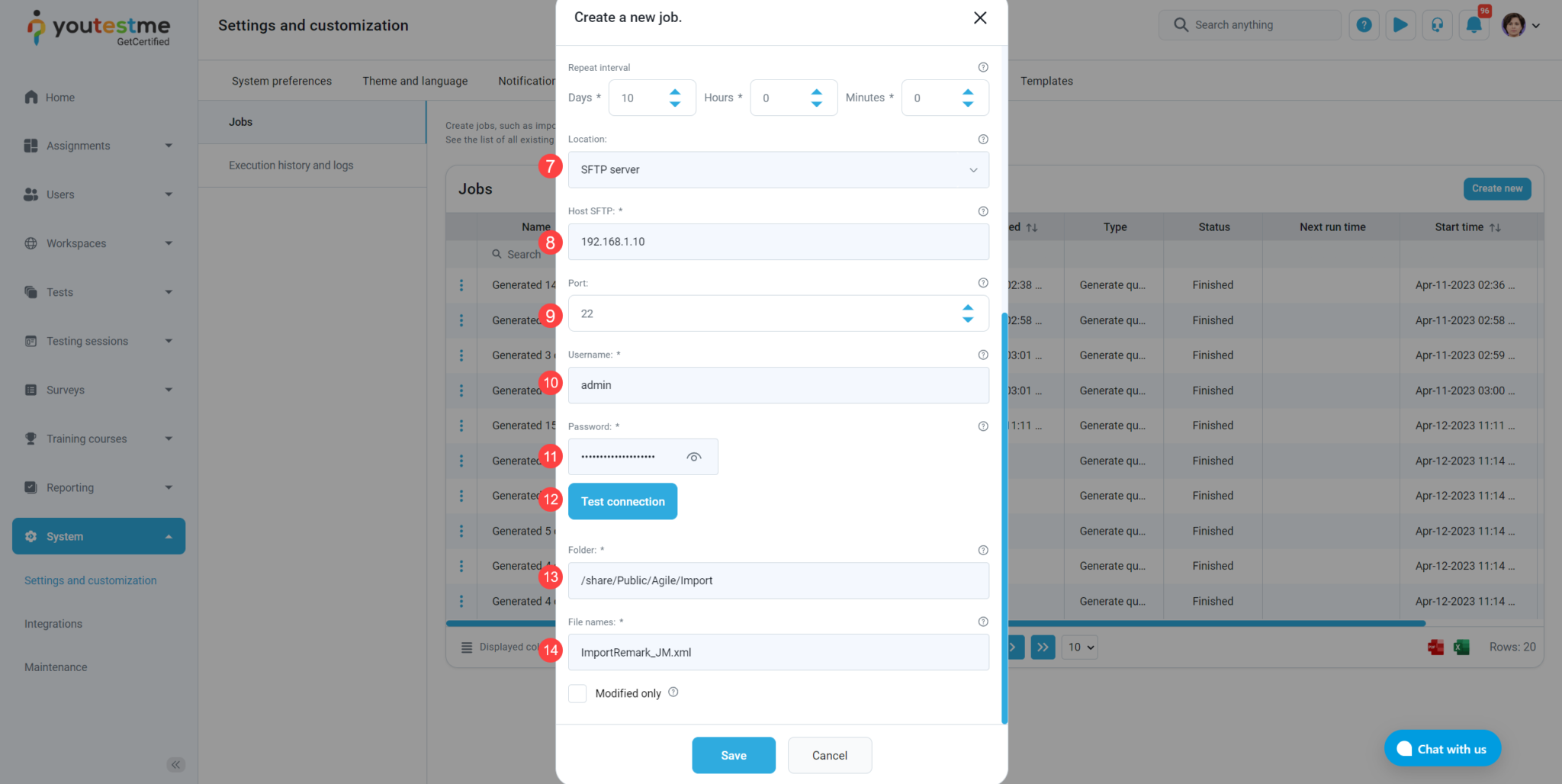
For each job in the table, the following actions can be performed:
- First, click the three vertical dots adn choose one of the actions
- Execute job – the job is executed immediately.
- Preview complete execution history and logs of the job.
- Edit job.
- Copy job.
- Delete job.
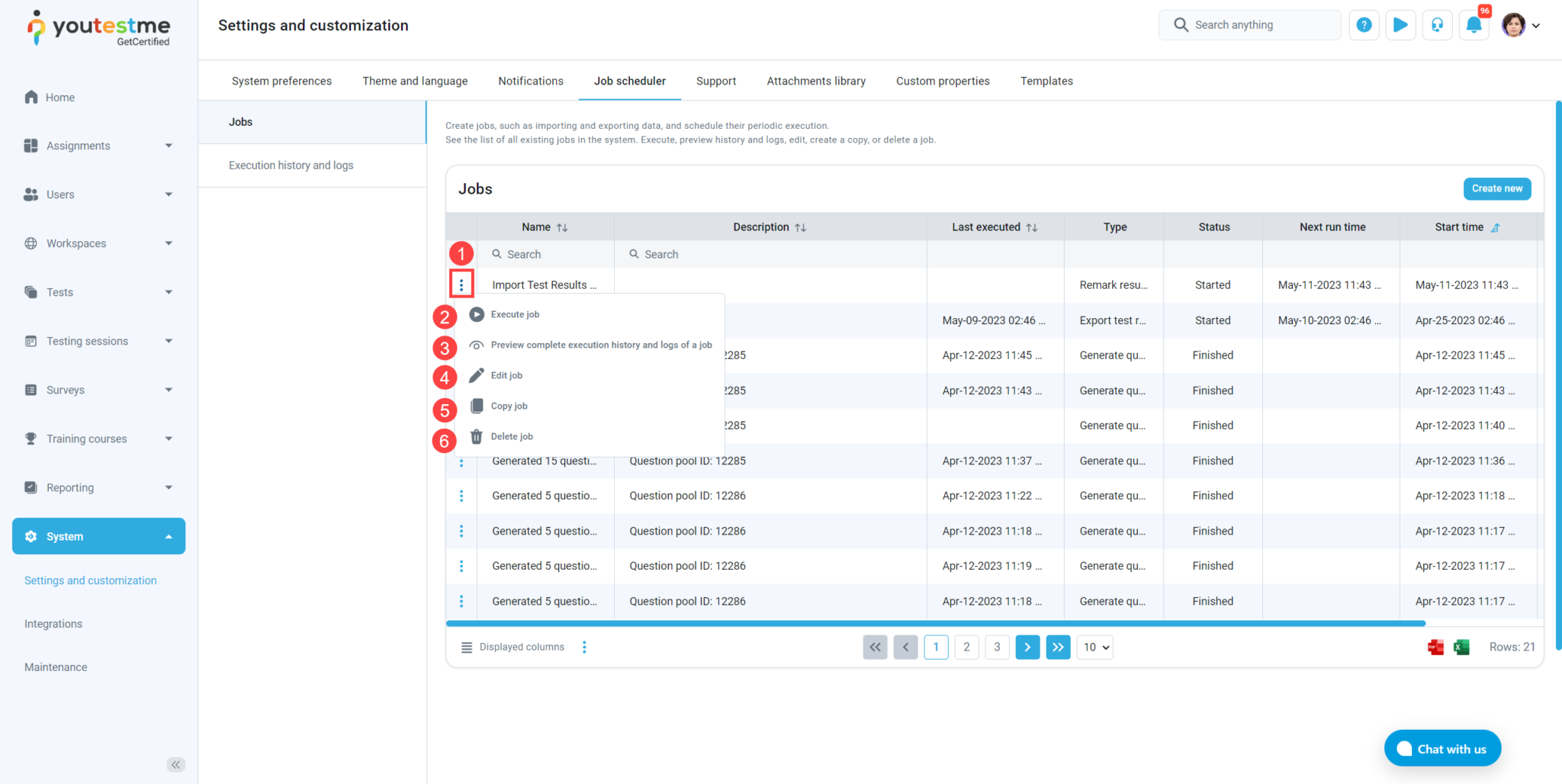
Conclusion #
Now you know how to handle Remark import both manually and automatically. If you want to learn more, we suggest you to watch How to Import Testing Sessions via Job Scheduler.