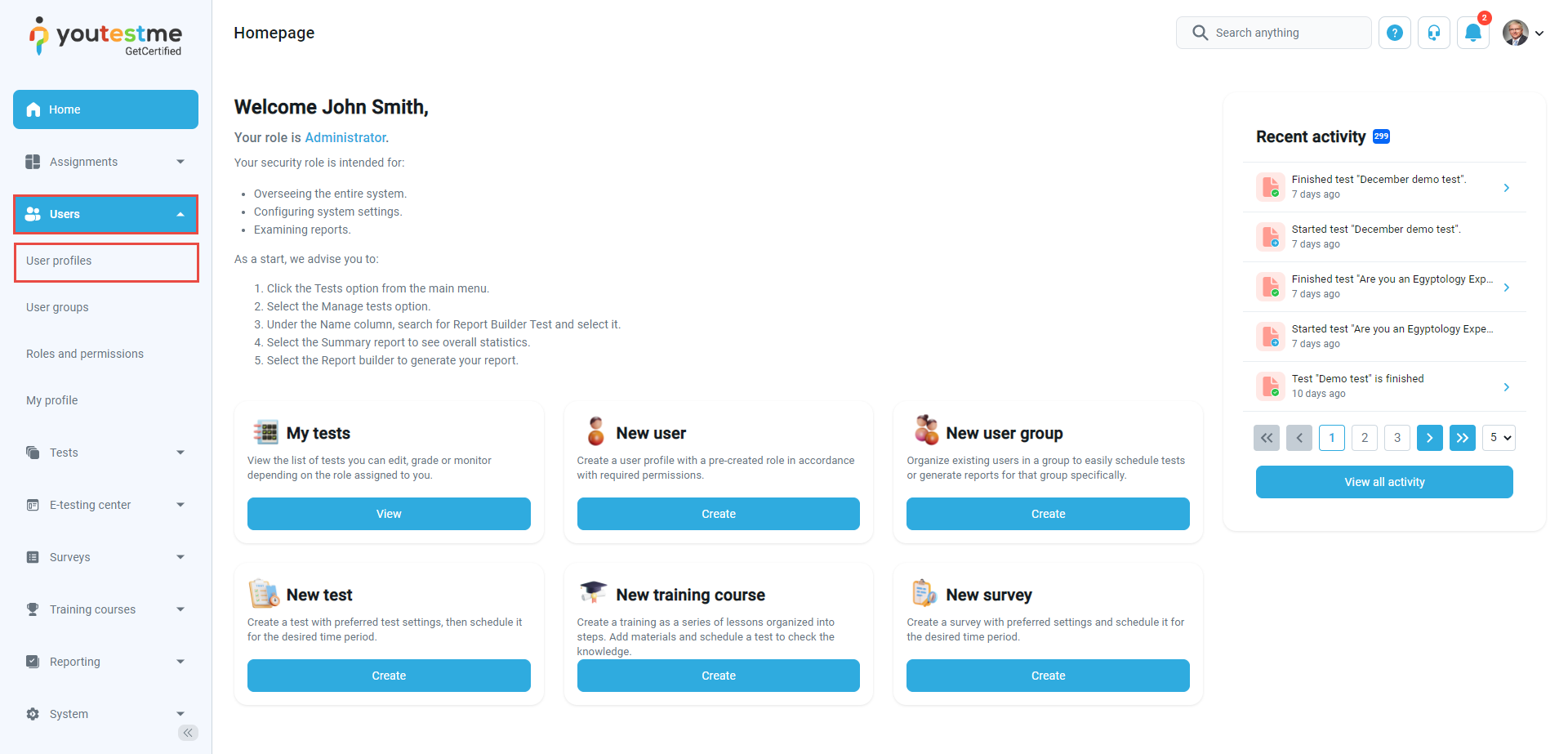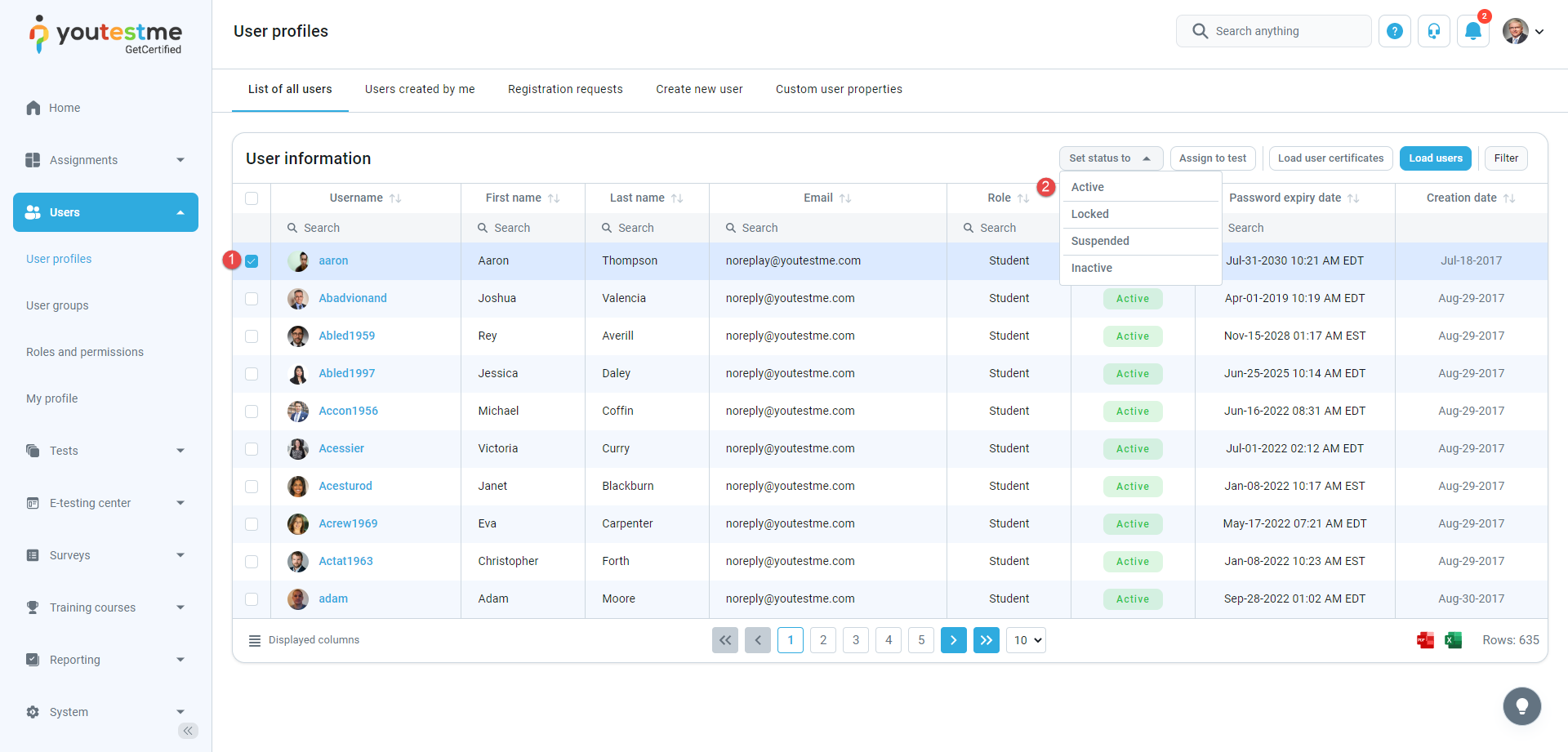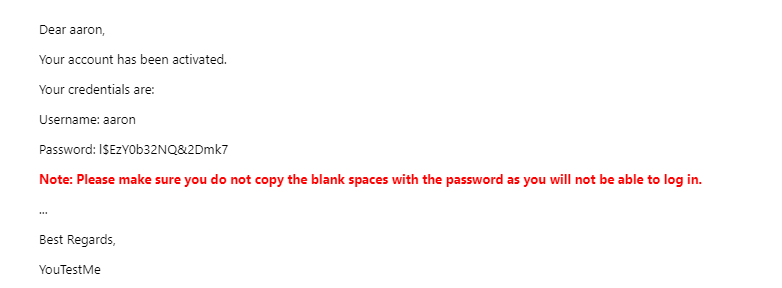This article explains how to unlock a user account. The users get the status Locked after typing in the wrong password several times. The user can unlock the account by entering the correct password, using the Forgot password option, or contacting the administrator to unlock their account.
Accessing the page #
To access the List of all users page, select the Users tab in the left-side menu and select User profiles.
Unlocking a user account #
To unlock the account of a particular user, follow the instructions:
- Search for the user you want to unlock and tick the box next to the username.
- Click on Set Status and from the drop-down menu, select Active.
Note: You can change the user status to Locked, Suspended, and Deleted in the same way.
The user will receive an e-mail with a new generic password that can be changed later.
For a video tutorial on h
For more related instructional materials, please visit: