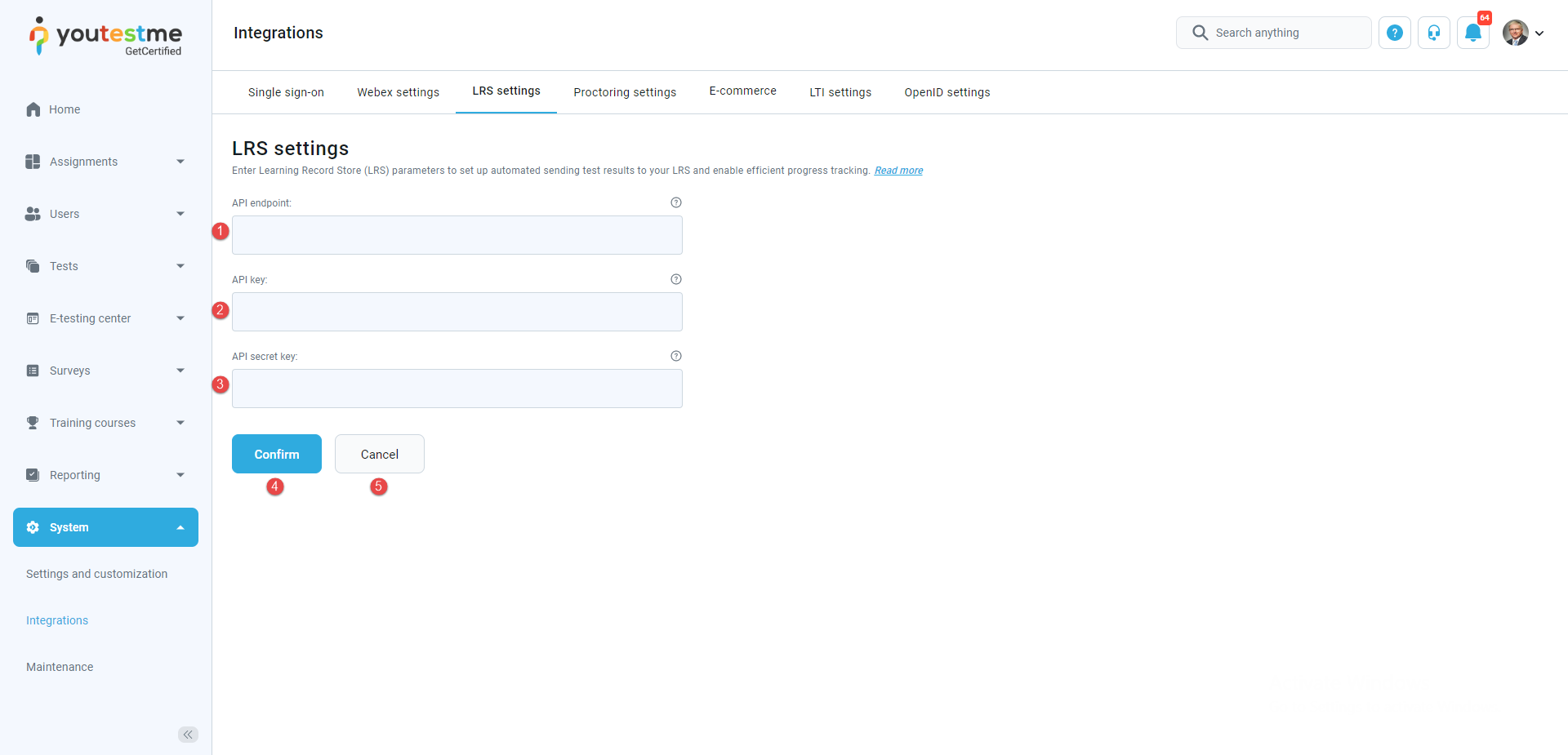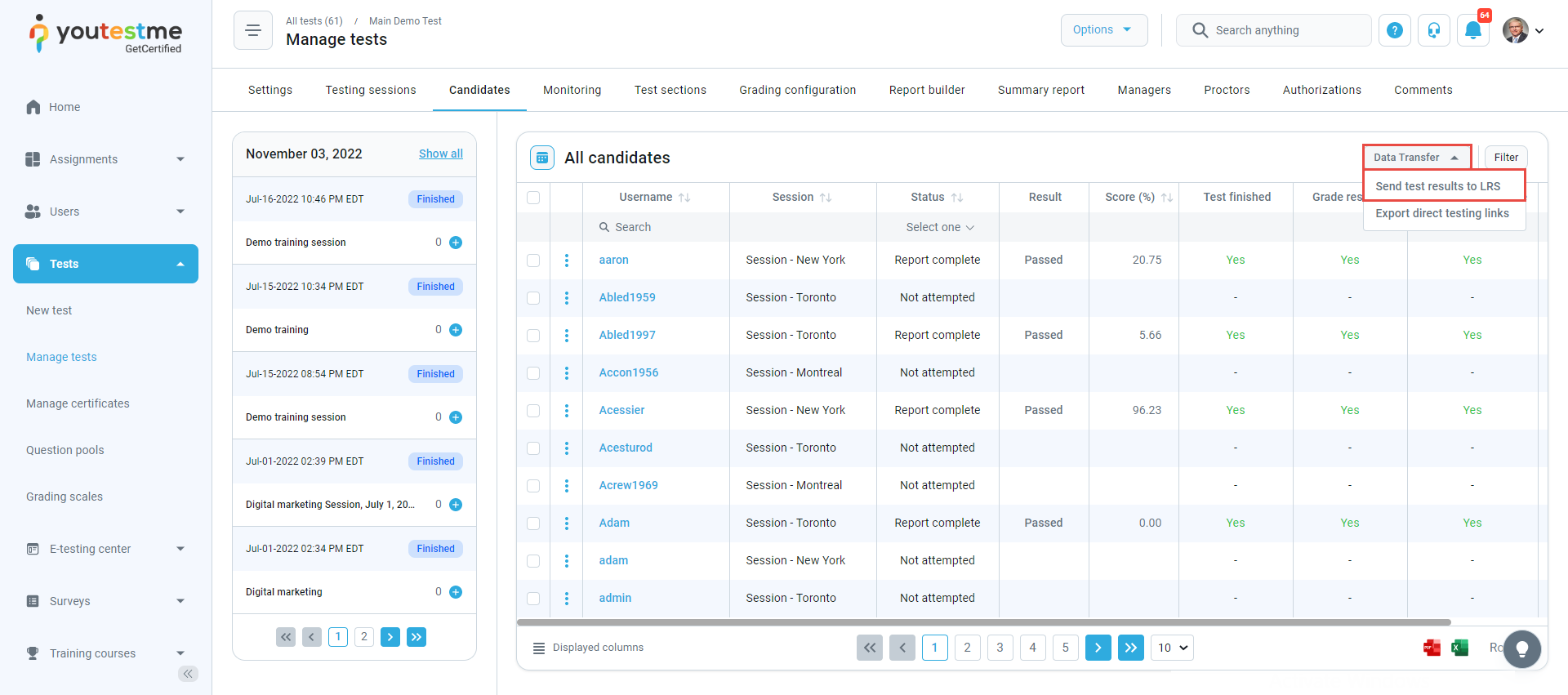This article explains the LRS integration with GetCertified and assures that the test results sending process goes successfully.
Sending the test results to LRS ensures:
- Uploading all the results candidates made on the test.
- Making the test results available as the statements recorded by LRS.
The LRS settings assure the manager of a test to send each candidate’s test results into the LRS system and track each candidate’s success.
The explanation is an example of the Yet Analytics Learning Record Store integration with GetCertified. You can use any other Learning Record Store that supports Tin Can API (xAPI). Before you start configuring LRS parameters in the system settings, you must log in to the LRS system. To set up your LRS parameters:
- Visit the Yet Analytics link.
- Sign up to receive the verification email.
After successfully signing up into the LRS system, you can log in to the LRS. To do so :
- Enter your email.
- Enter password.
- Click the Sign in button.
- Click on the Reset password link if you forgot the password.
After configuring the LRS parameters, you can send results to the Learning Record Store.
To do so:
- Click the Data transfer button.
- Select the Send test results to LRS option.
The pop-up window will open, and you can see all the needed parameters you will insert in the GetCertified.
To configure learning record store parameters, go to the System settings page, find the LRS settings tab, and fill in the following fields:
- API endpoint – insert the endpoint URL LRS has provided you.
- API key – insert the key which provides you authentification.
- API secret key – insert the secret key used for the authentication process.
- Click the Confirm button to save the configuration.
- Click the Cancel button to revert the changes.
After configuring the LRS parameters, you can send results to the Learning Record Store.
To do so:
- Click the Data transfer button.
- Select the Send test results to LRS option.
Currently supported is to send only the results of tests that contain:
- True/False questions.
- Single-choice questions.
- Multiple choice questions.
Currently is not supported to send test results:
- Generated tests.
- Tests with sections.
When sending results to the LRS system starts, you should wait a few seconds to transfer the test to the LRS. This situation happens mostly when many candidates have completed the test, and multiple results are available.
Note: The picture above shows that only one test result is sent to LRS because only one candidate has attempted the test. Now, log in to the LRS with your credentials, and you can see that the results are sent and stored successfully.
You can see on the photo information about which questions the candidate has answered and that the candidate has completed the test.
In the Activity Log section, you can see that all the statements show the information on which questions in the text the candidate has answered and completed the test. For all the statements LRS noted, you can sort by the Timestamp to see the latest information about the test results sent to the LRS. The integration with LRS helps you easily track the candidates’ performance after completing the test and compare their test results.