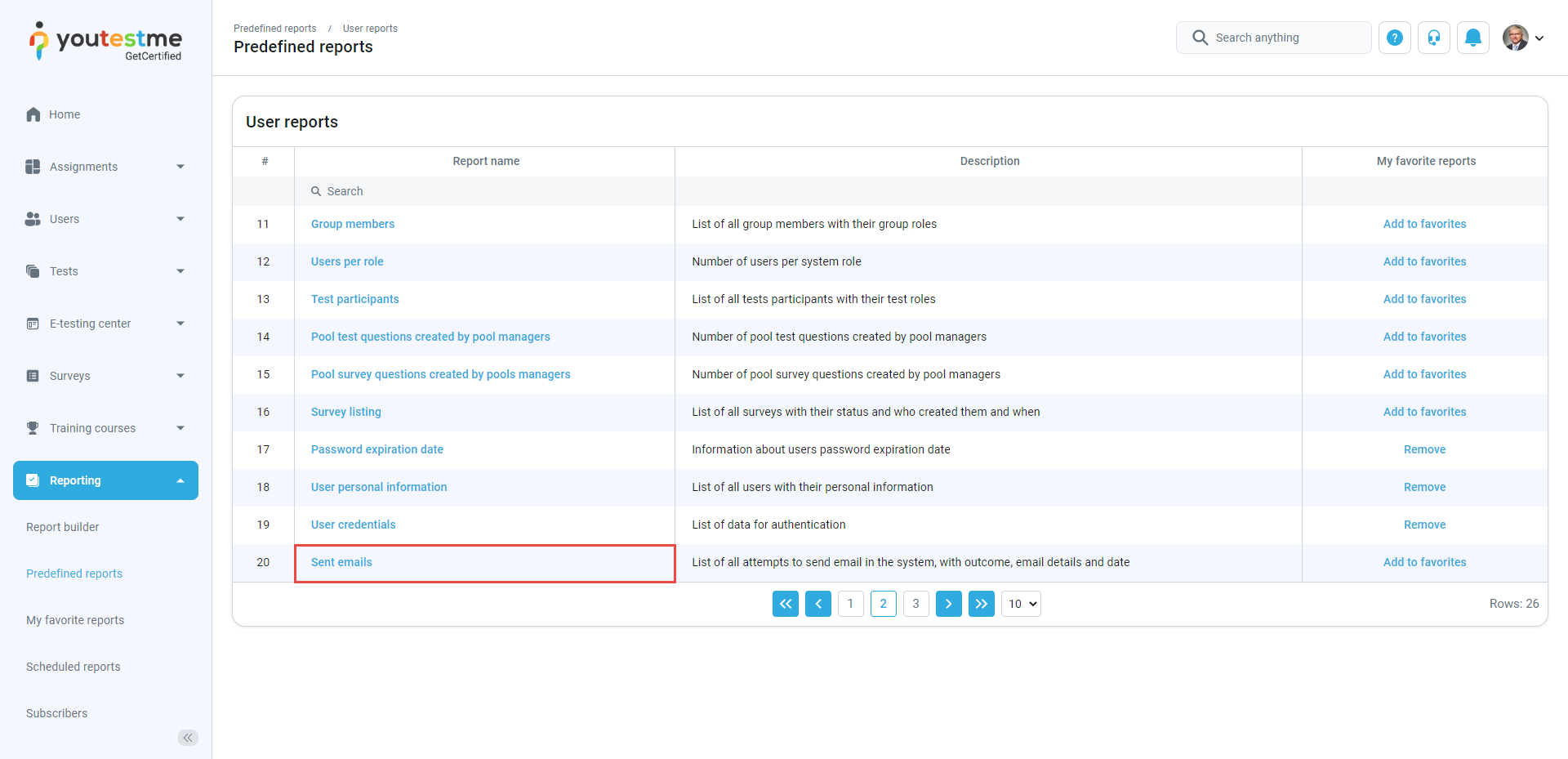This article explains how to view and manage a comprehensive list of all the email notifications that have been sent from the GetCertified application.
Accessing the user reports #
To access a detailed list of all email notifications sent by the application, including information on dates, recipients, outcomes, and more, simply navigate to the Reporting tab and the Predefined reports tab.
Click on the User reports.
Click on the Sent emails, which can be found on the second page of the User reports.
The list of all attempts to send emails in the system will appear.
Use the dropdown menu in the Status column to filter the outcome results and see which email sending failed.
To resend the email notifications to the users with the status Faild to send, do the following:
- Filter the Status column with Failed to send.
- Select the users that should receive the emails again.
- Select the Resend emails button.