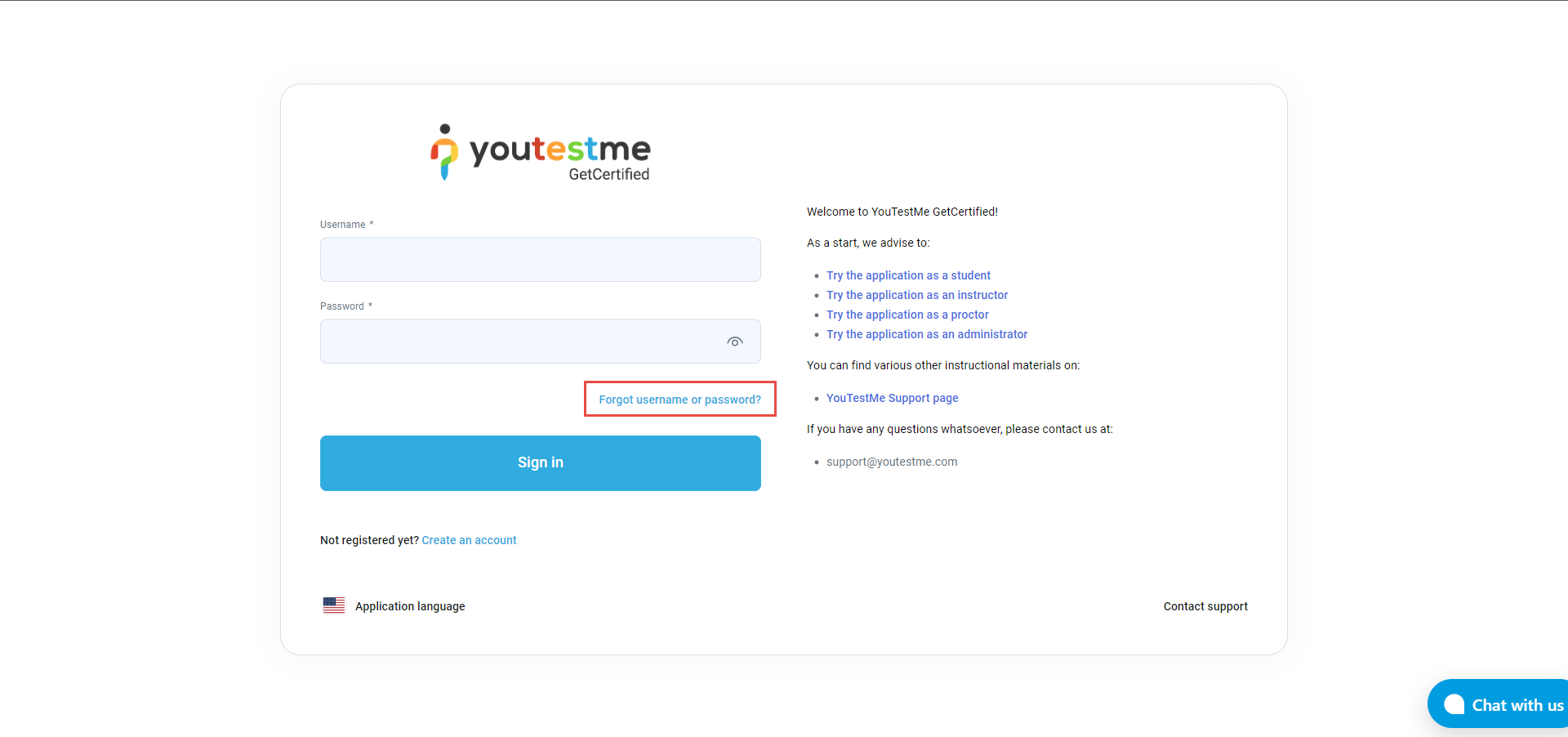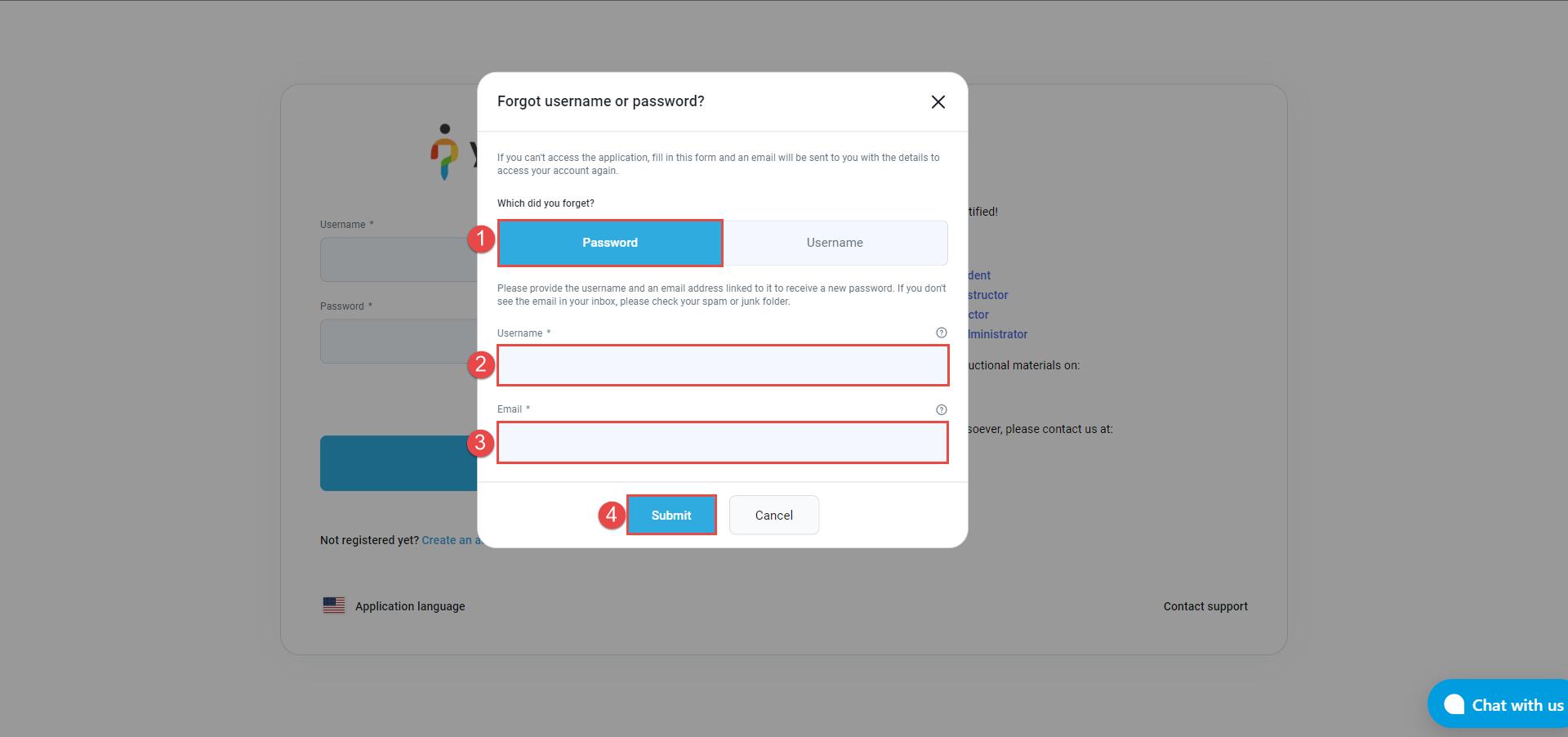This article explains how to reset the password when trying to login into GetCertified.
Reseting the password #
If you forgot your password or username, you can reset it by clicking on “Forgot your password?“.
In the pop-up window:
- Choose “Password” in case you still remember your username.
- Enter your username.
- Enter the email address that is connected to your YouTestMe GetCertified account.
- Click the “Submit” button to request a password reset.
In case you forgot both, your username and password:
- In the pop-up window, choose “Username“.
- Enter the email address that is connected to your YouTestMe GetCertified account.
- Click the “Submit” button to request a password reset.
After the request is submitted, you will receive an email with your new password generated by the system.
For more useful instructional materials, check these links: