This article explains how to grade a test attempt manually. A test manager can rate ungraded questions as well as change automatically assigned points for the questions.
Grading a test attempt #
Once a candidate completes the test, a test report will become available for the test manager’s grading and review.
To open a test attempt report, go to the test that has ungraded questions. Once inside the test follow the next steps:
- Go to Candidates tab
- In Grade resolved column look up for No values
- Click the vertical 3-dots icon
- Click the Report option
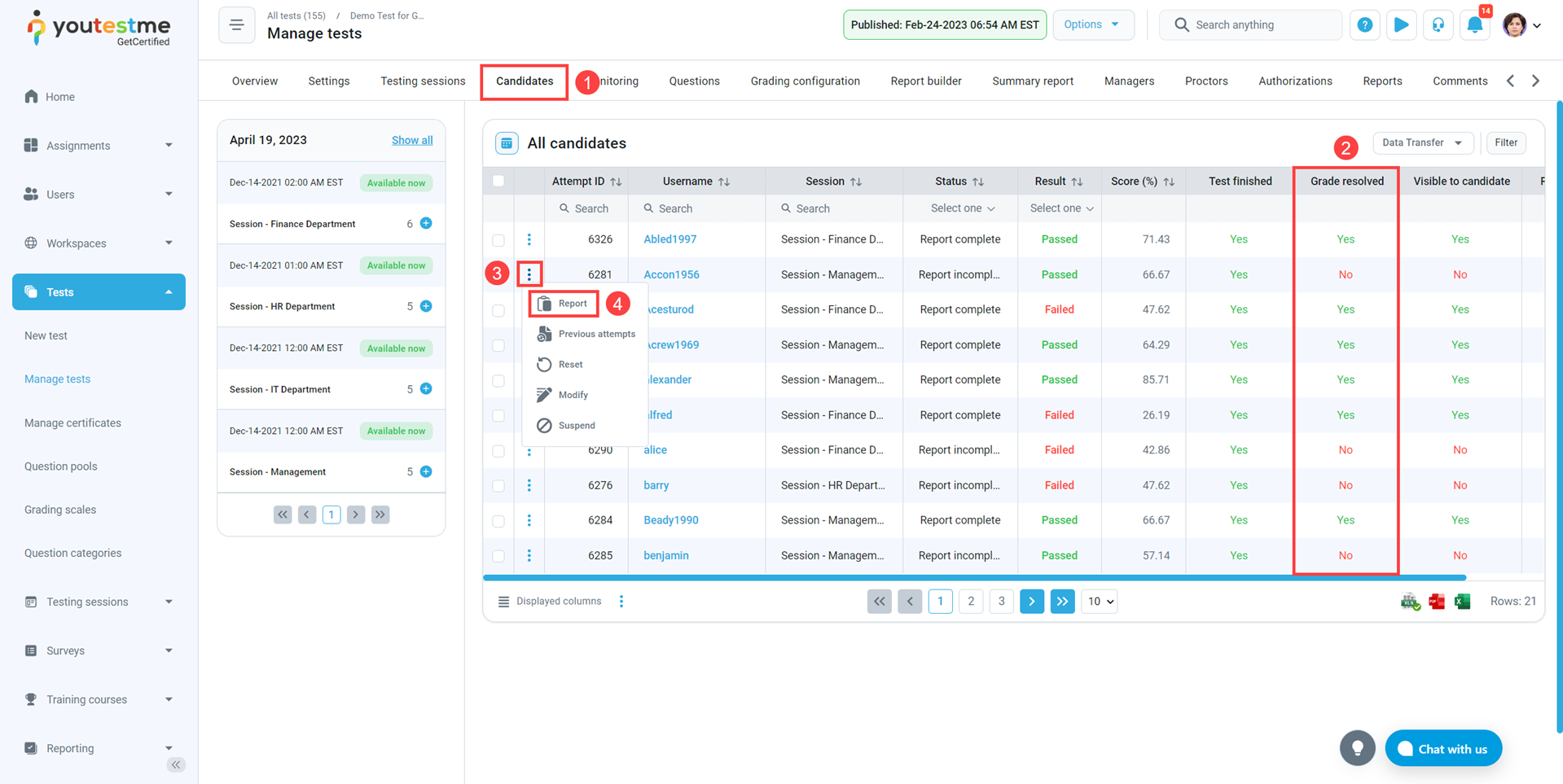
The test manager can grade ungraded questions and change automatically assigned points for the questions.
Grading questions #
First, click the Grade button.
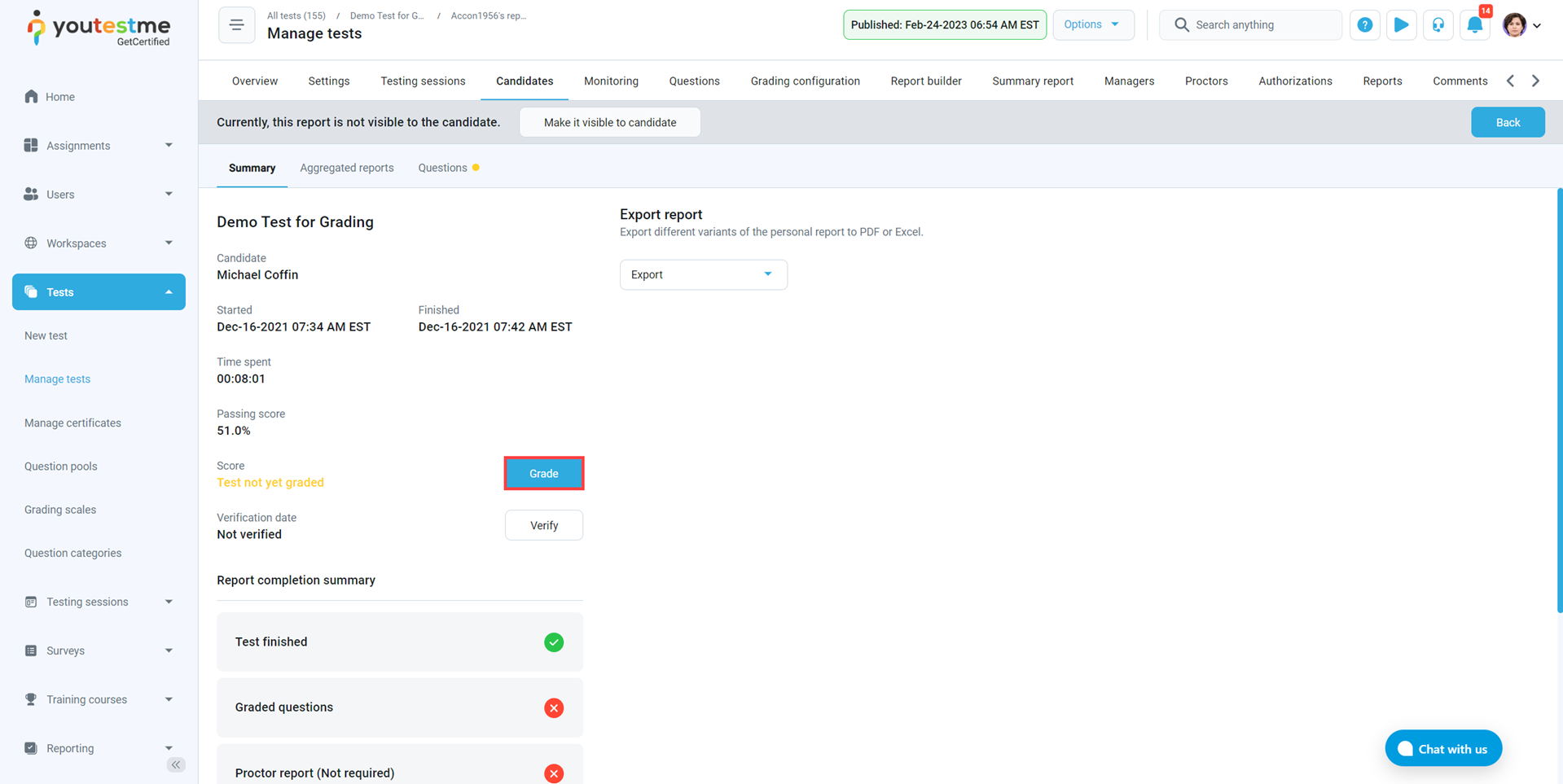
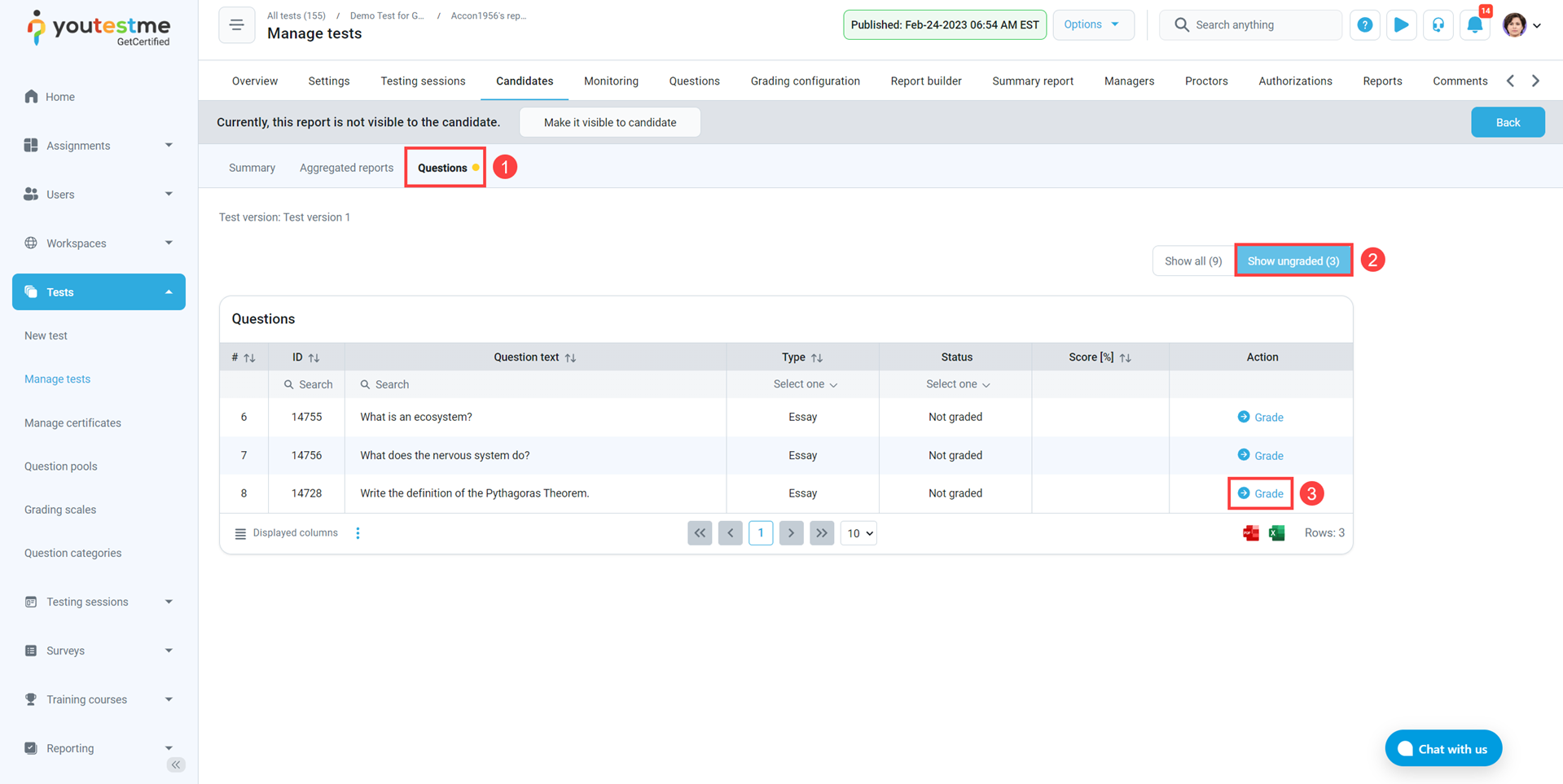
- Analyze the provided answer to the essay question
- Assign an appropriate number of points
- Click the Submit button
The test manager can also change automatically assigned question points by clicking the Grade next to any of the automatically graded questions.
Note: The test manager can give the candidate any points between the defined minimum and maximum values.
For more useful instruction materials, please check:


