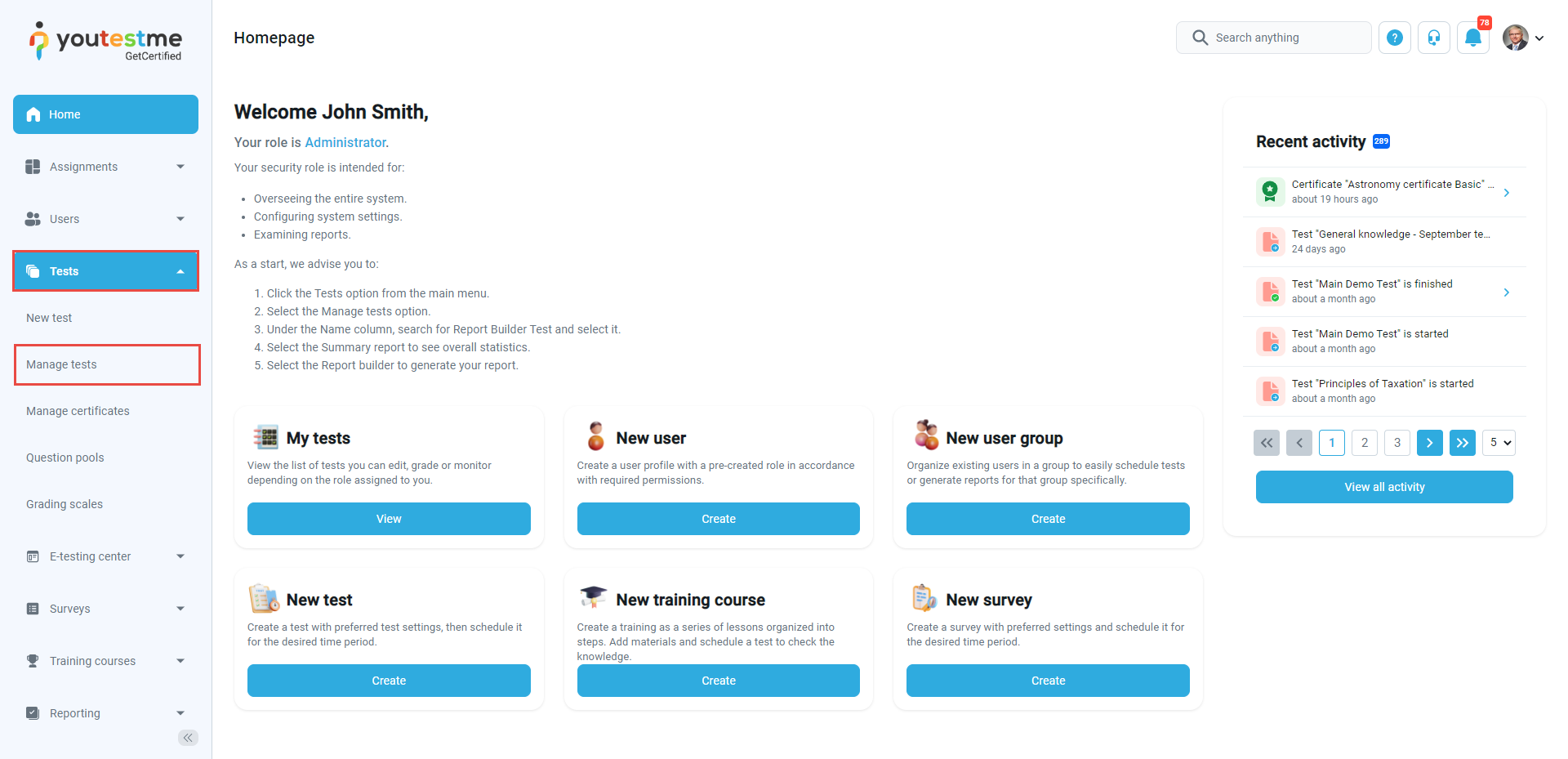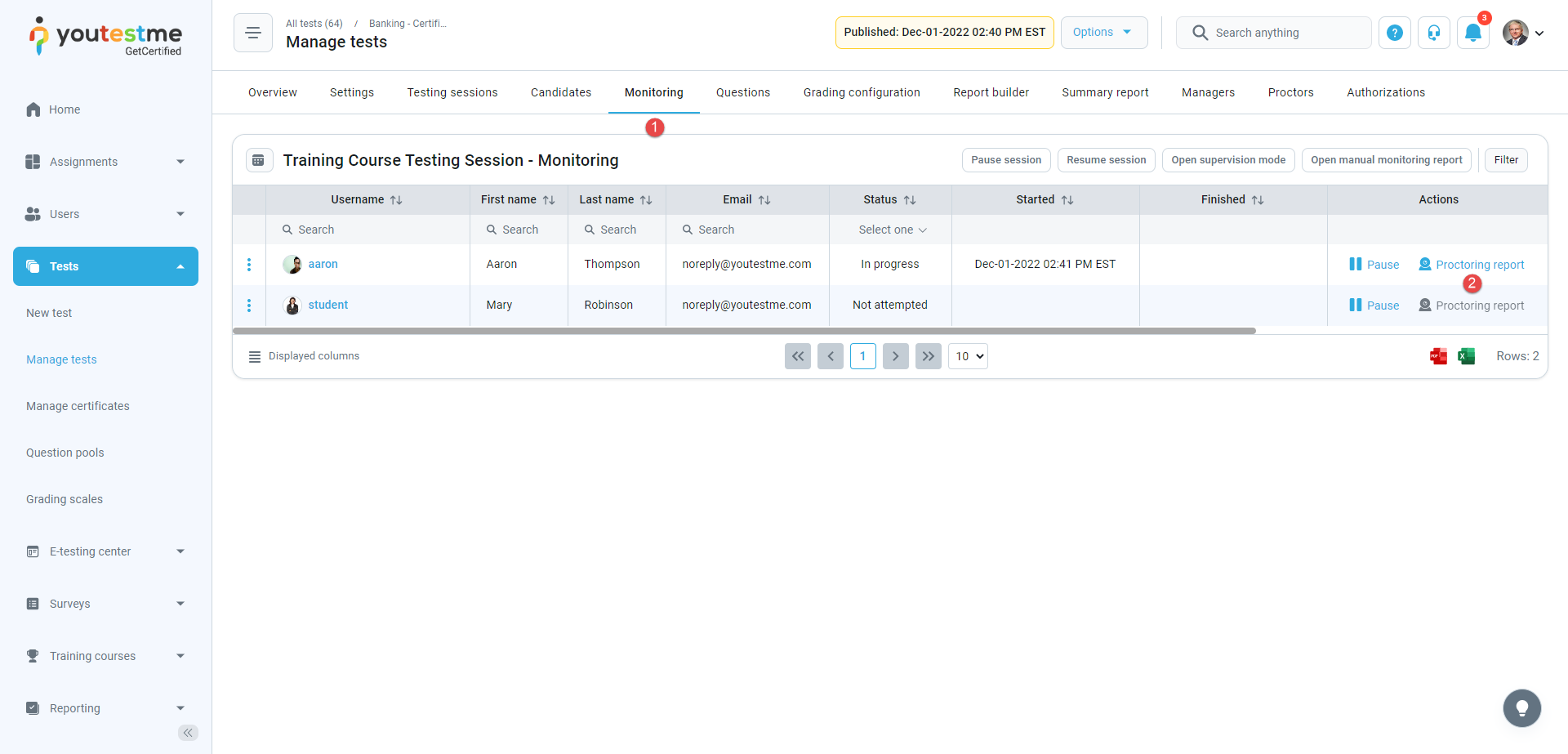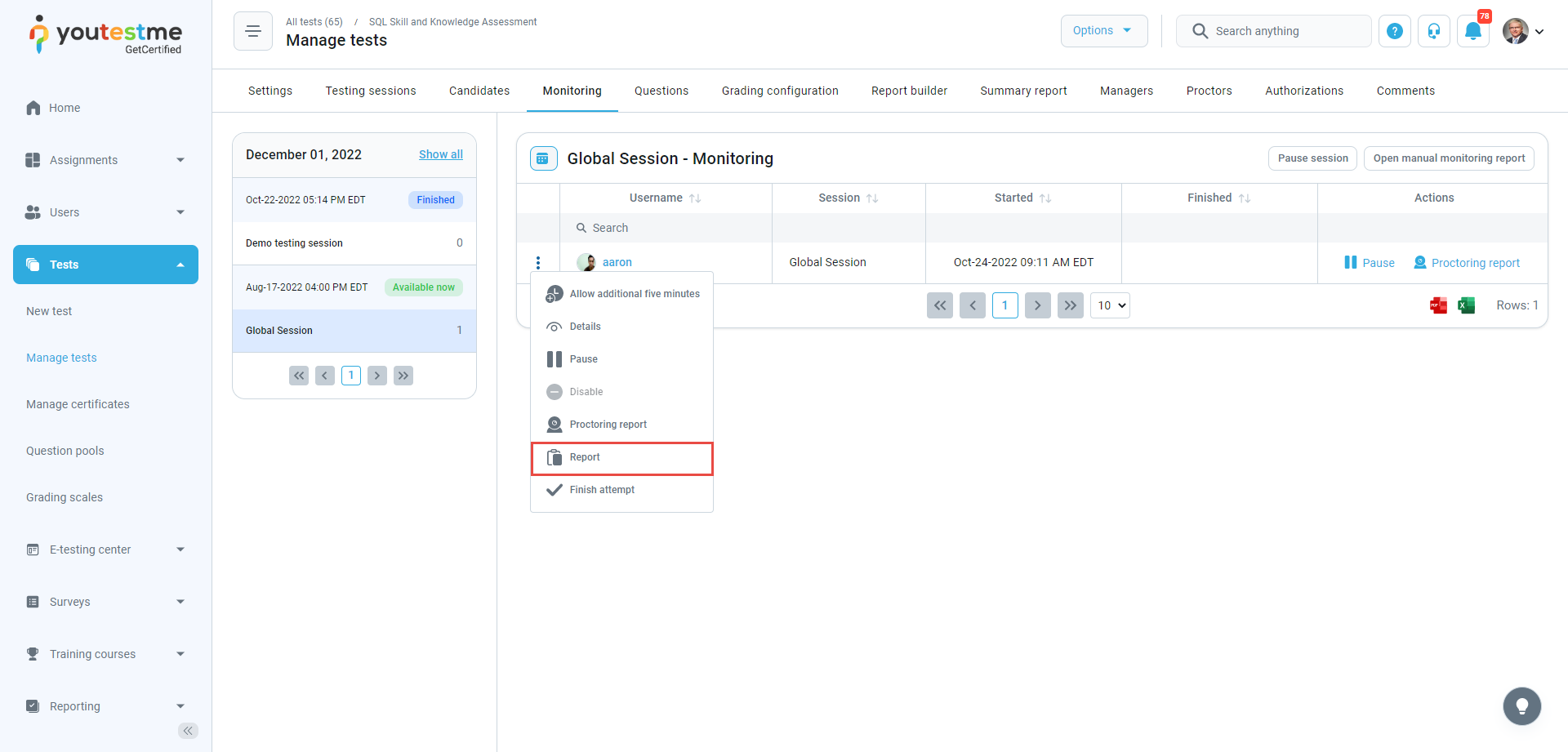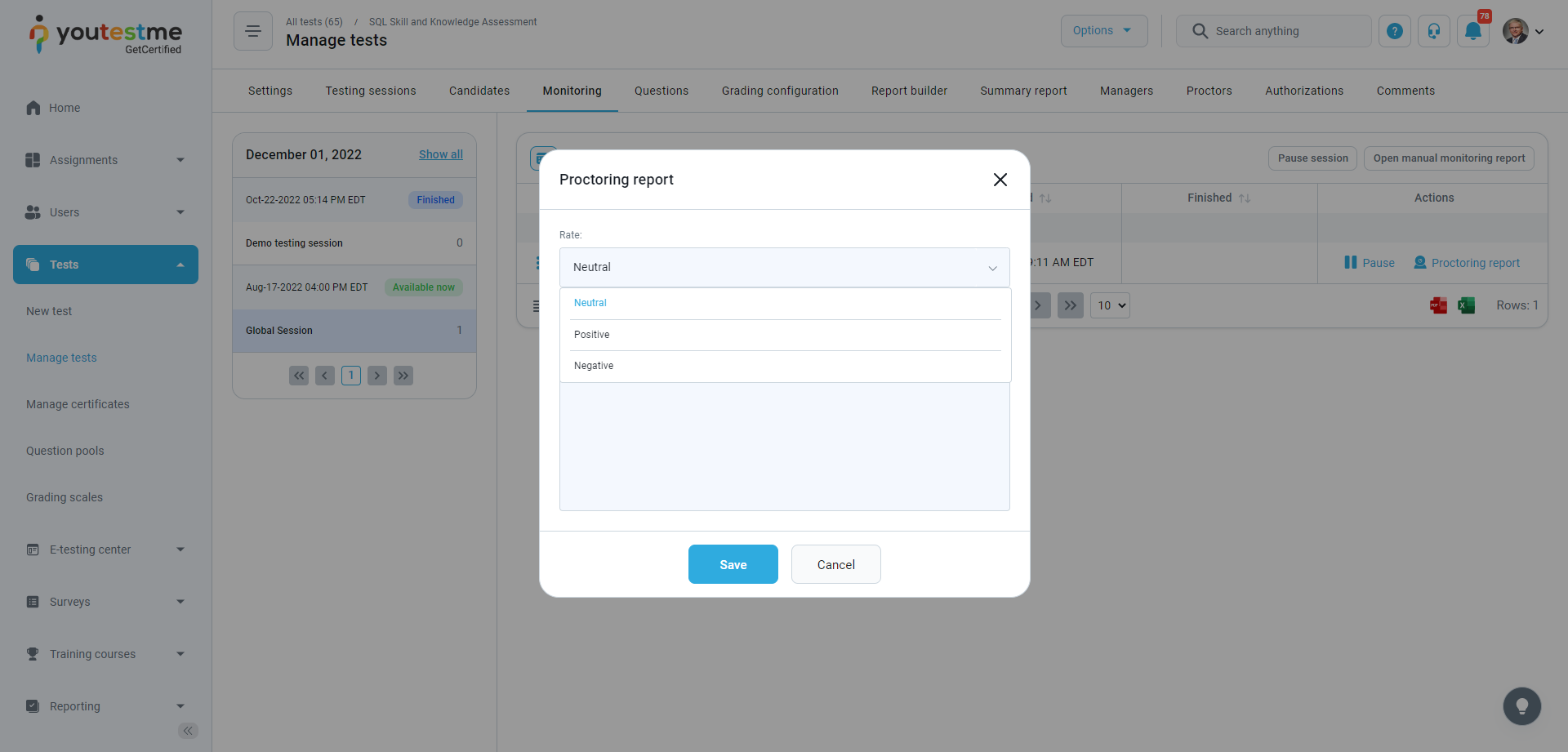This article explains the process of reviewing and grading tests proctored by Proctorio, an automated proctoring tool integrated with YouTestMe GetCertified. Students are recorded during their test attempts, and a proctor should review the video and provide the final grade on the candidate’s behavior.
Accessing Videos (Proctoring Reports) #
- Log in as a proctor.
- Hover over the Tests in the main menu and select Manage tests.
- Click on the test name to open that test.
- Navigate to the Monitoring tab and click on the web camera icon from the Actions column.
Proctorio Gradebook
You are now navigated to the Proctorio Gradebook (another tab will open). Here you can see the list of students that took this test and some information regarding their recorded test attempts (submission time, suspicion level, etc.).
Click on the student whose video you want to review and provide a grade on behavior.

- Incident log – The software programs will flag any suspicious behavior for the faculty to review. It automatically scrolls during play to keep up with the video player.
- Room scan – When this feature is enabled, students must scan their test environment before the exam slowly.
- Screen recording – During an exam, Proctorio may take screenshots of the desktop, detect the number of computer monitors connected to the computer, or record your web traffic if defined by administrators.
- Location information – Records the candidate’s city, country, and timezone.
- Annotations – To add the annotation, simply click the annotations icon on the frame you wish to leave a note for. Enter the message, choose a color, and click the “Save Annotation” button. To change an existing annotation, go to the frame with the annotation and click the annotations icon.
- Identification – Proctorio agents analyze the test taker’s institution-approved ID card for authenticity. They compare the ID card to the test taker’s image, captured through the webcam, in real-time. Test takers with an institution-approved form of ID will be allowed to enter the exam. This feature is optional and configured in the Exam settings of YouTestMe GetCertified.
- PDF export – Choose the options you want to display in the report and export the report to PDF.
Providing Proctoring Report #
When finished with the review, navigate back to the YouTestMe GetCertified tab.
- Click on the Report option from the Actions option.
- From the dropdown menu, choose a rate, provide a comment, and click the Save button.
The candidate will fail the exam automatically if a positive report is required to pass.
For video instructions on how to grade a test proctored by Proctorio, you may watch this video.
For more related instructional materials, please see: