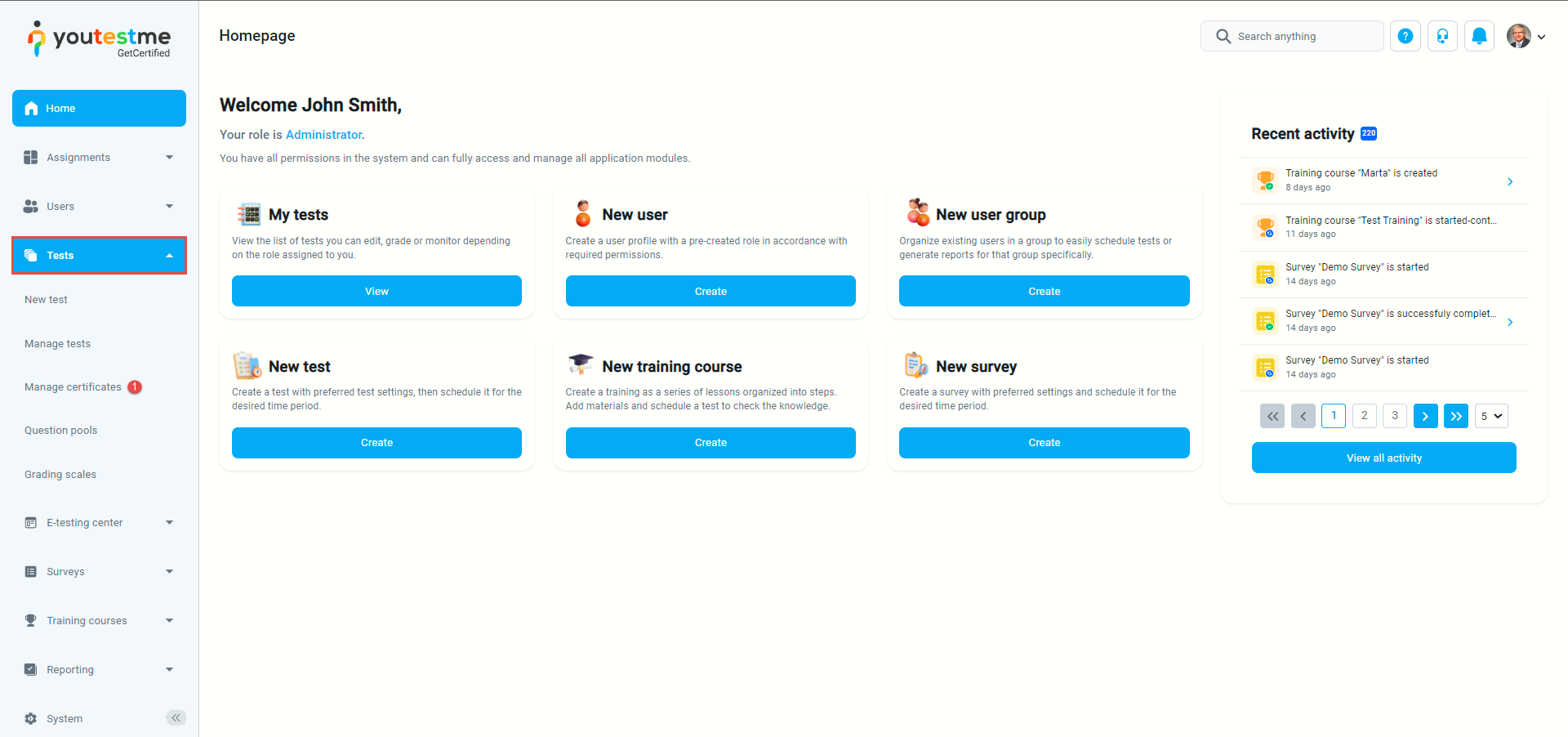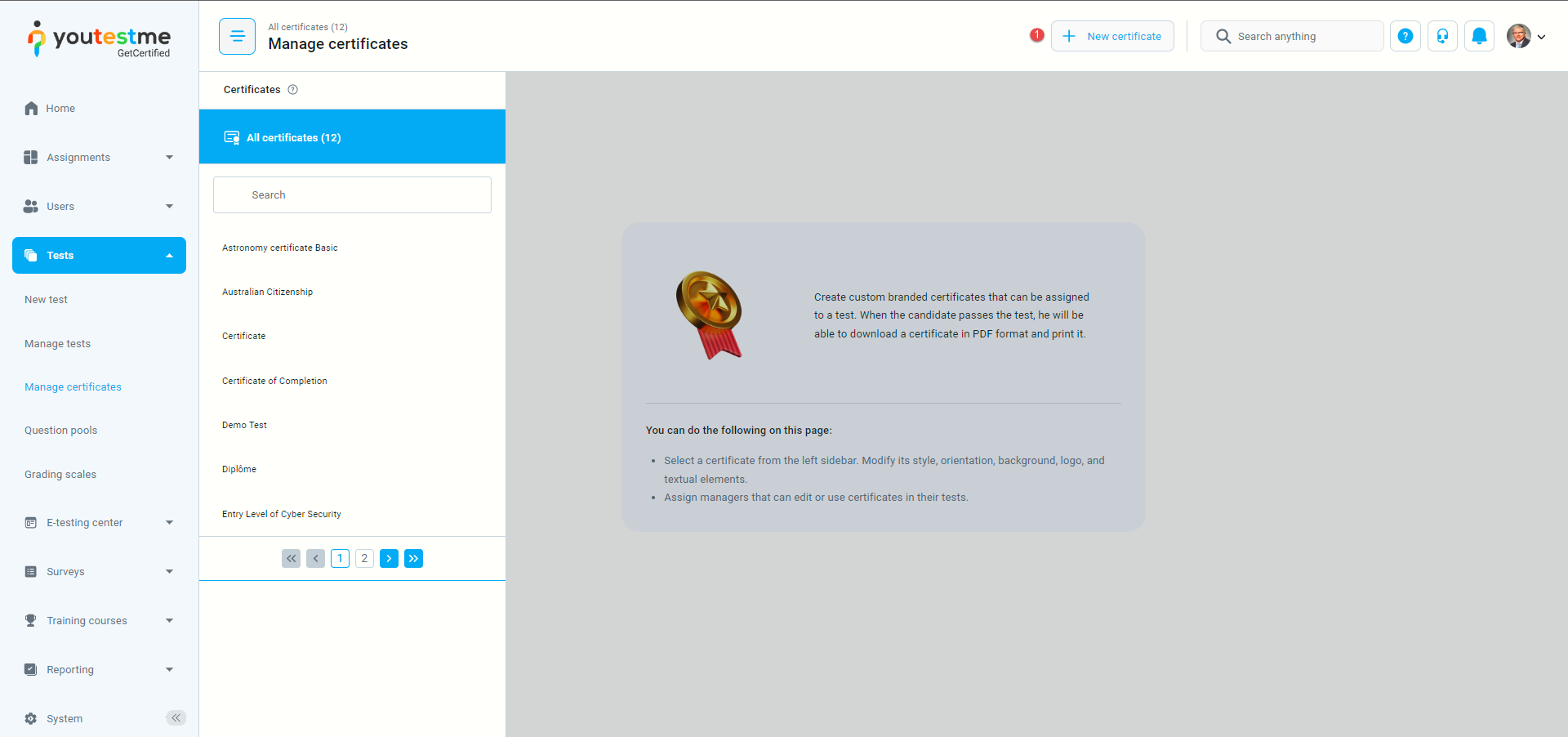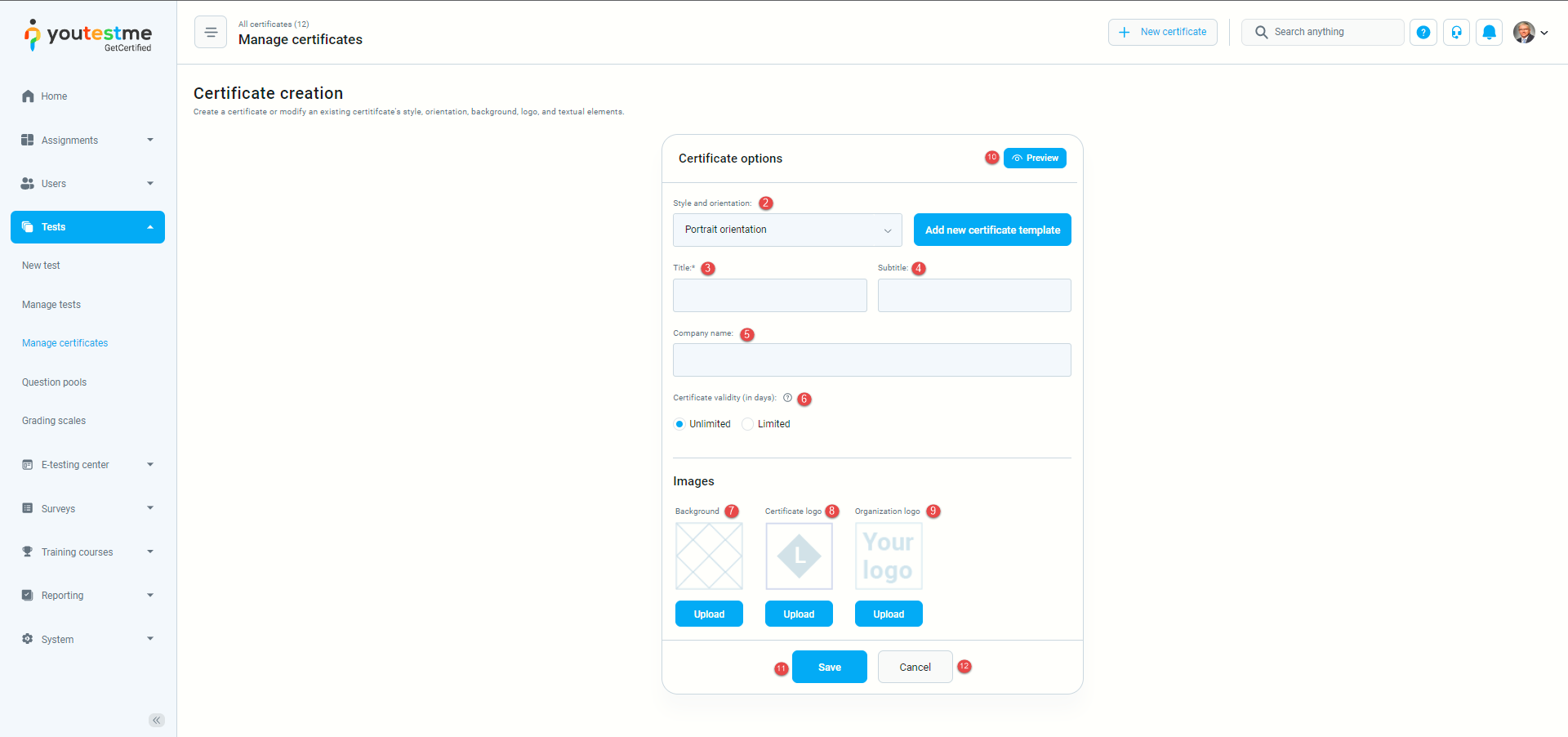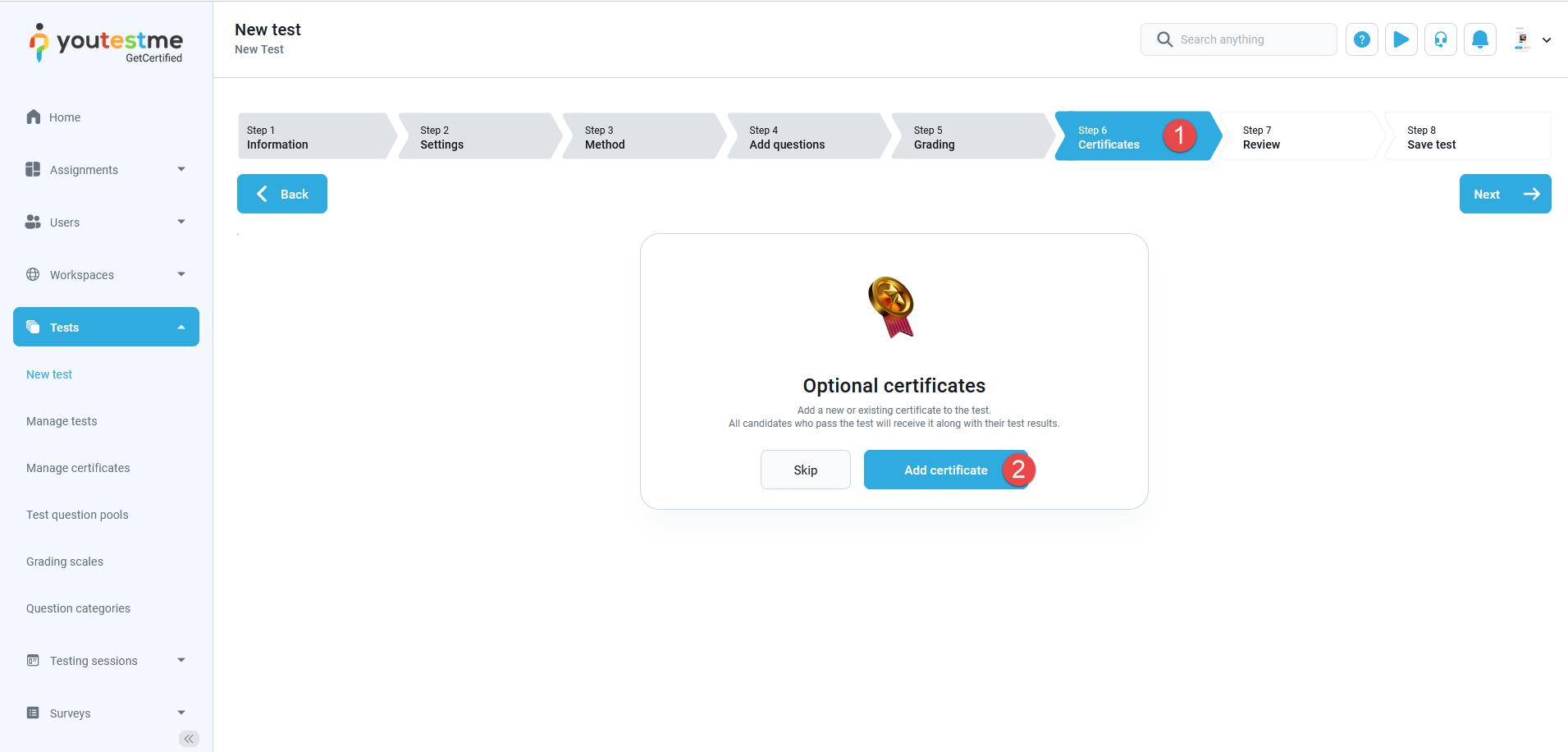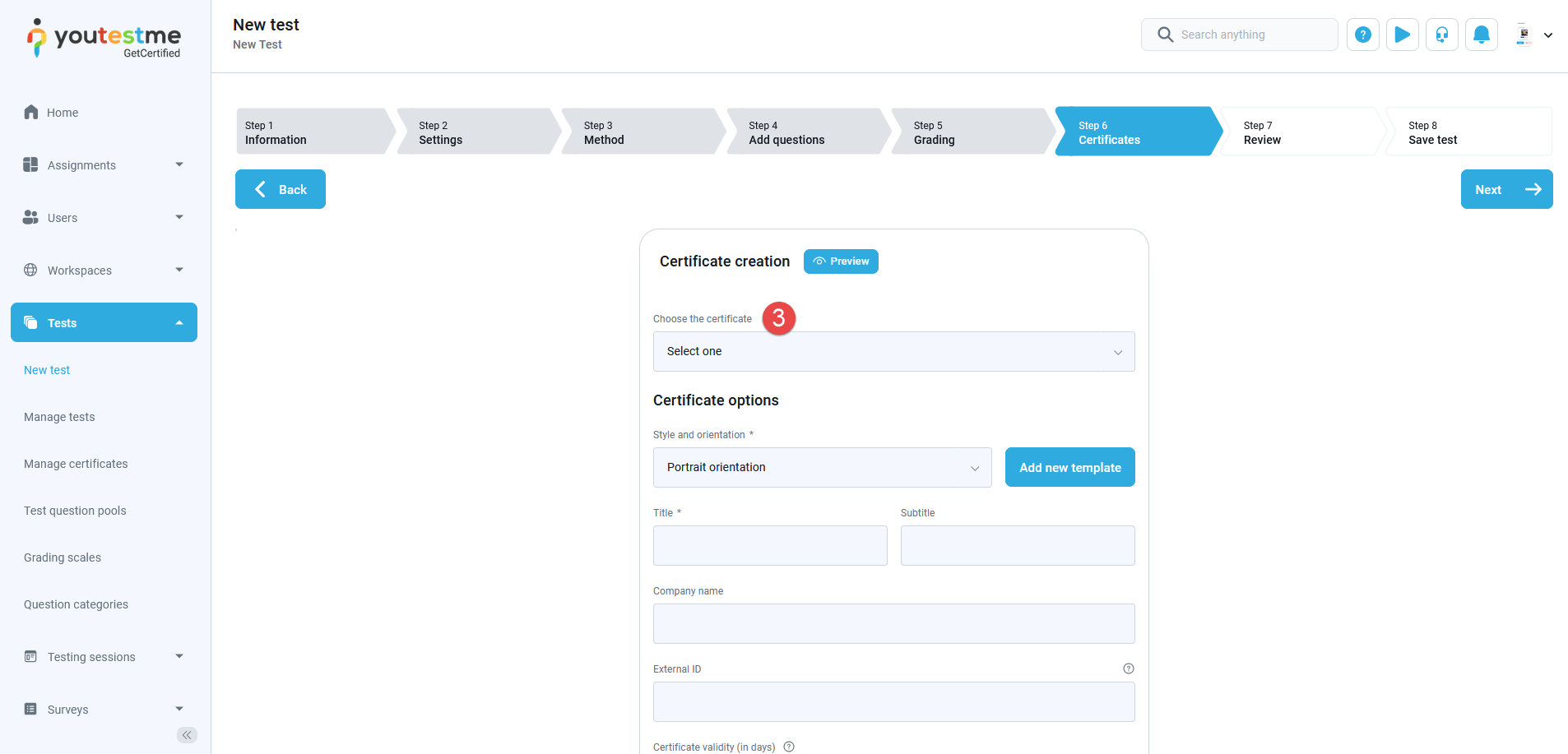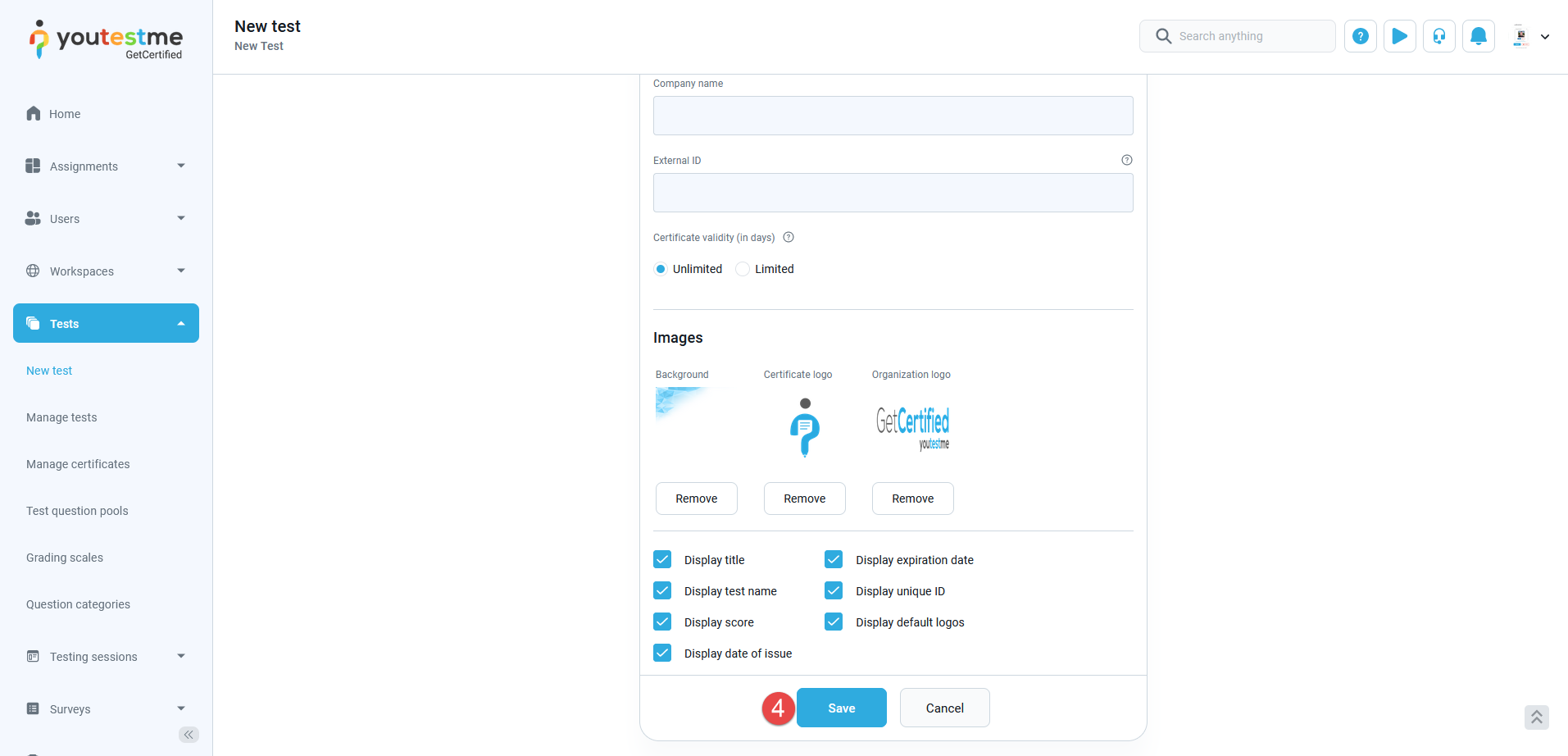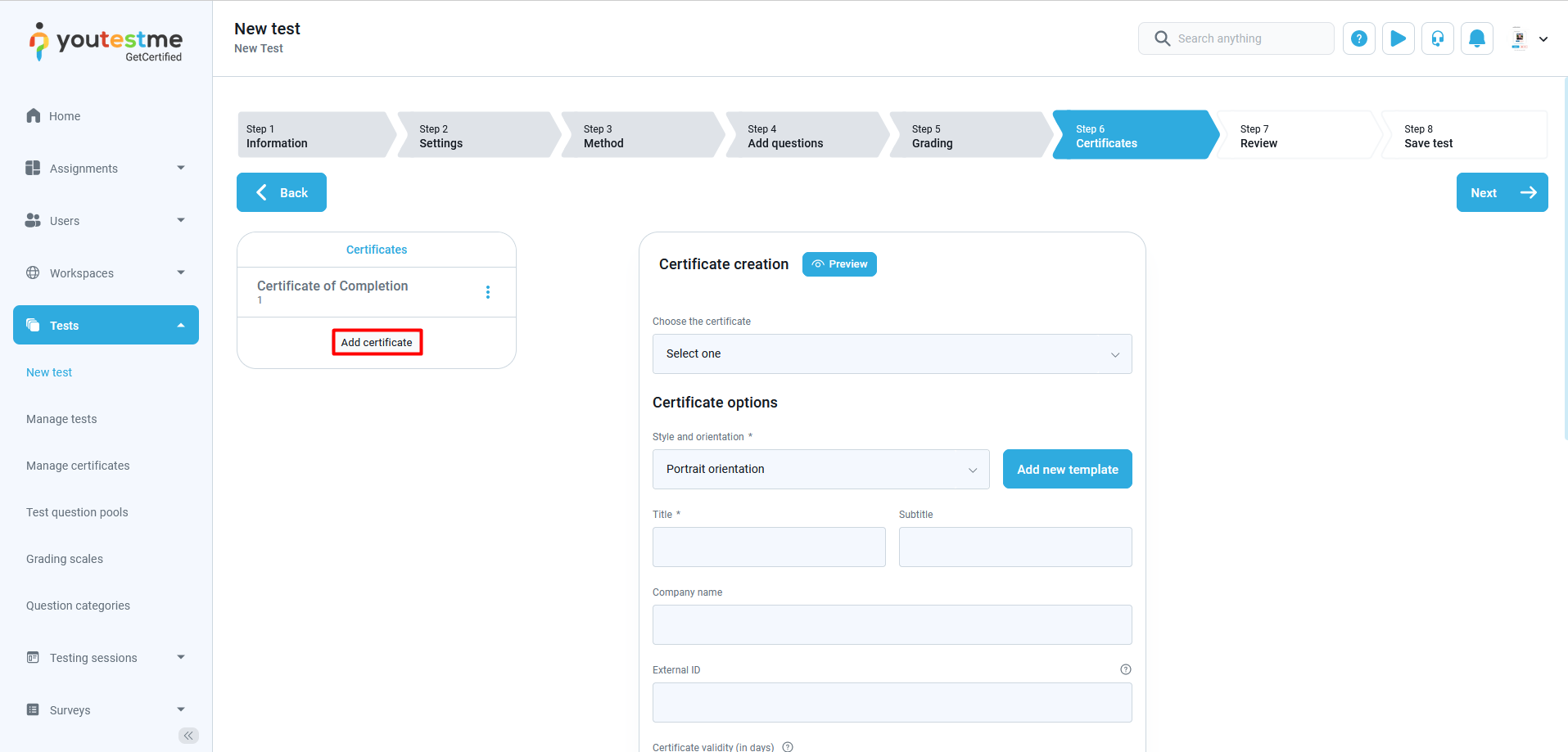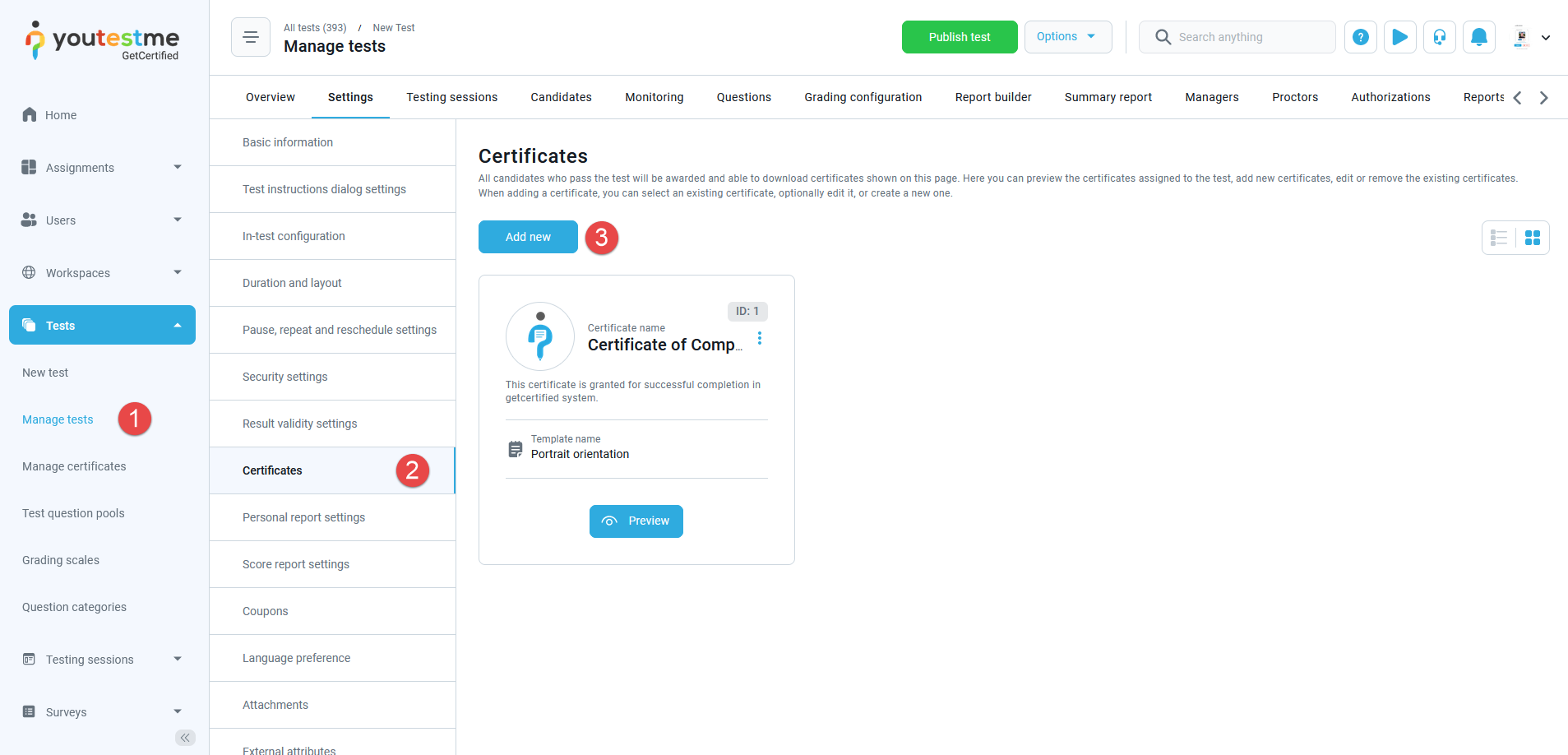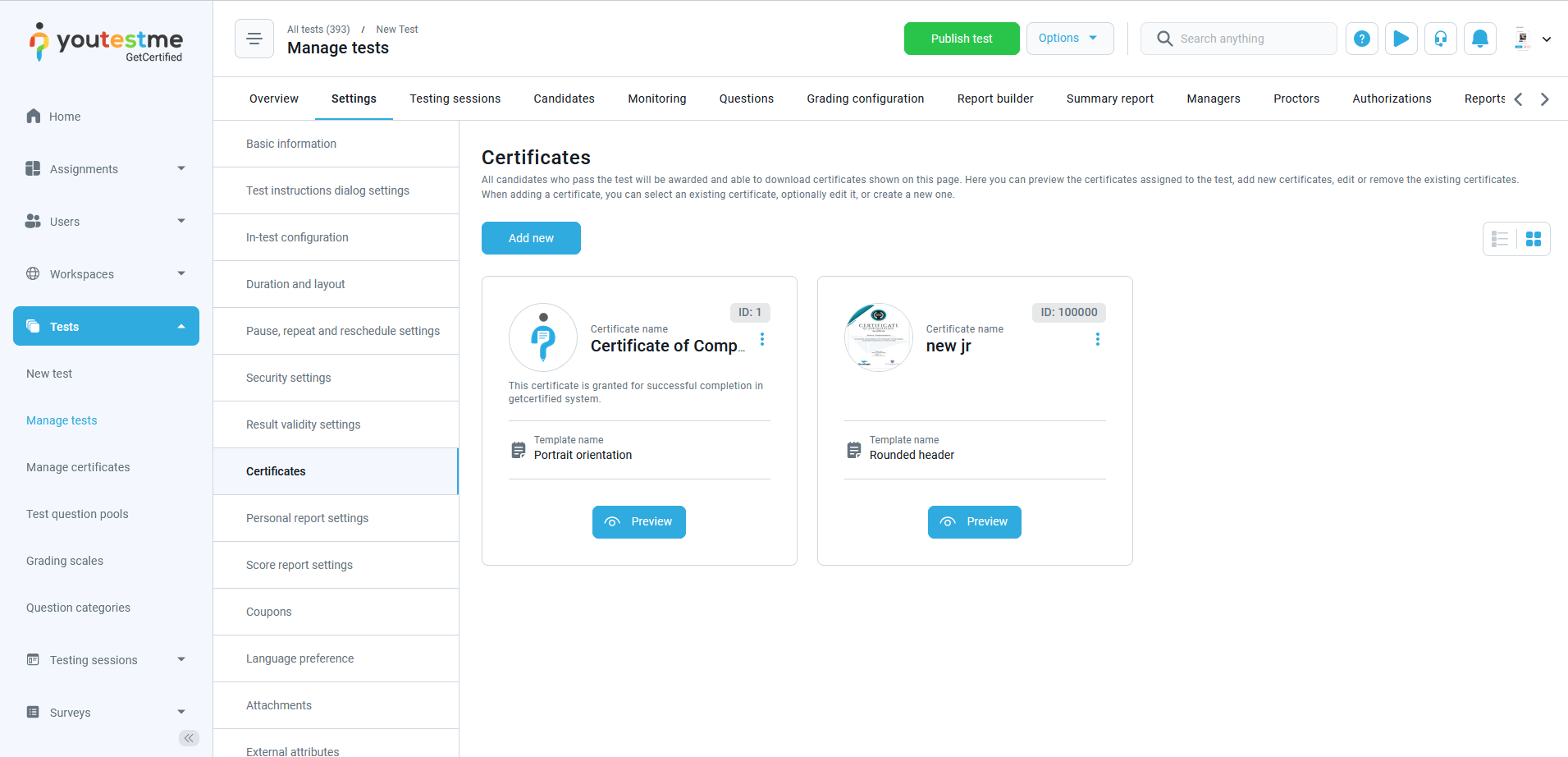This article explains how to create and add certificates to a test. Candidates are awarded certificates when they complete the test.
Creating a certificate #
To access the managing certificate page, click “Tests” in the main menu, and select “Manage certificates.”
To create a new certificate, follow these steps:
- Click the “New certificate” button.
- Choose certificate style and orientation (Portrait, Landscape, Rounded, Gold).
- “Title“- Add a title/name to your certificate. It could be the name of the certification program, exam, level of the test, etc.
- “Subtitle“- Add optional subtitles/descriptions to your certificate.
- “Company’s name“- Enter the name of the company that issues the certificate.
- “Certificate validity”- Define how long the certificate can be valid.
- Upload or remove the certificate background.
- Upload or remove your logo.
- Upload or remove the company’s logo.
- Click the “Preview” button to view changes.
- Click the “Save” button to save your certificate.
- Click the “Cancel” to discard changes.
Add certificates to tests #
To assign a certificate to a test, follow the steps:
- First, navigate to the “Certificate” tab in Test Creation Wizard (during the test creation process).
- Click the “Add certificate” button.
- Select a previously created certificate from the drop-down menu or create a new certificate (following the instructions above).
- Click the “Save” button to go to save the certificate.
Adding multiple certificates to a test #
Use the following instructions to add more than one certificate to a test.
Select “Add certificate” once you’ve saved the previous one to add more certificates in the test wizard step. Then, repeat the steps from the chapter above.
To add more certificates after completing the test creation, follow these steps:
- First, select the test to which you want to add certificates in “Manage tests.”
- In the “Settings” tab, click on “Certificates.”
- Select the button “Add new” and finish the certificate creation window will appear.
The new certificate will be shown on this page.
For video instructions on how to design a certificate, you may watch this video.
For more related instructional materials, please visit: