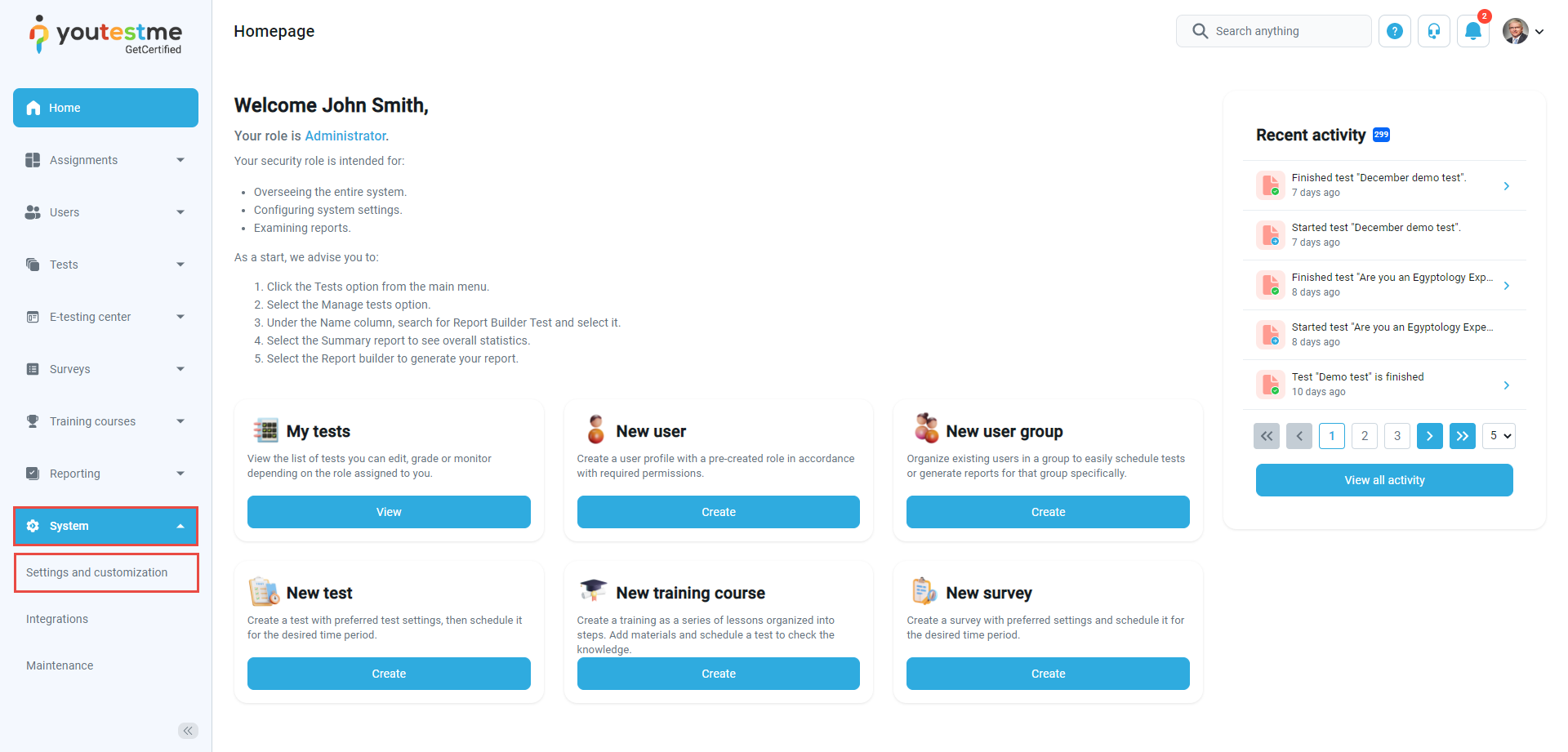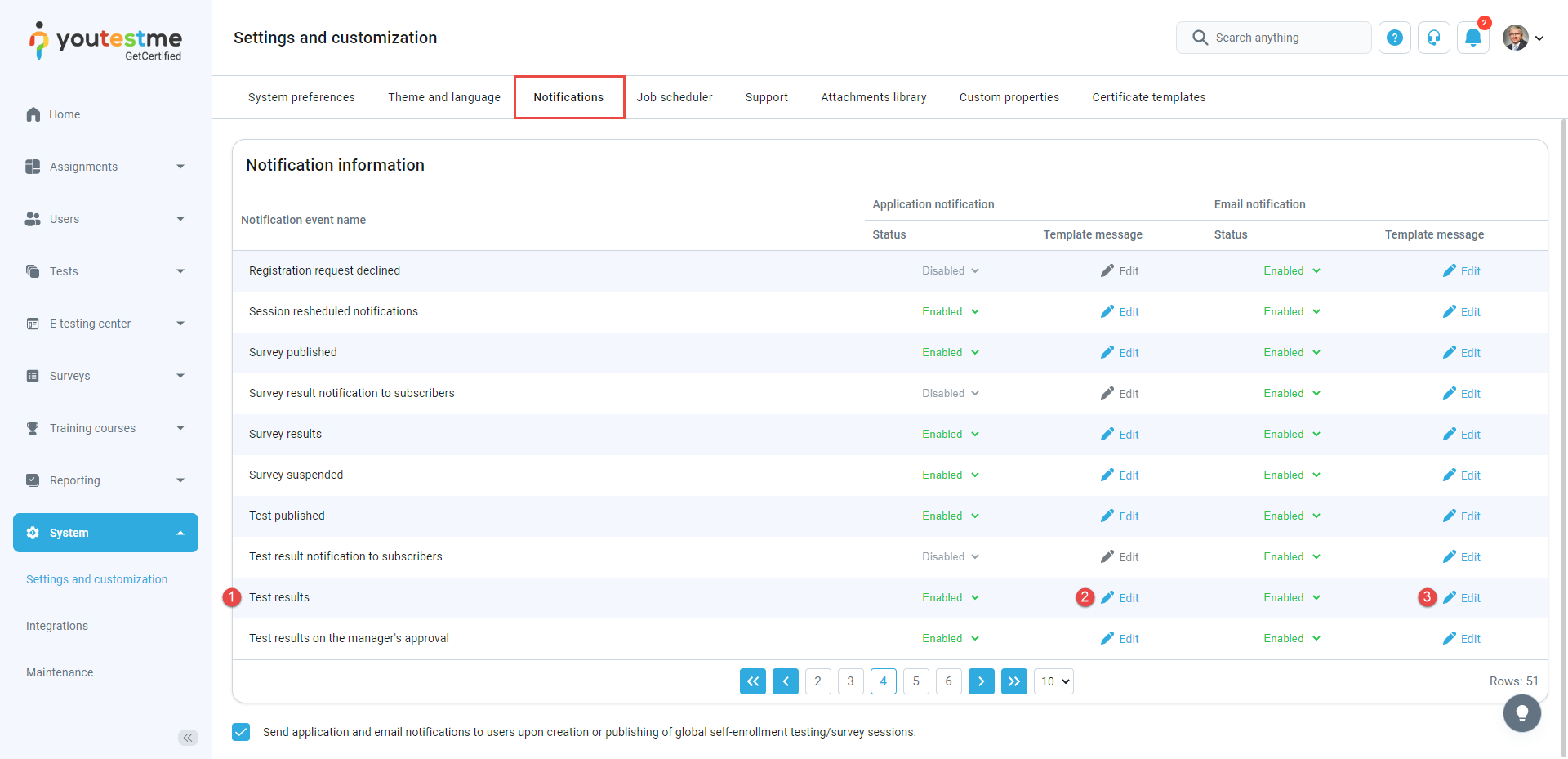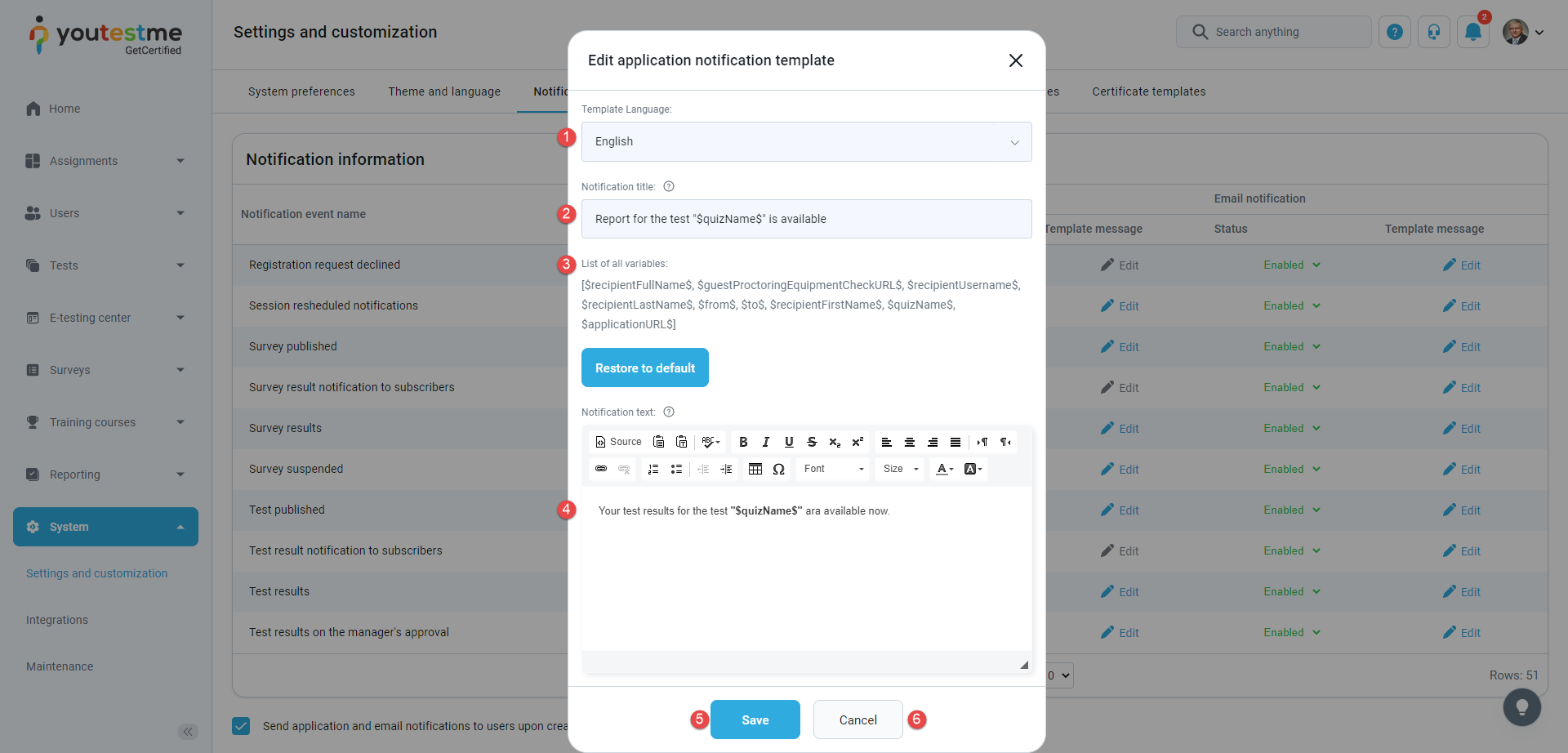This article explains how to configure test results notification templates, i.e., customize the text of both email and in-app notification templates.
To configure the test results’ notification template, navigate to the System and then to Settings and customization.
Then navigate to the Notifications tab and do the following:
- Find test results notification.
- Click the Edit application notification template.
- Click the Edit email notification template.
Editing test results notification template #
In the Edit application notification template pop-up window, you can configure the test results application notification. To do so:
- Select the template language from the drop-down list.
- Enter the Notification title – The text entered in this field will be displayed as the notification title in the notification panel.
- View the list of all variables – The list of all variables is used for configuring the notification text below.
- Enter the notification text – You can modify the notification text and apply styles. The variable ($quizName$) relates to the test name.
- Click the Save button to save the changes.
- Click the Cancel button if you want to discard changes.
Editing email template #
You can edit the email notification template in the Edit email template pop-up window. To do so:
- Select the template language from the drop-down list.
- Enter mail subject name – Modify the email template name. This name will be used as a subject in the system emails.
- View the list of all variables – the variables used in the Template preview.
- Edit the Template preview – modify the existing email template, apply styles and formatting. The variables will be replaced with the specific value ($from$ – the sender of the email (YouTestMe), $to$ – the user that receives the email, and $quizName$ – the test name).
- Click the Save button to save the changes.
- Click the Cancel button if you want to discard changes.
Enabling notifications sending #
To enable the automated sending of notifications:
- Navigate to the Status column.
- Select the status from the drop-down list (Enabled or Disabled).
For video instructions on how to configure notifications, you may watch this video.
For more related instructional materials, please visit: