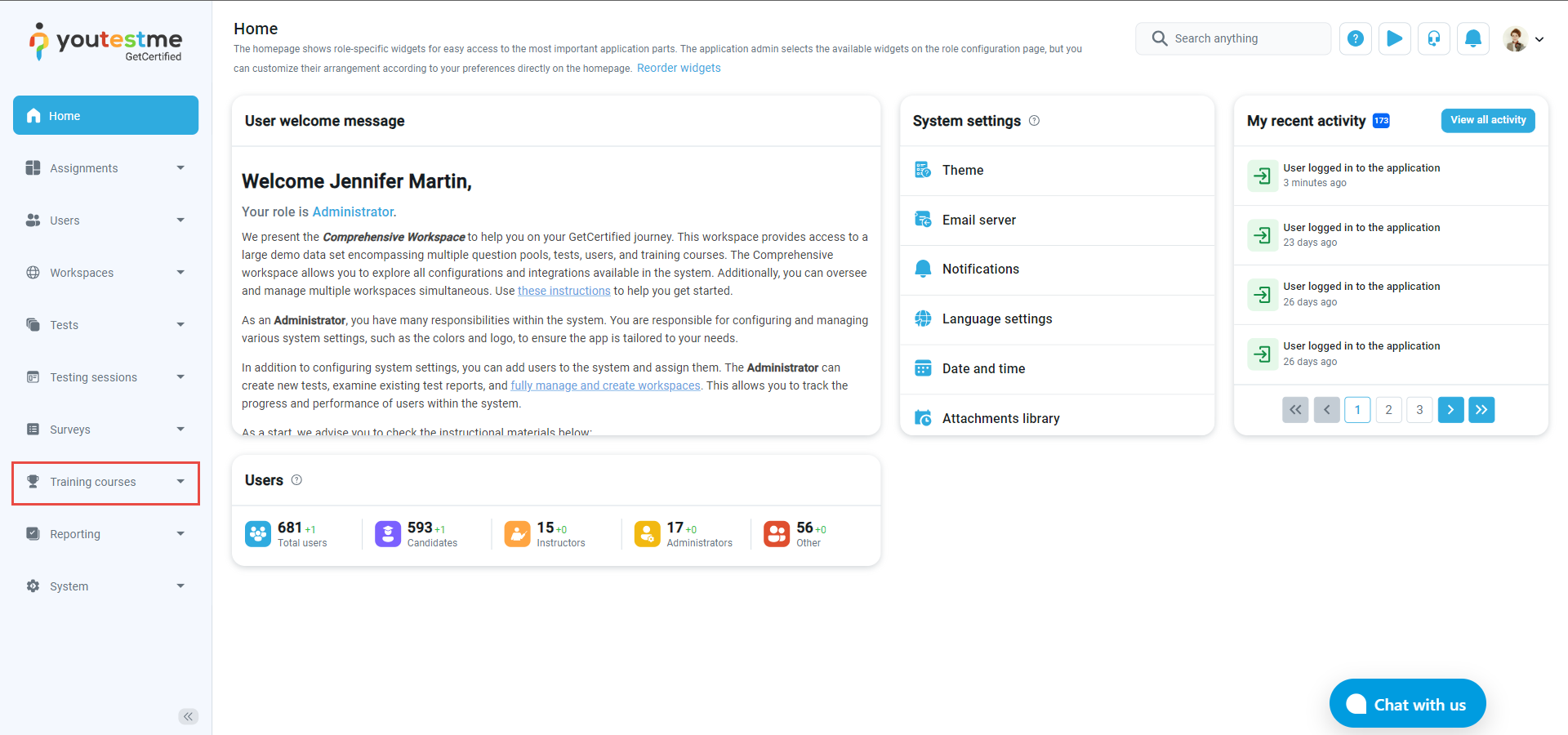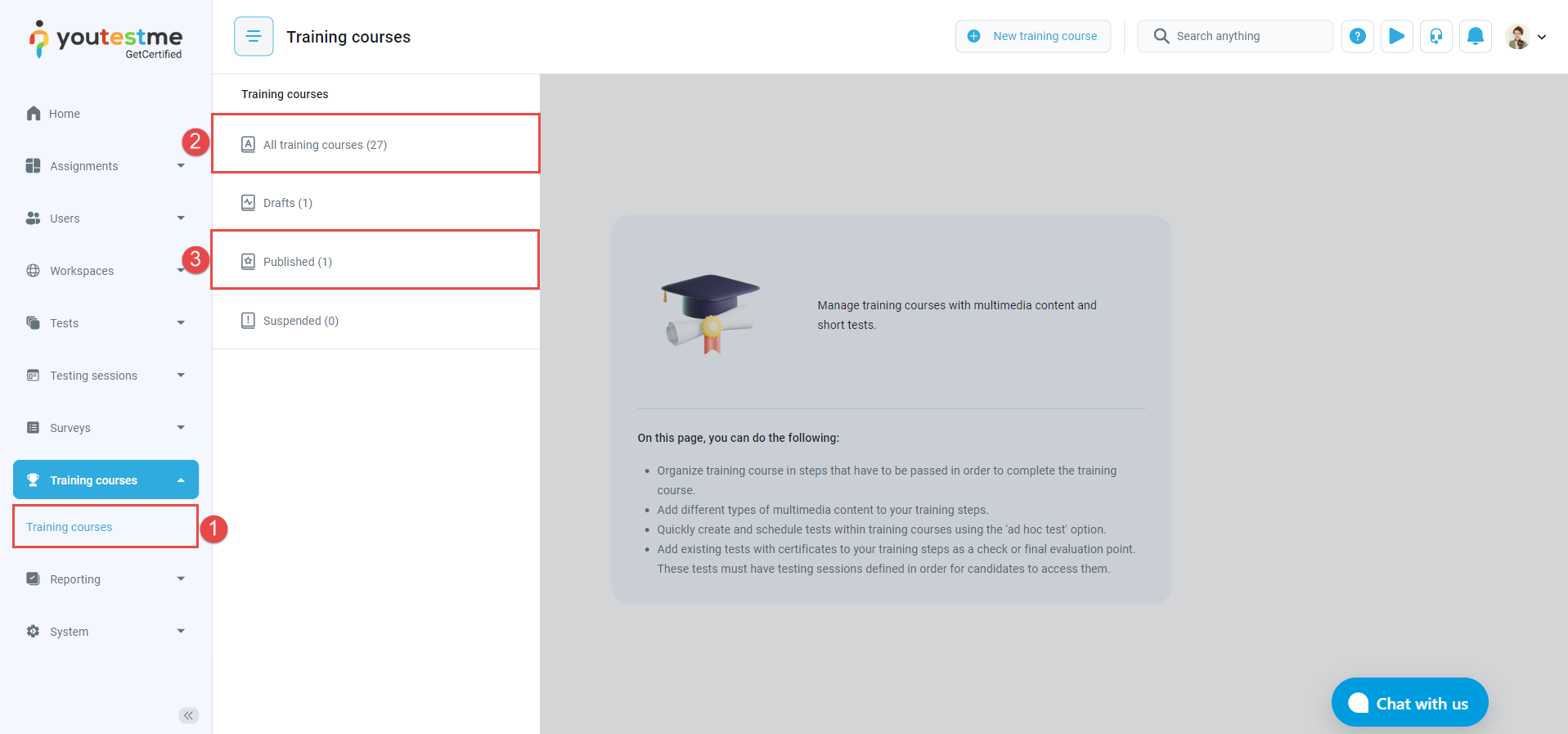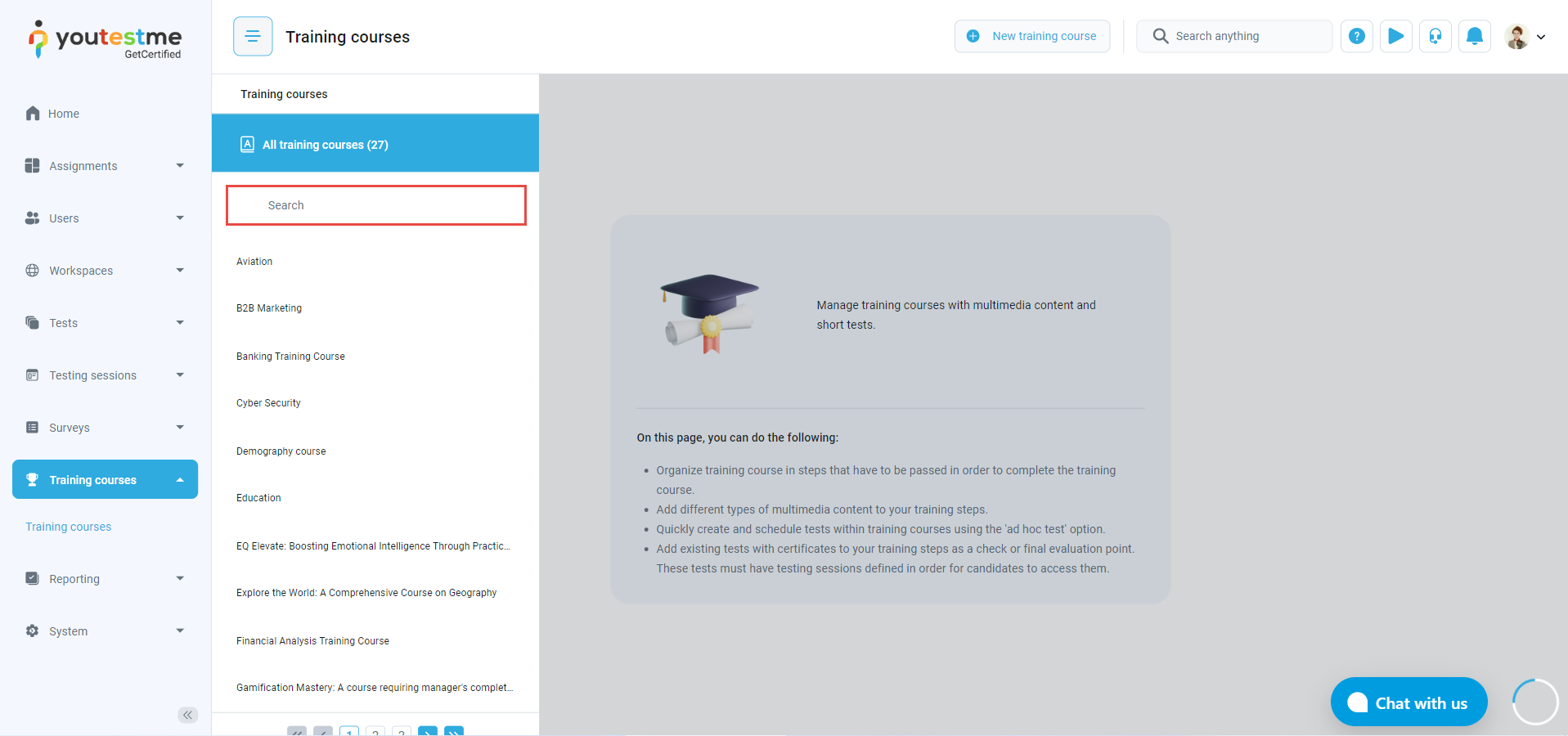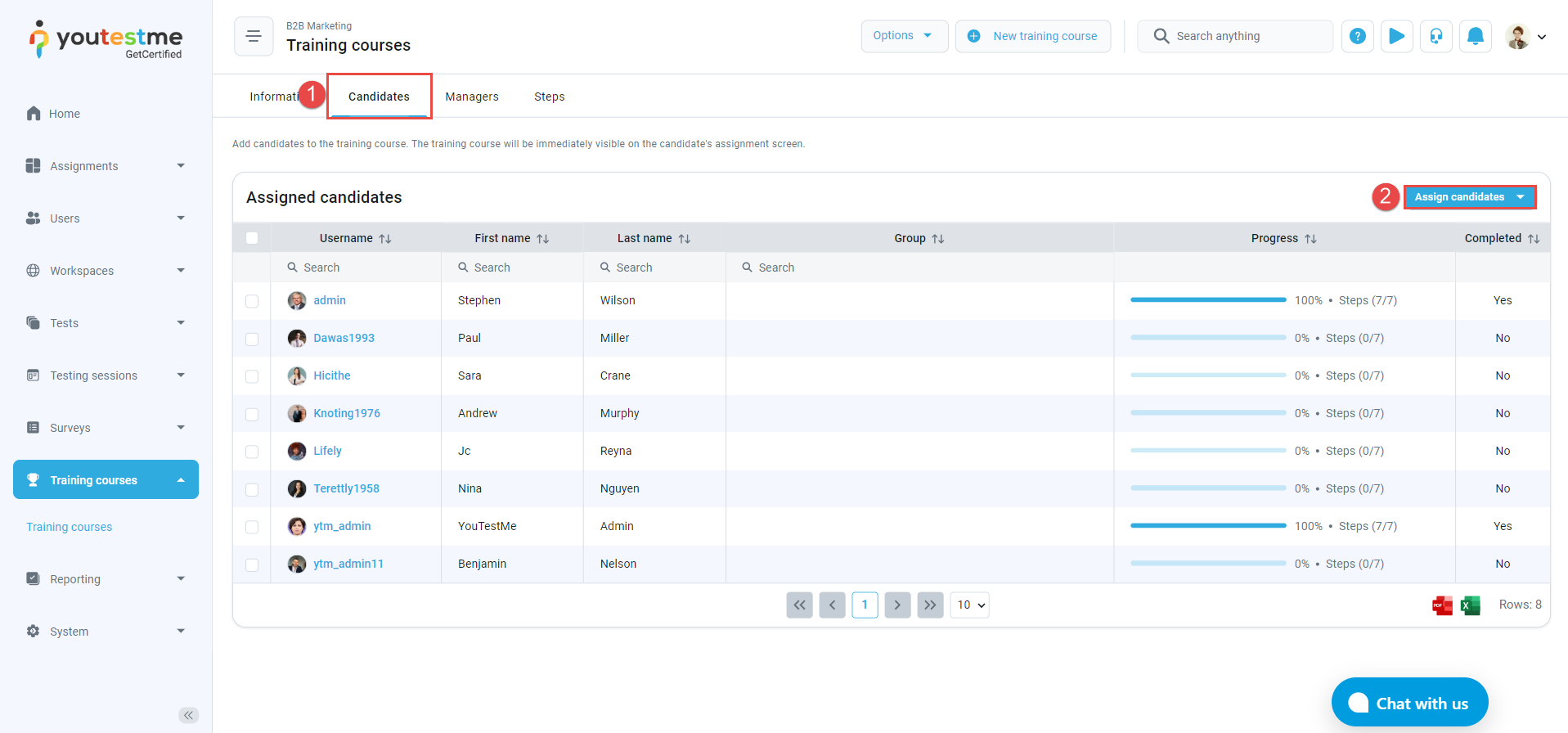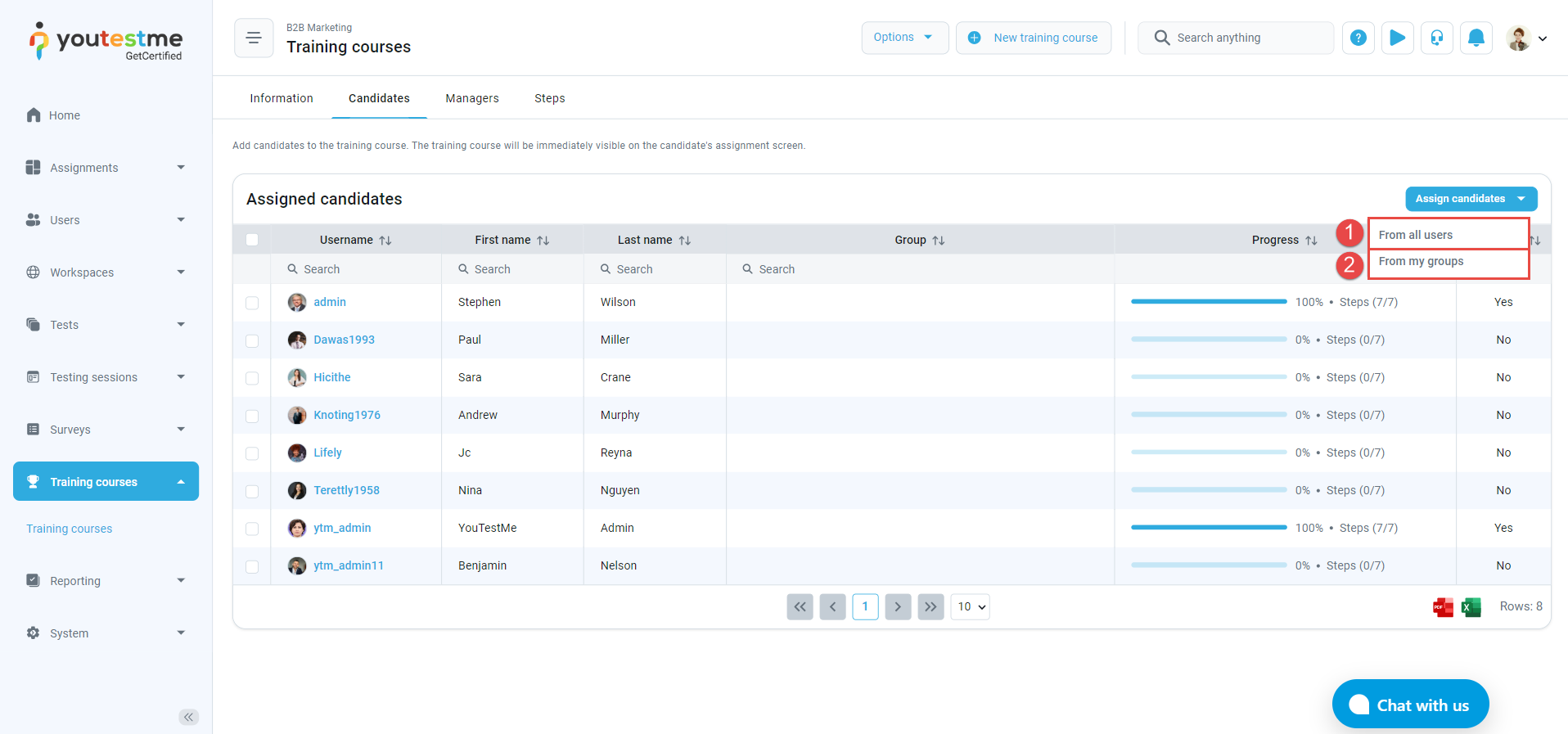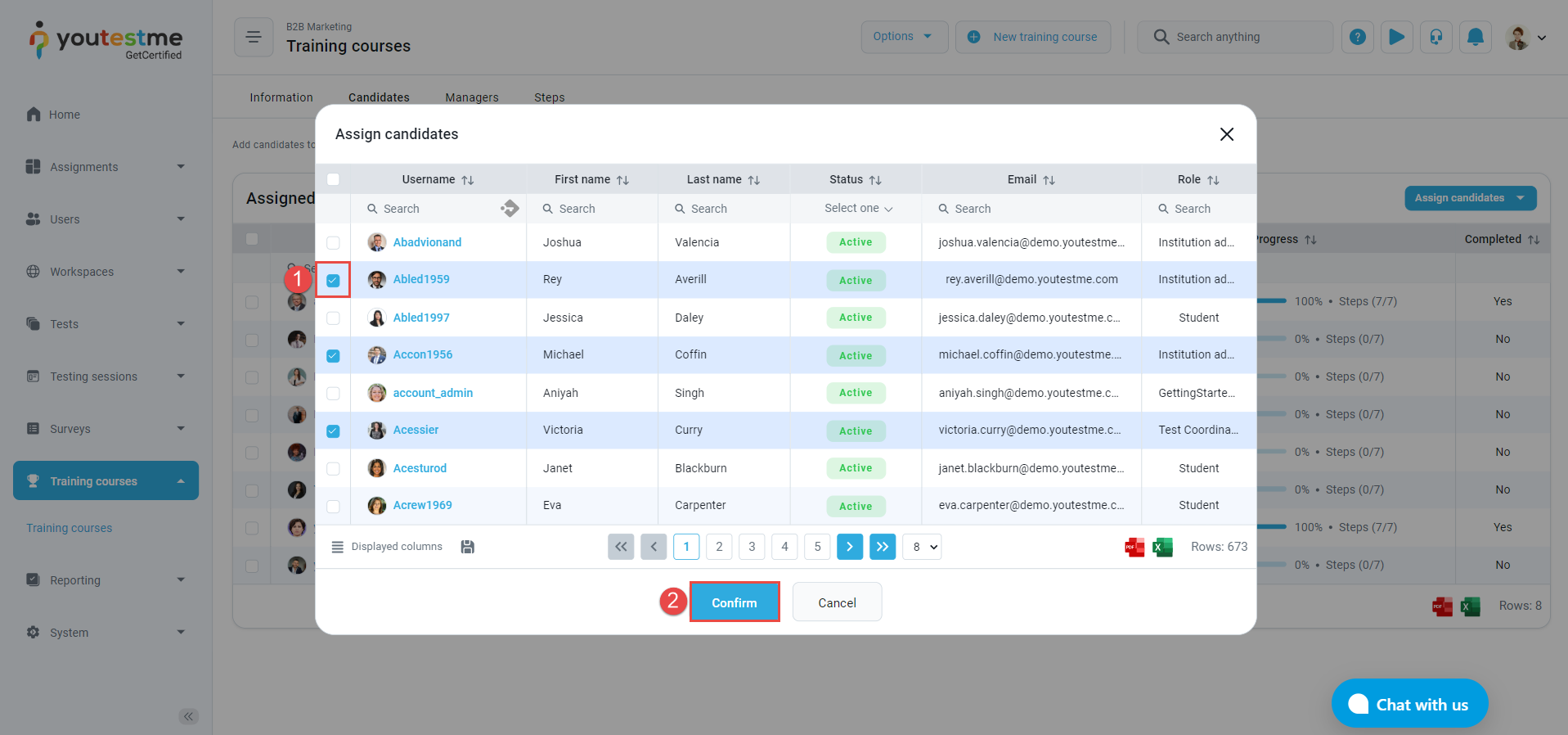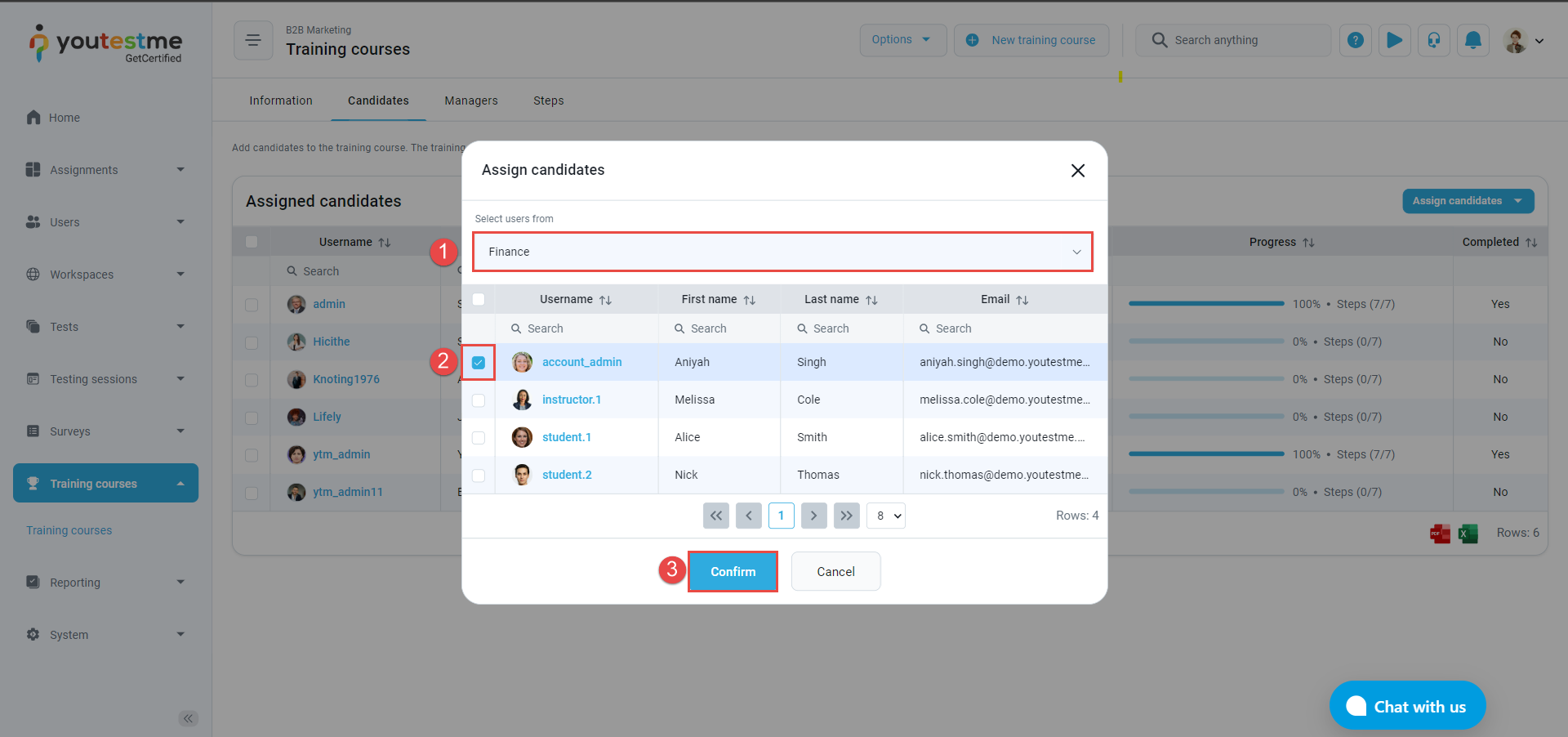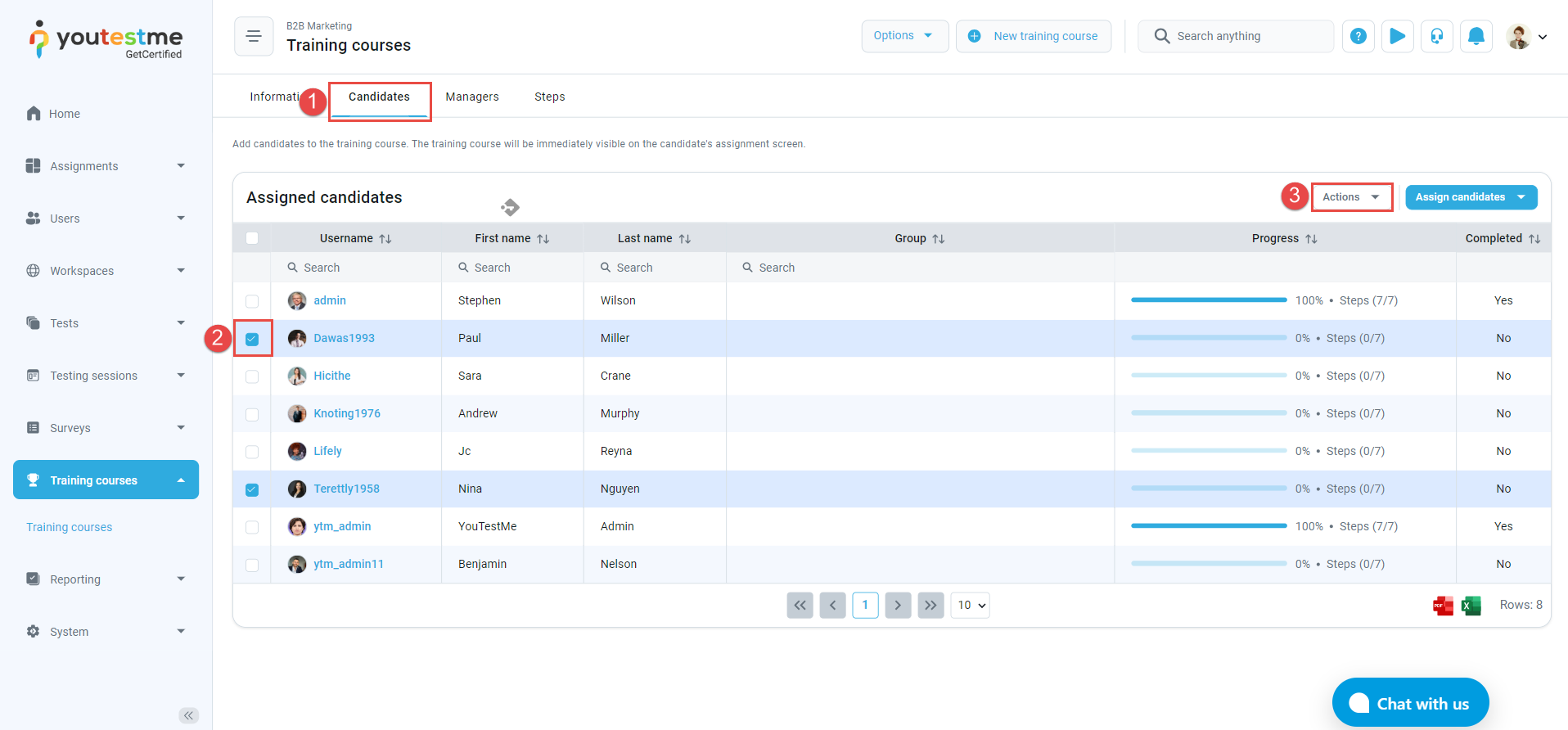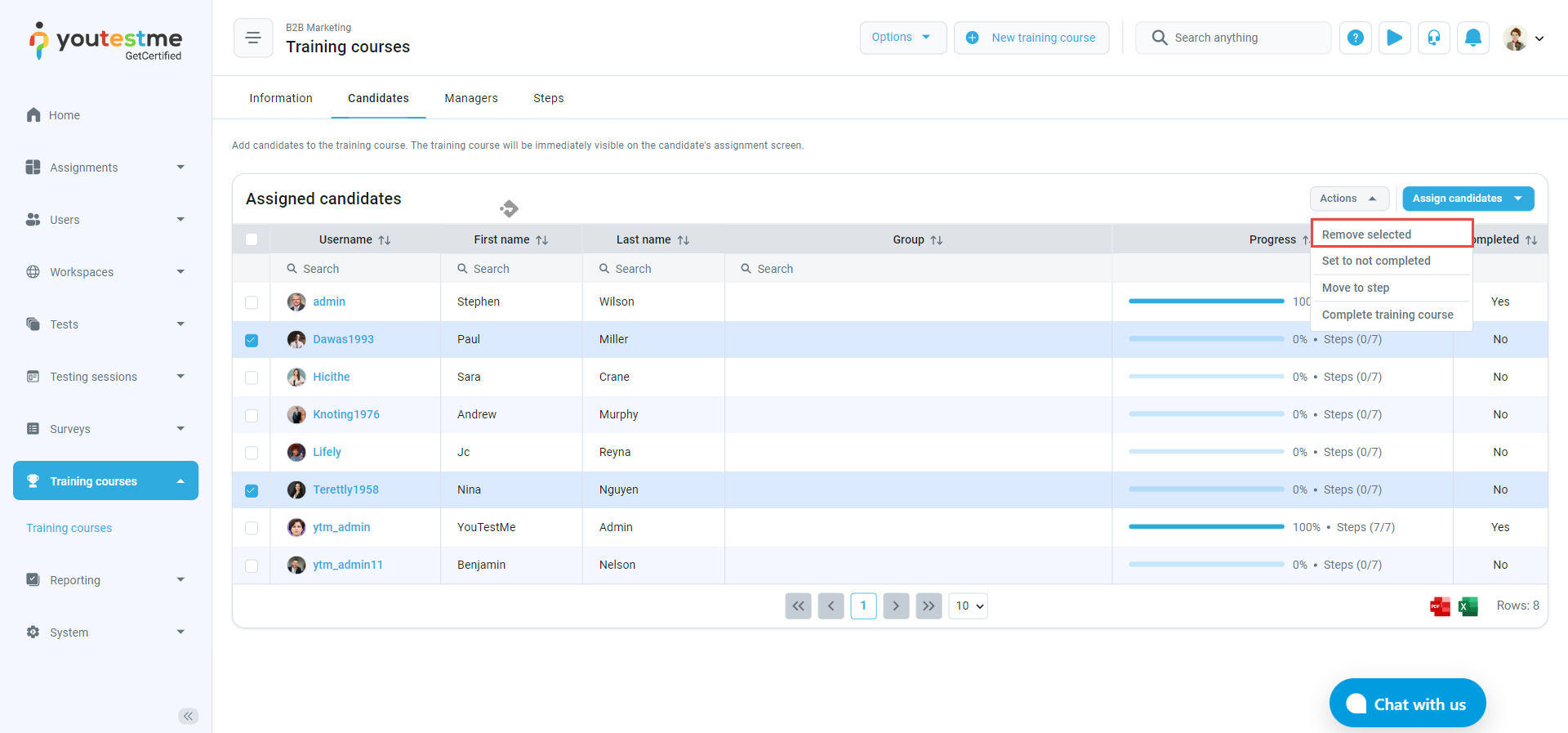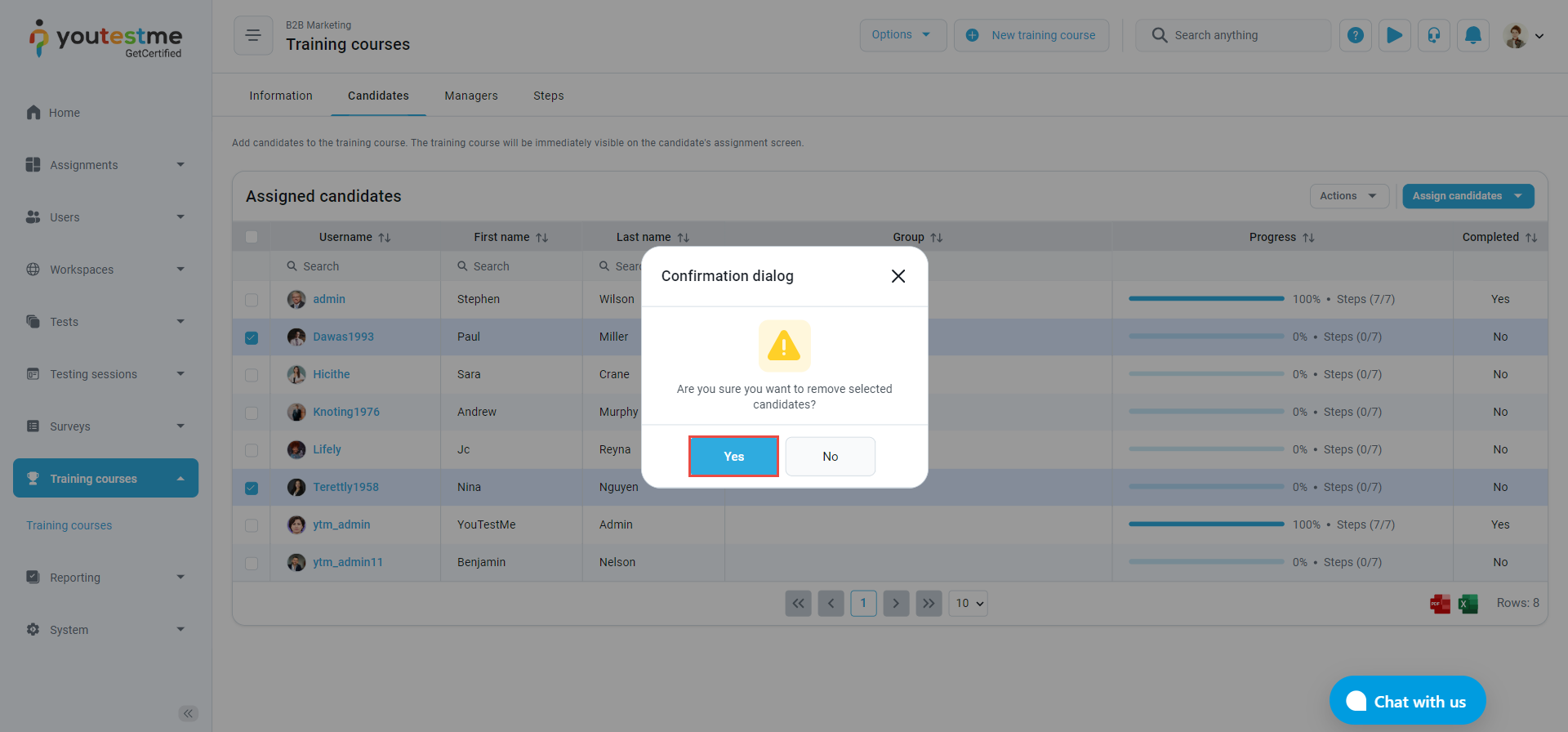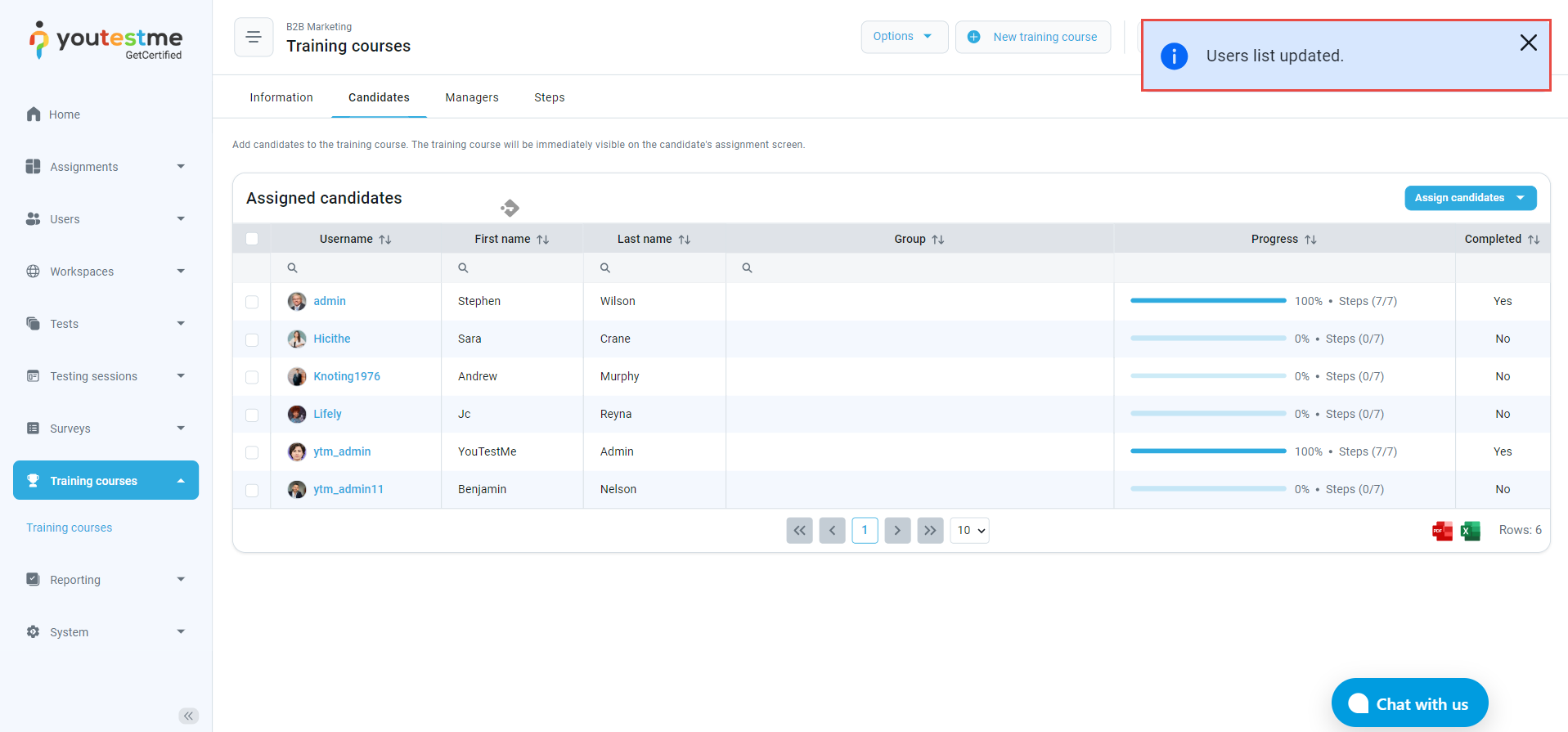This article explains how to assign and unassign candidates to a training course.
Accessing training course #
Navigate to the Training courses on the left side menu.
Then, navigate to courses you published or all training courses (if you have permission to manage any training course).
Enter the name of the training course if you know it, or enter a relevant keyword related to the course you are looking for.
When you access the training course:
- Navigate to the Candidates tab.
- Click on the Assign Candidates button.
Assigning candidates #
You can choose to assign candidates from all users or from a specific user group.
Follow these steps to assign candidates From all users:
- Select the candidates you want to assign to the training course by checking the box in front of their usernames.
- Click on the Confirm button.
Follow these steps to assign candidates using the From my groups option:
- Choose the user group.
- Select the candidates you want to assign to the training course by checking the box in front of their usernames.
- Click on the Confirm button.
Unassigning candidates #
You can unassign candidates from a training course.
To unassign candidates:
- Navigate to the Candidates tab.
- Select the candidates you want to remove from the training course by checking the box in front of their usernames.
- By selecting candidates, an Actions button will be available in the top right corner of the candidates’ list.
Click on the Actions button and choose Remove selected from the drop-down menu.
Click on Yes to confirm the action in the Confirmation dialog.
The users’ list will be updated, and the unassigned candidates will not be able to find the training course in their assignments.
Note: Please note that the training course will remain accessible to any user if the self-enrollment option is enabled.
For more related instructional materials, please visit:
For a video tutorial on how to assign candidates to the training course, please watch the video.