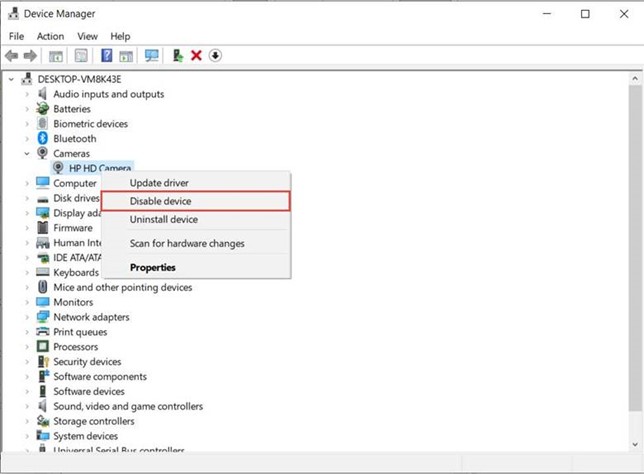Here are the recommended steps for adjusting your computer and browser settings:
Computer settings:
- Press “Windows + X” and select “Device Manager”.
- Click on “Cameras”.
- Right-click on the “integrated webcam” and select “Disable”.
Google Chrome settings:
-
- Click the three dots in the top right corner.
- Select “Settings”.
- On the left side, choose “Security and Privacy”.
- Click “Site Settings”.
- Select “Camera” under the “Permissions” section.
- Choose the desired web camera.
Mozilla Firefox settings:
-
-
- Click the three lines in the top right corner.
- Select “Settings”.
- On the left side, choose “Privacy & Security”.
- Scroll down to find camera settings and click the “Settings” button.
- Choose the desired web camera.
-