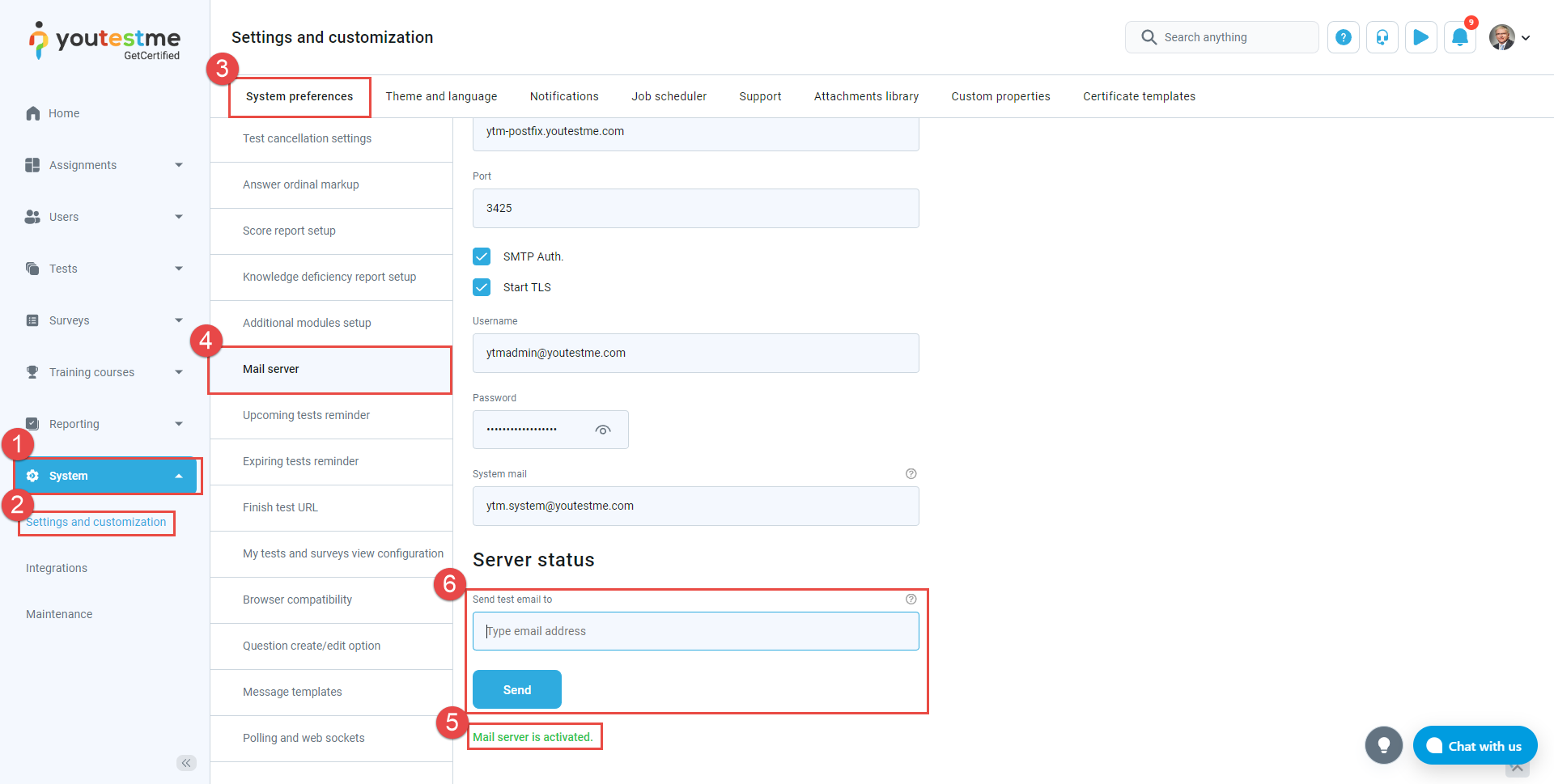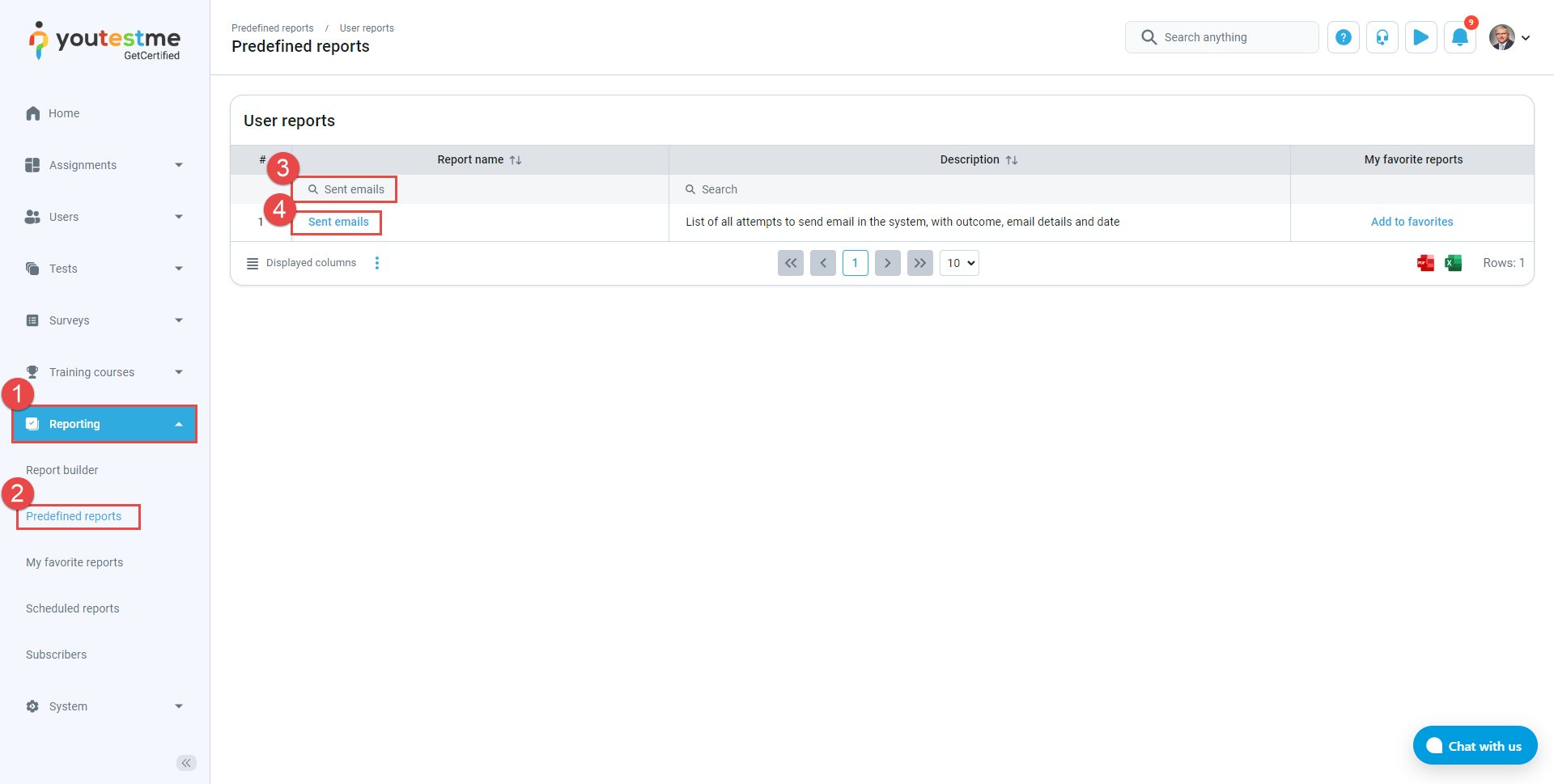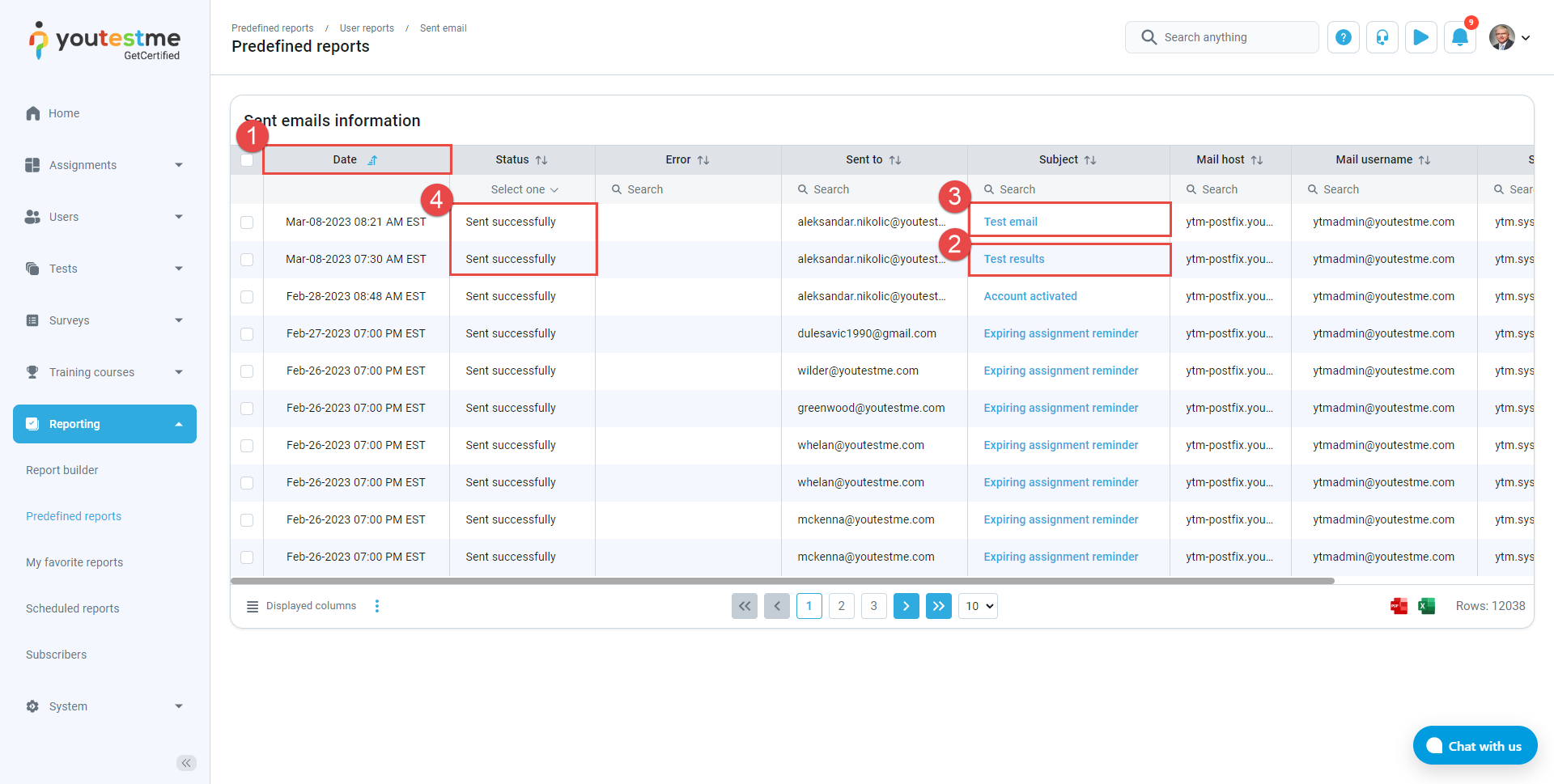You can always check if the application email notifications are sent in Mail server. Follow the steps described below.
Access the mail server #
- Select System from the main menu.
- Choose Settings and customization.
- Click on the System preferences panel.
- Choose the Mail server option.
- Check if the mail server is Activated.
- Send the test email.
- Check if you received the test email.
Check sent emails #
In case you didn’t receive the test email:
- Select Reporting from the main menu.
- Choose Predefined reports. Choose User reports.
- Find the Sent emails report, using the Search option in the Report name column.
- Click on the Sent emails report.
- Sort the emails using the Date column from the earliest to the latest.
- Check if the email notifications you wanted to send are sent.
- Check if the test email has been sent.
- Check if their status is Sent successfully. If you cannot find these emails or the status is something other than Sent successfully, contact our support team.
Useful resources #
Did you know that you can customize email notifications in YouTestMe GetCertified? Watch our video on How to Customize Notifications.