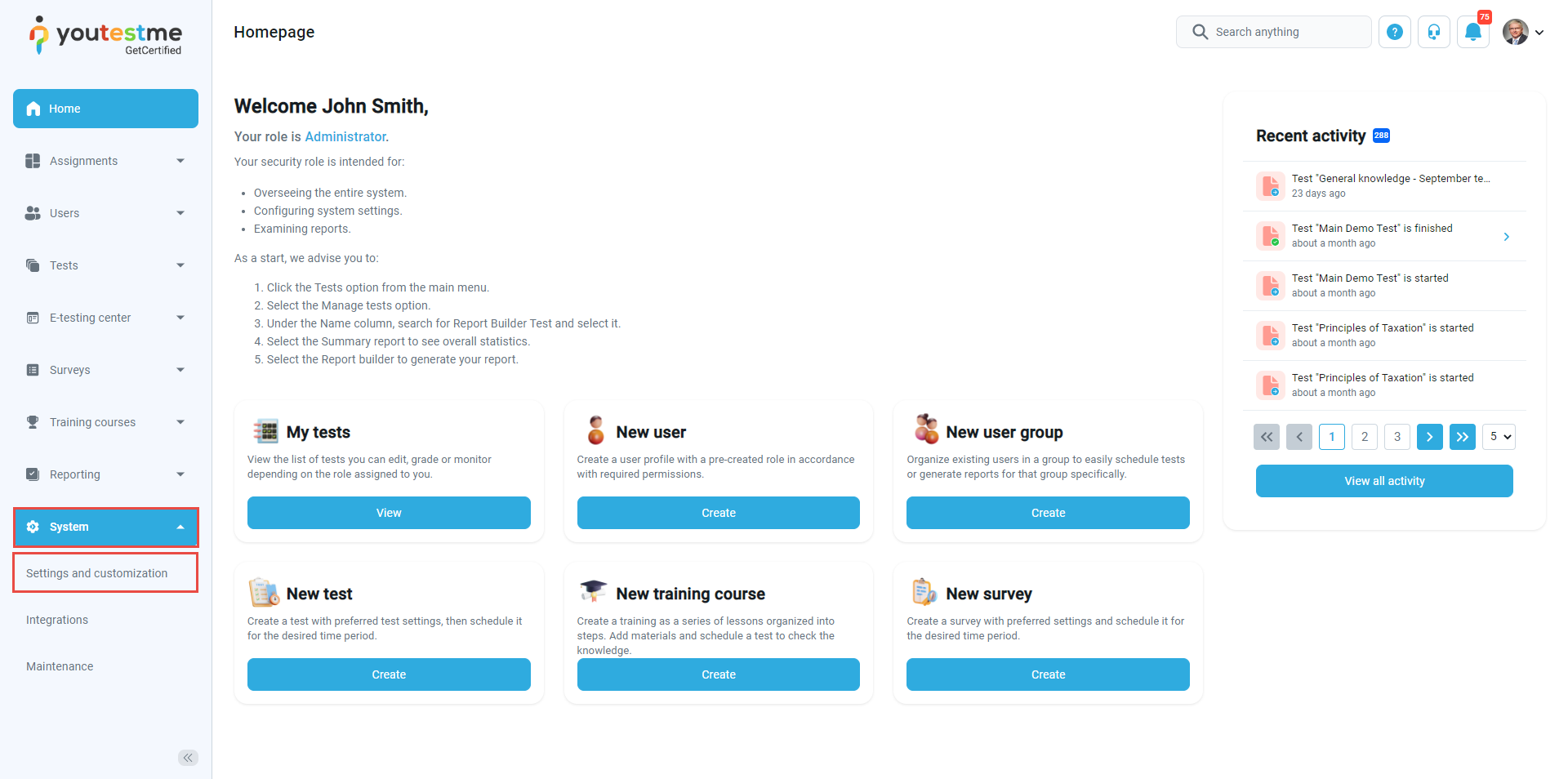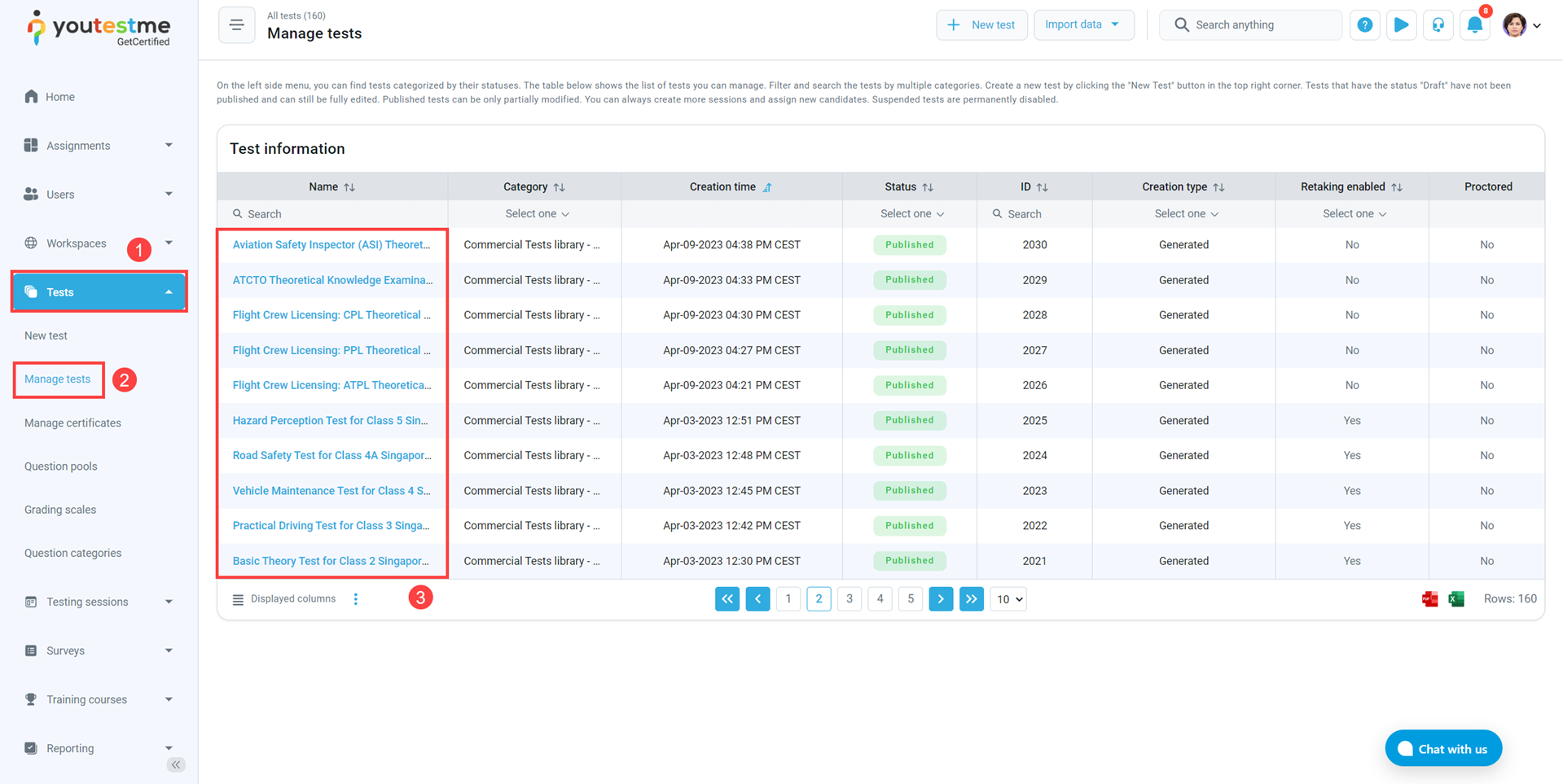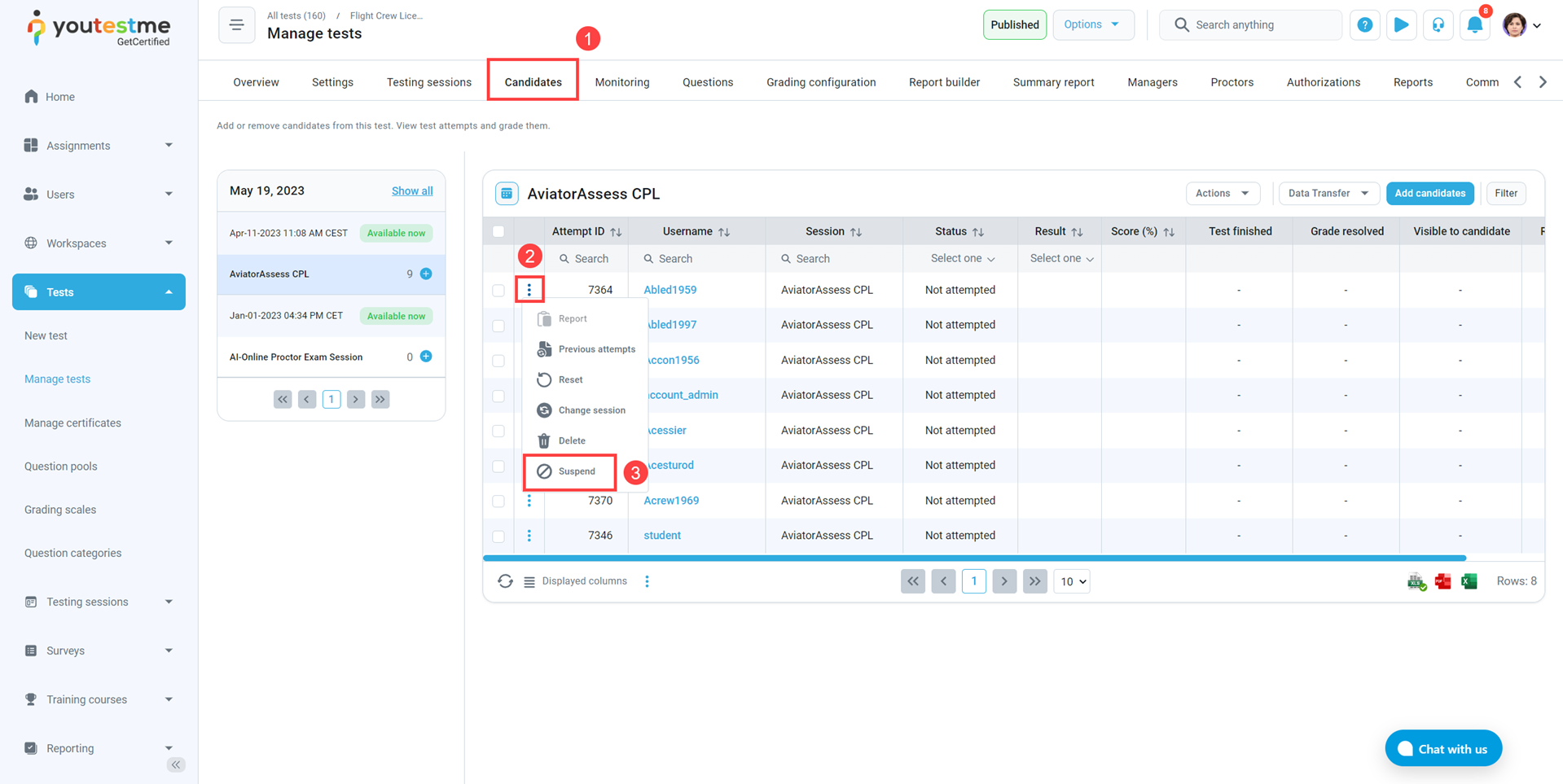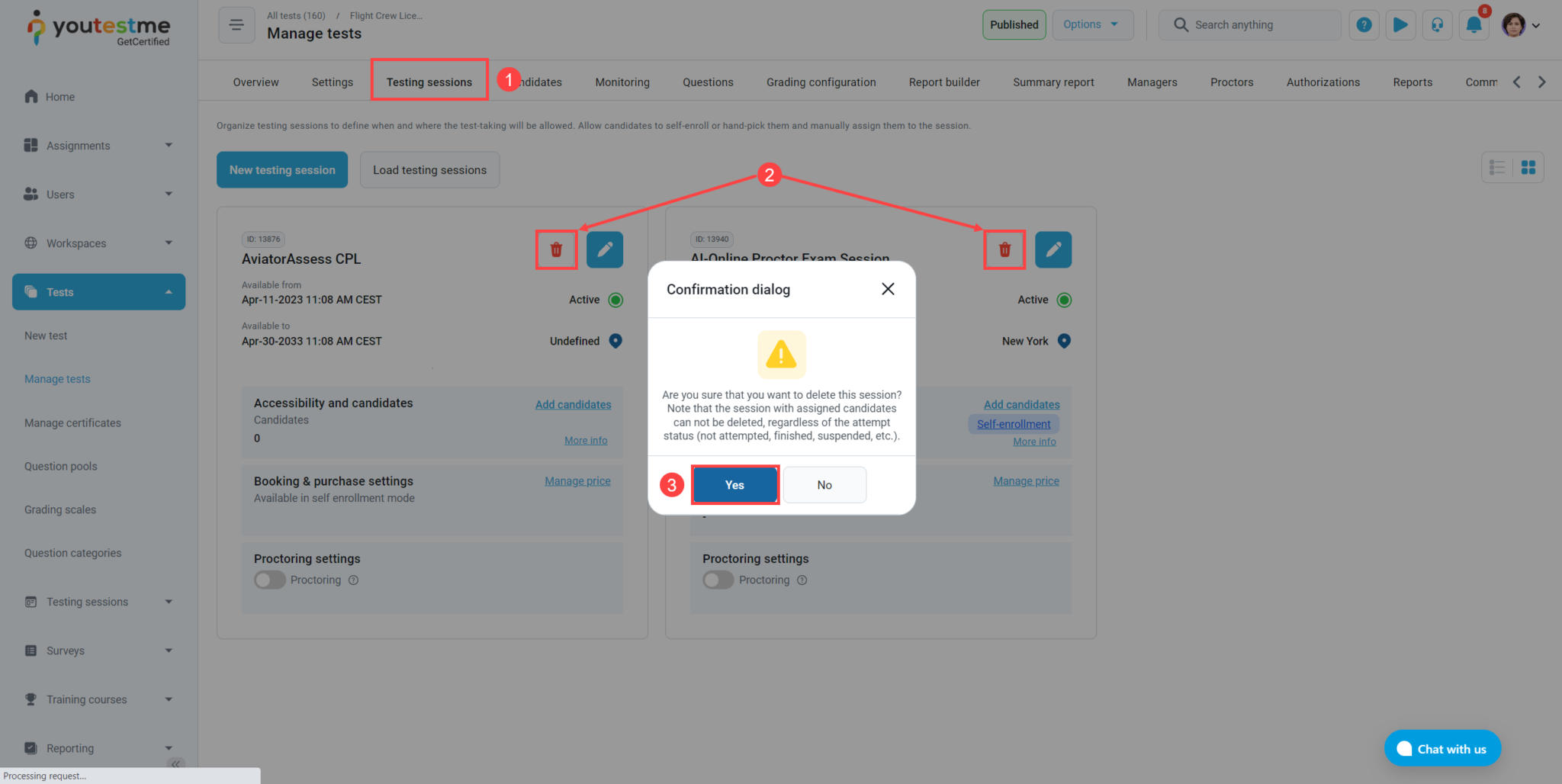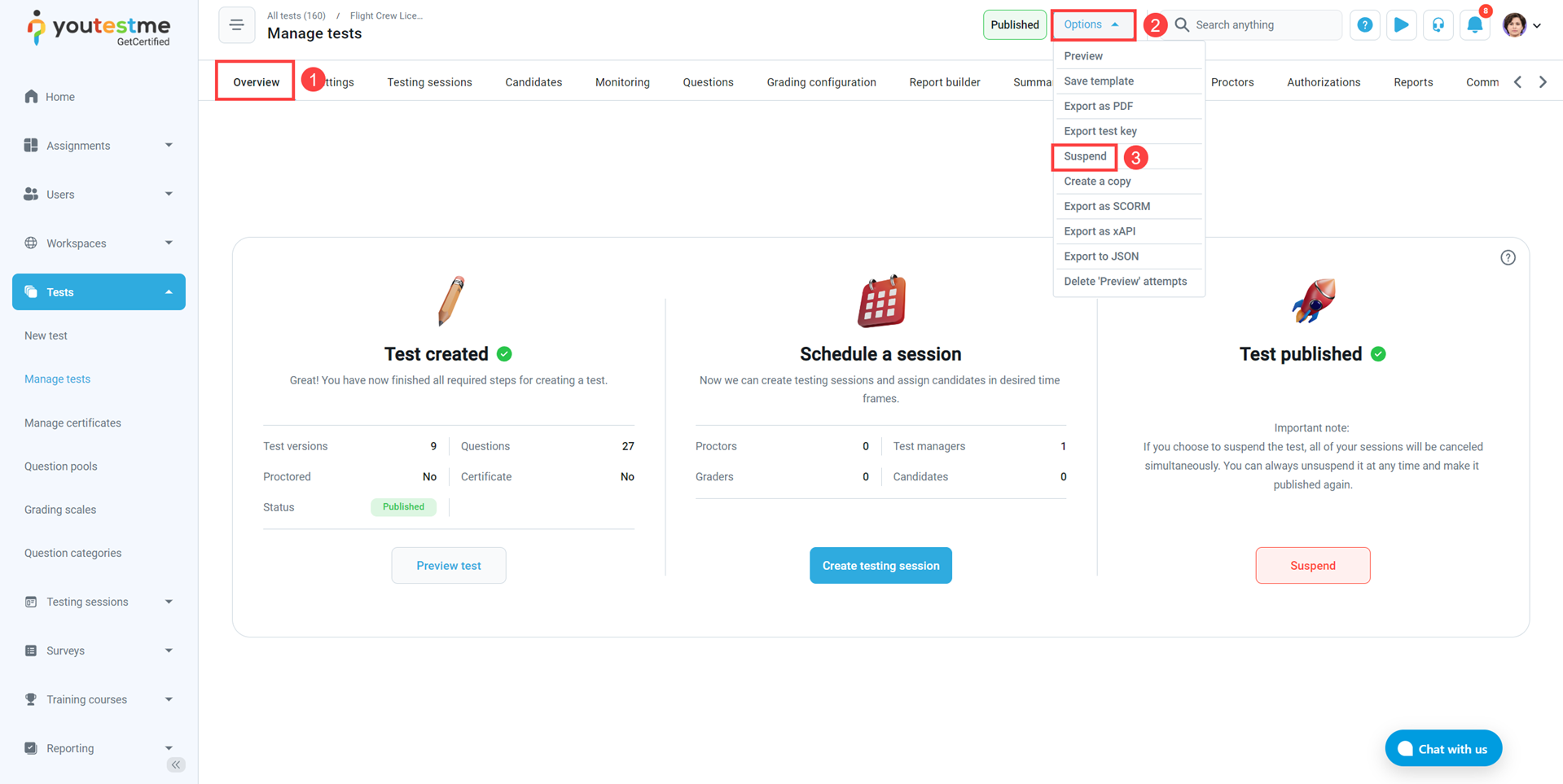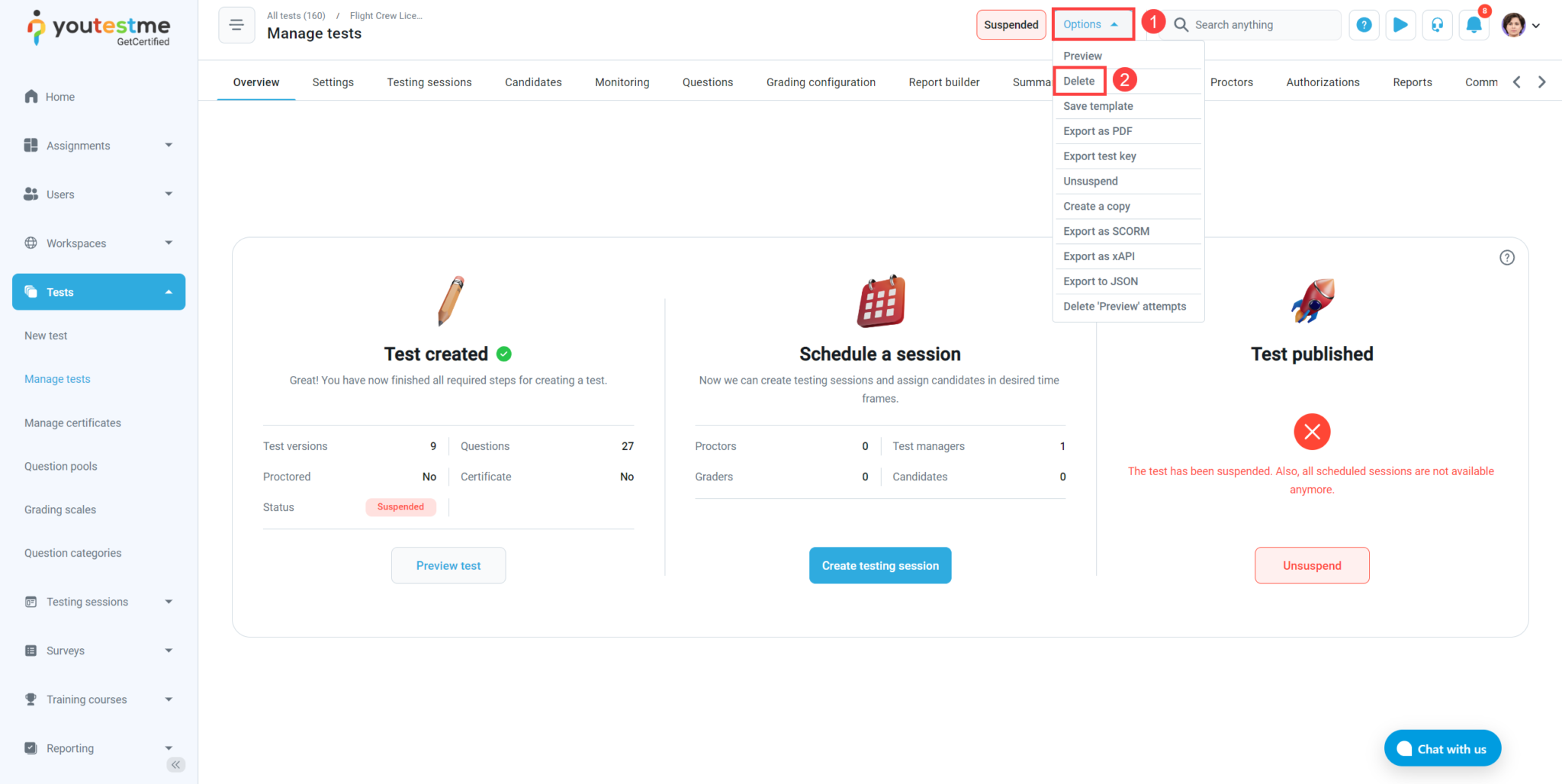This article helps you understand how to delete a test with one or more finished attempts.
NOTE: To delete this type of test, it is essential to enable Allow delete data in the System Settings. For more information on how to check this, please get in touch with your administrator or YouTestMe support.
Enabling the Allow delete data option #
Select the Settings tab in the left-side menu, and then select the System and customization tab.
Then, select the System preferences tab and then the Additional modules tab.
Scroll down to the bottom of the page, and enable the Allow delete data option.
Accessing the test #
There are several steps involved in this process before you can delete the test. Please do the following:
- Click on the Manage Tests option on the Tests page.
- Next, locate the desired published test.
- Finally, click on the test name to access the test.
Suspending attempts #
- Go to the Candidates tab.
- For each candidate, click the three vertical dots.
- Click the Suspend option.
Deleting testing session(s) #
- Navigate to the Testing sessions tab.
- Click the red Trash icon on each of the testing sessions.
- A confirmation dialog will pop up. Click Yes if you are sure you want to delete the testing session.
Suspend test #
- Go to the Overview tab of your test.
- Click the Options.
- Click the Suspend.
Deleting test #
- Click the Options.
- Click the Delete.