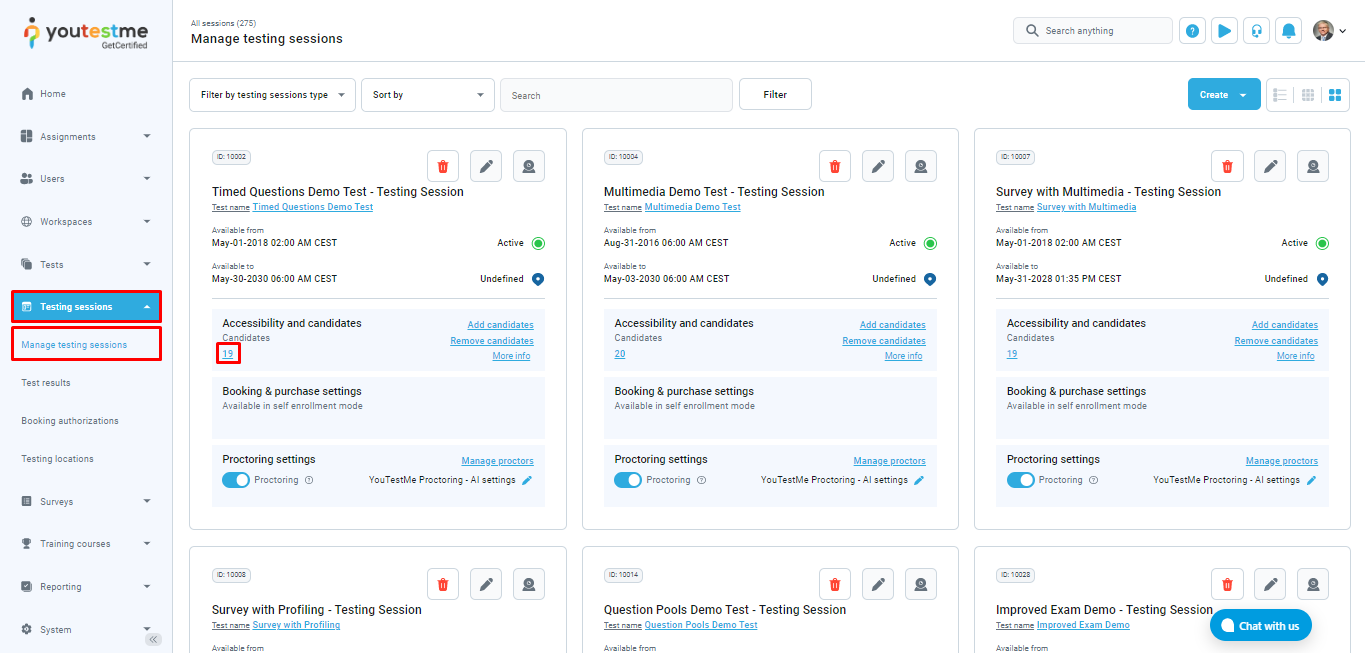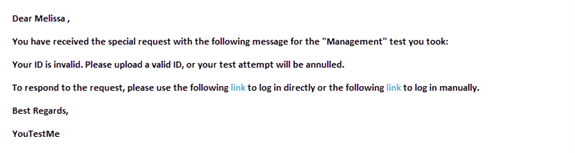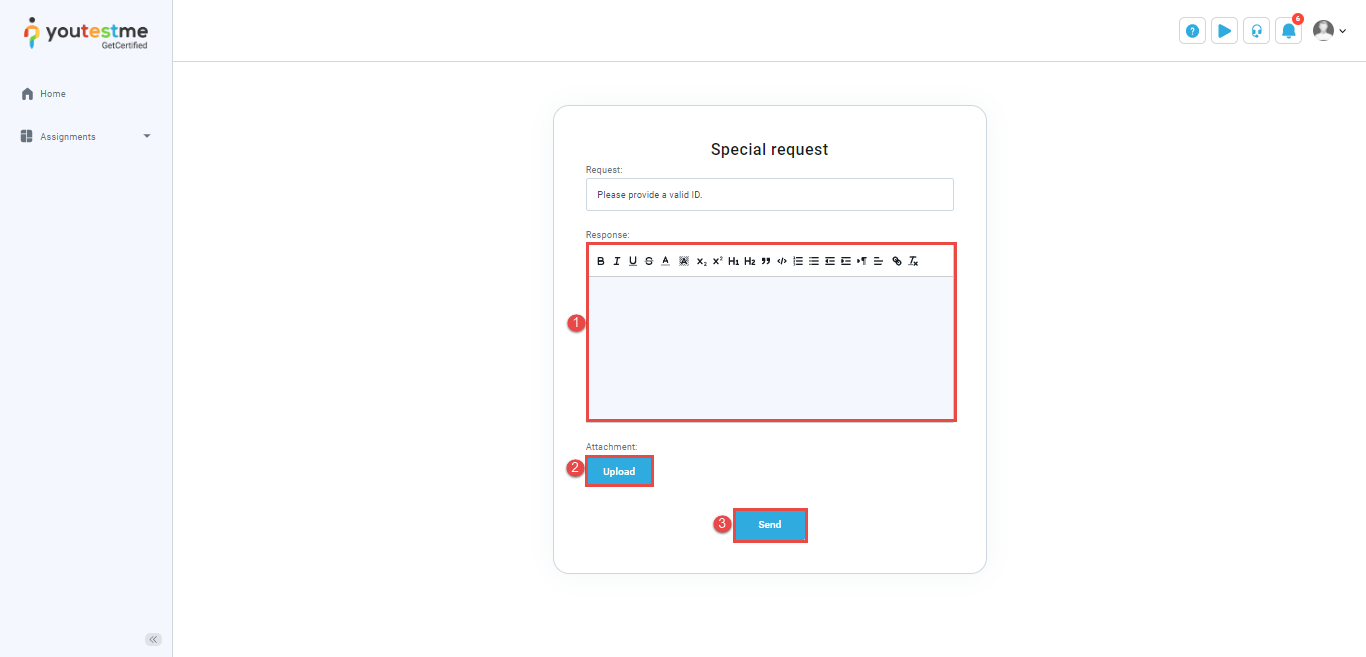The Special Request feature enables users to request specific documents or information from candidates at any point, both before and after a test.
An illustrative example of its usage is in the administration of online AI-proctored tests, where monitoring by a proctor occurs post-test rather than in real-time. Before the examination, candidates are required to upload their IDs. However, since the proctor cannot verify the document at that immediately, the verification takes place subsequently. If the proctor deems the ID inadequate, they can use the special request option to prompt the candidate for an updated ID.
This article will provide a detailed explanation of how the special request process operates.
Sending special request #
To send a special request to the candidate, navigate to Testing sessions and select Manage sessions. Enter the desired testing sessions by clicking on the candidate’s number.
Then, follow the next steps:
- For the desired candidate click on the three dots.
- Select Create or Edit special requests option.
- Click on the Create request.
- Enter the message that will be sent to the candidate.
This action will result in the following:
- A special request will be created with the status Pending response.
- The candidate will receive an email notification informing them of the additional documentation or information they need to provide to avoid having their test attempt invalidated.
Responding to special request – Candidate’s perspective #
Once the special request is sent to the candidate, they will receive an email notification informing them about it.
This email notification can be customized. For more information on how to do that, please read this article.
Example of email notification:
To respond to the special request, the candidate should click on the direct link from the email and do the following:
- Add the response.
- Upload a document (a valid ID, for example)
- Click on the Send button.
This action will result in the following:
- A special request will be created with the status Pending review.
- The test proctor will receive an email notification notifying them that the candidate has responded to the special request and that it requires review.
Resolving special request #
After the special request is submitted, the designated role responsible for handling such requests (typically the proctor) will receive an email notification to inform them about the response.
Example of email notification:
To resolve the special request, the proctor should click on the direct link from the email and do the following:
- Check the provided document and if needed, click Remove to delete it.
- Select a status to Satisfatory if the provided documentation is appropriate. If not, set it to Unsatisfactory.
- Add comment.
- Click on the Save button.
Conclusion #
The Special Request feature brings valuable advantages to the examination process. It empowers proctors to request necessary documents or information from candidates, promoting a thorough verification process. This functionality also enhances communication and ensures efficient handling of any verification-related issues, ultimately contributing to the overall integrity and fairness of the assessments.