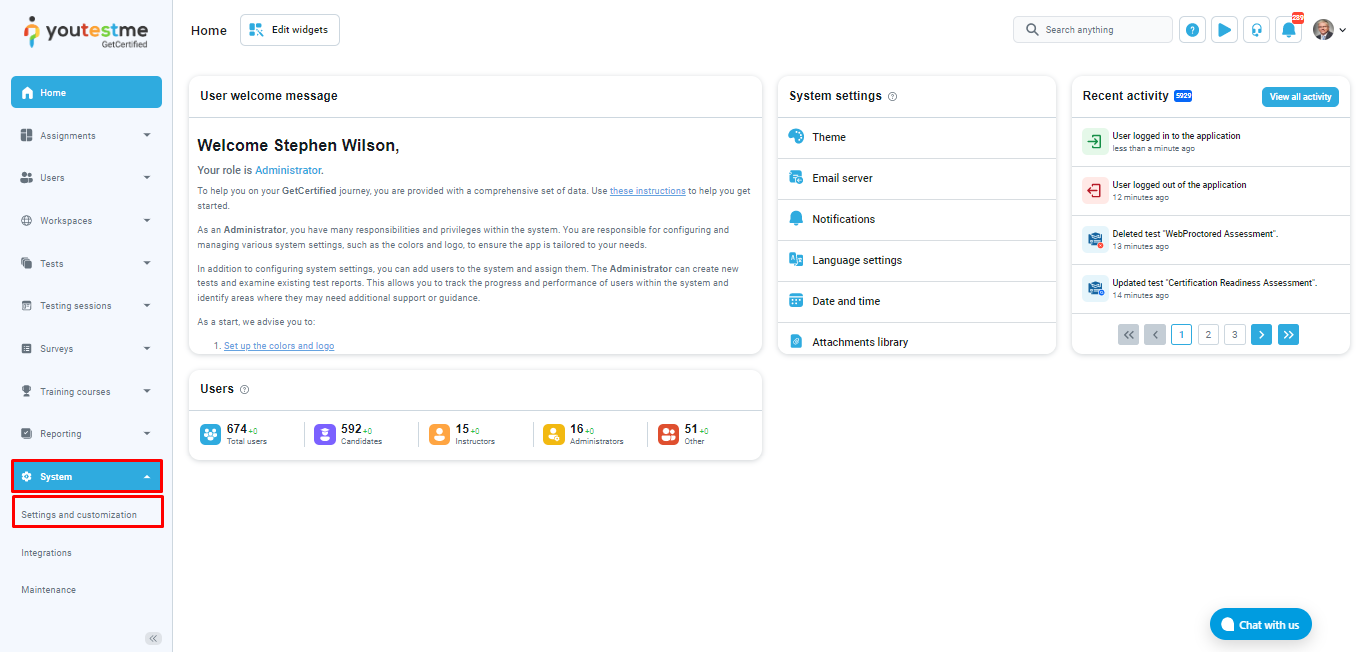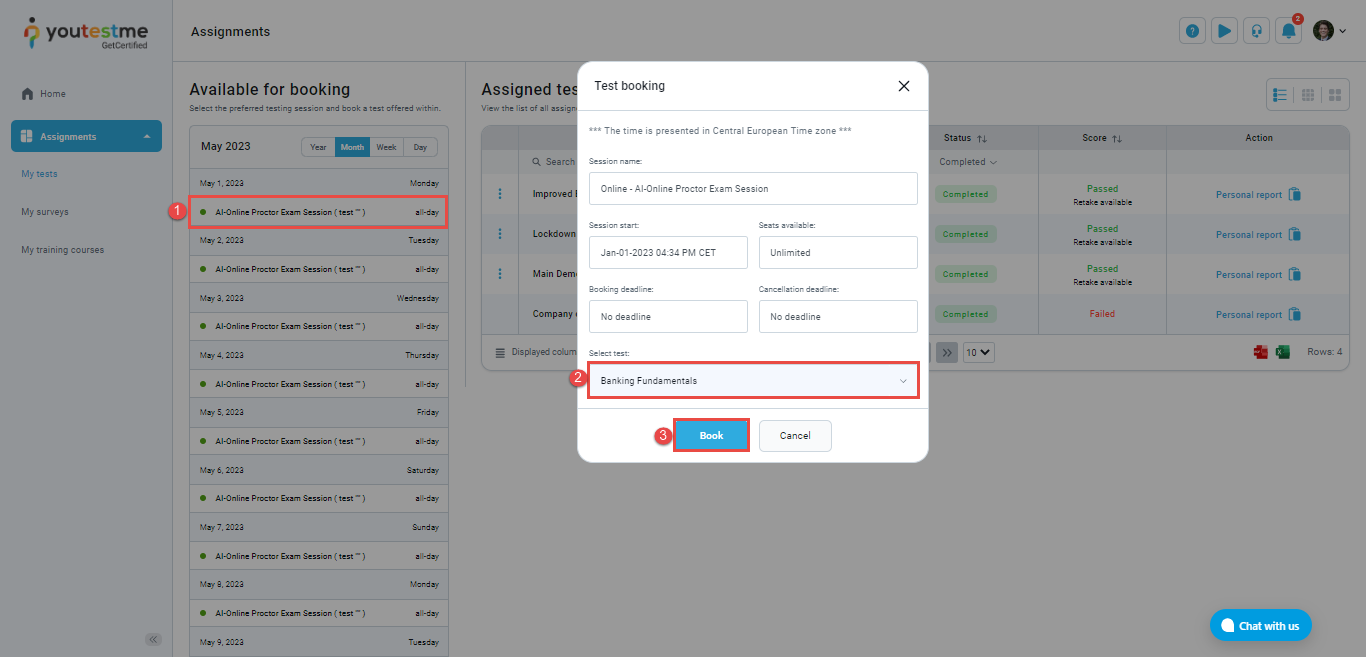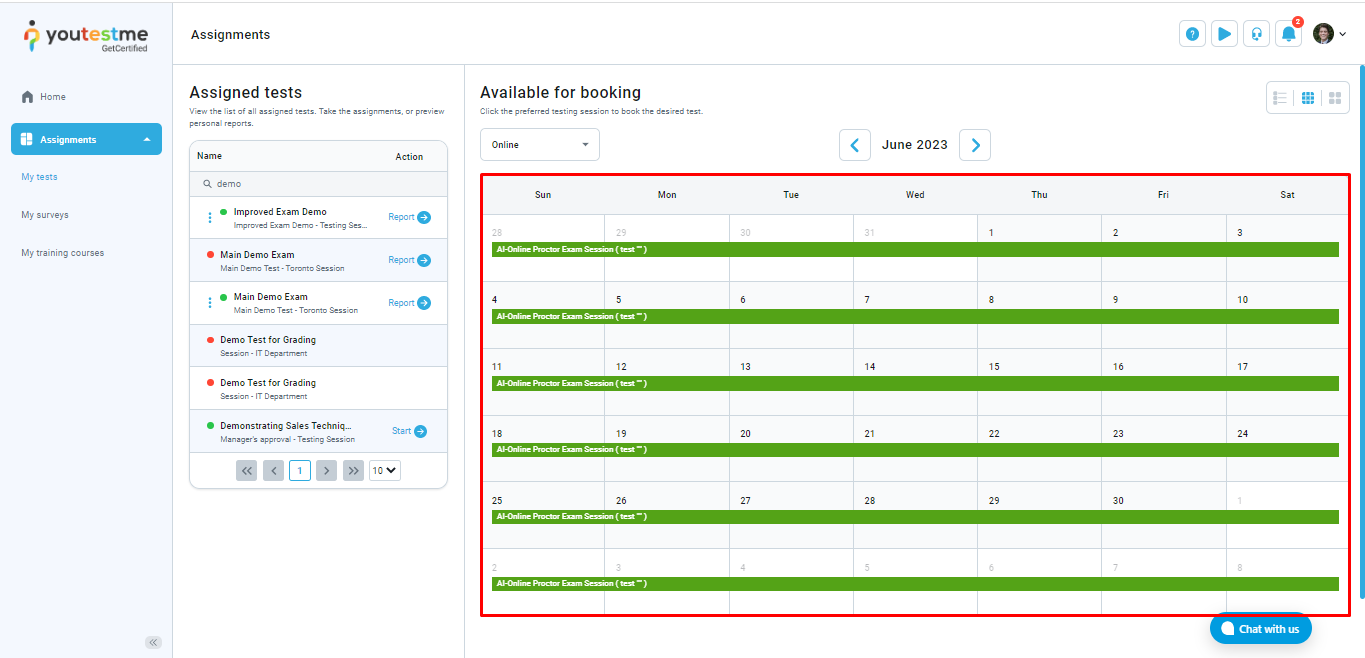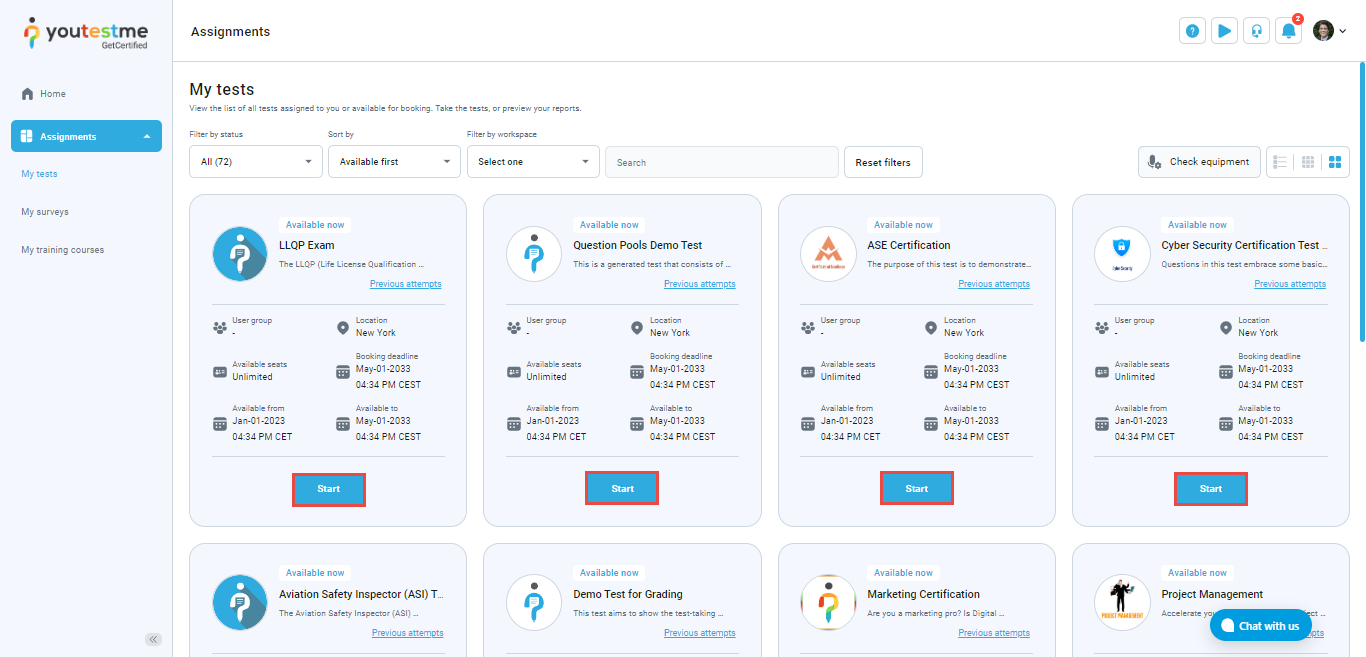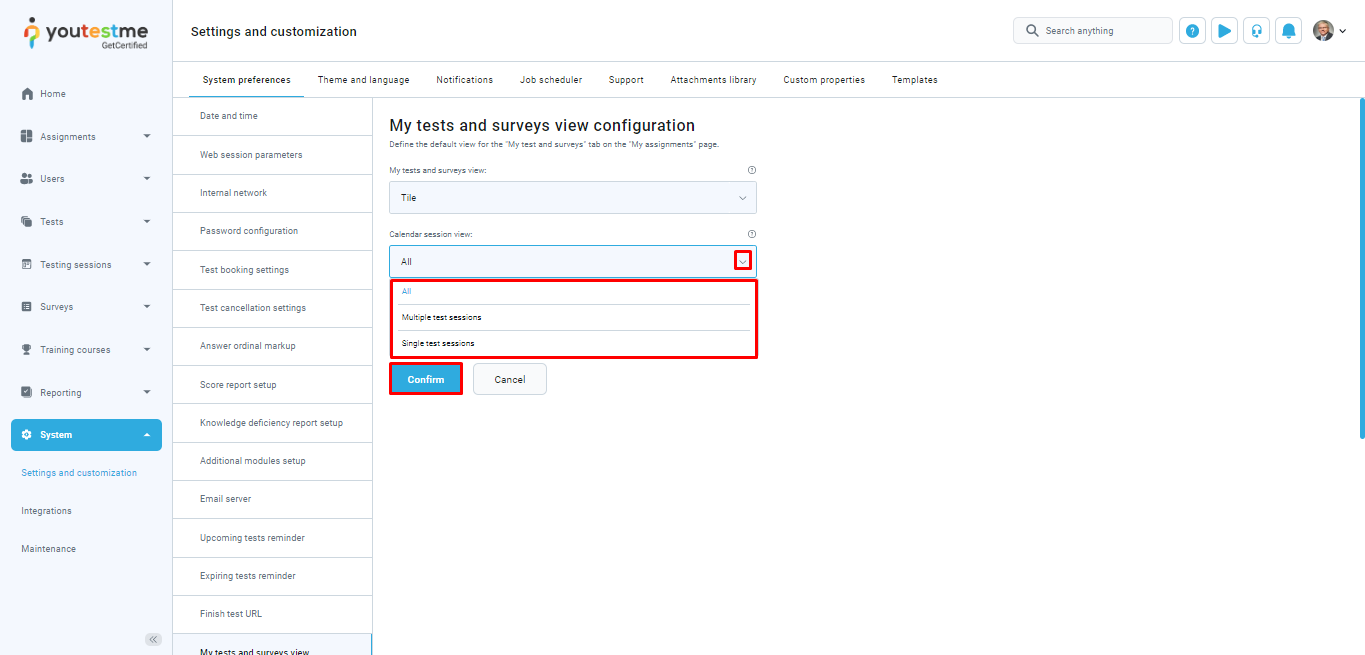The YouTestMe system provides administrators with the ability to configure which of the three available views will be shown to candidates on the My Tests page by default. This article will provide a detailed explanation of how you can perform this configuration.
Configuring the default view on the My tests page #
To configure the default view on the My tests page, navigate to the System and select Settings and customization.
By the System preferences, under the My tests and surveys view configuration, there are options to set default views for the following:
- My tests and surveys view
- Calendar session view
- Calendar delivery preference
My tests and surveys view #
For the My tests and surveys default view, you can choose one of the following options:
- List –To begin the test, the candidate needs to click on the session’s name, which will trigger a pop-up window displaying all the tests for which the candidate has authorization. To start the test, the candidate should select the desired test and click the Start button.
- Calendar -Within this view, the candidate will be presented with one session available each day at any time.
- Tile – The Tile view lists all tests for which the candidate has authorization, and therefore it is most convenient to start the test.To initiate the test, candidates can easily locate the desired test in the list and click the Start button to commence the assessment.
To set the desired view of the My tests page, click on its name and then save the changes.
Calendar session view #
On the Manage testing sessions screen, test organizations are presented with all testing sessions. However, if desired, you have the option to set the default display of testing sessions on this page, whether it’s multiple test sessions or single test sessions.
To set the calendar session default view, click on its name and then save the changes.
Calendar delivery preference #
You can choose which delivery preference type of test will be presented to the candidates on the My tests page. Additionally, you can choose to show them all types.
Note: If the authorization module is activated, candidates will only see tests for which they have been authorized. This means that even if you set the default delivery preference type to All, these candidates will not see all tests; they will only see the tests they are authorized to access.
Conclusion #
By having the ability to configure views, you can optimize the user experience and enhance usability. This flexibility ensures that candidates are presented with the relevant information they need, improving their efficiency and effectiveness during the testing process