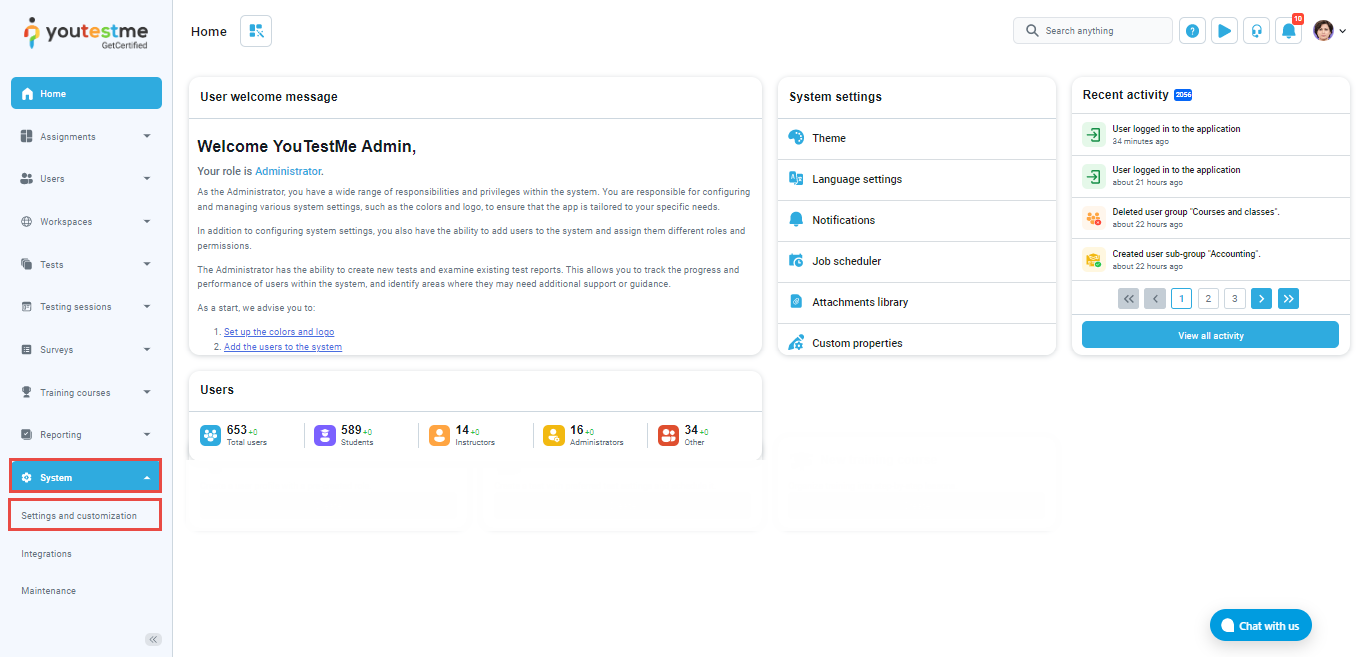This article explains how to define the Finish Test URL. The Finish Test URL is the link to which users will be redirected once they finish the test started via a shared direct link.
This feature works in combination with the Automatically log out candidate after finishing feature, which operates at the test level. If this option is enabled, you can use the “Finish Test URL” to determine where the user will be redirected. If you leave the field blank, users will be redirected to the default landing page after completing the test.
Enabling the Automatically log out candidate after finishing option #
The prerequisite for using the Finish Test URL feature is to enable the Automatically log out candidate after finishing option. This option is set in the Settings step of the Test Creation Wizard.
More detailed instructions can be found in this article.
Defining finish test URL #
To define finish test URL, navigate to the System and select Settings and customization.
Navigate to the System Preferences tab and select the Finish Test URL option. On the displayed dashboard, enter the URL of the page to which you want students to be redirected once they complete their test. This is typically your website or a landing page specifically designed for this purpose. After entering the URL, click the Confirm button to save your changes.
Conclusion #
The Finish Test URL feature is a valuable tool that provides greater control over the testing process and enhances the user experience for candidates. It is particularly useful when the report and results are not intended to be presented immediately upon completion of the test.