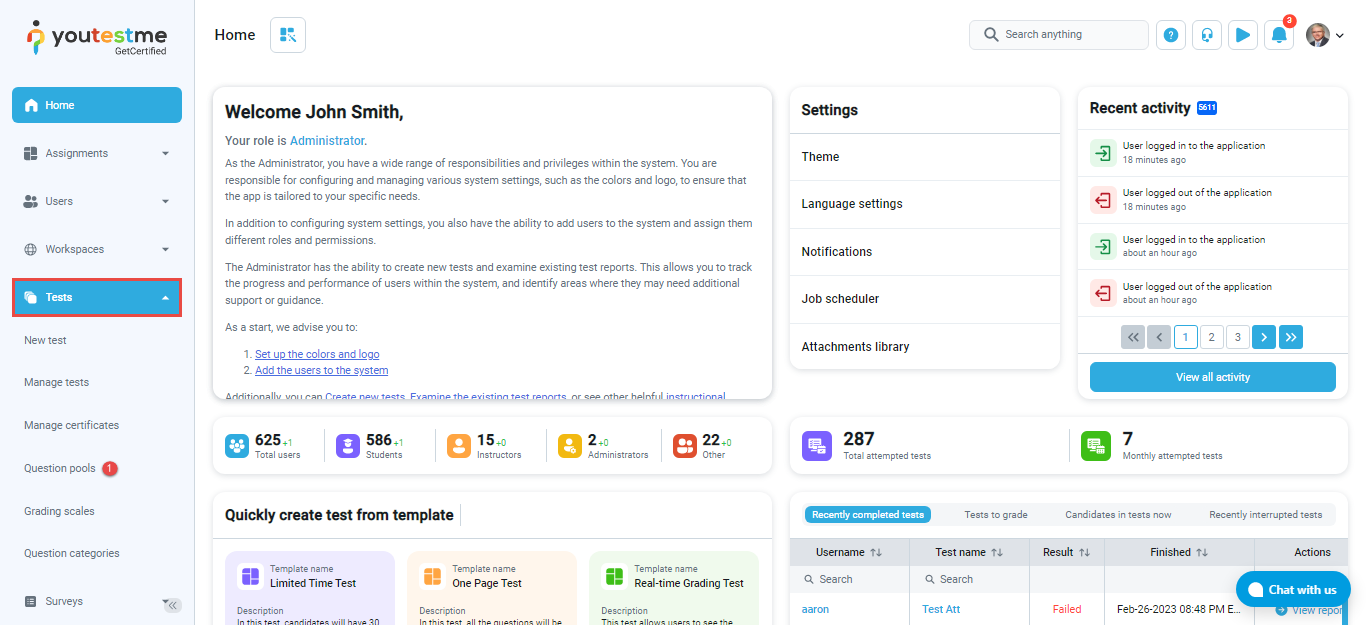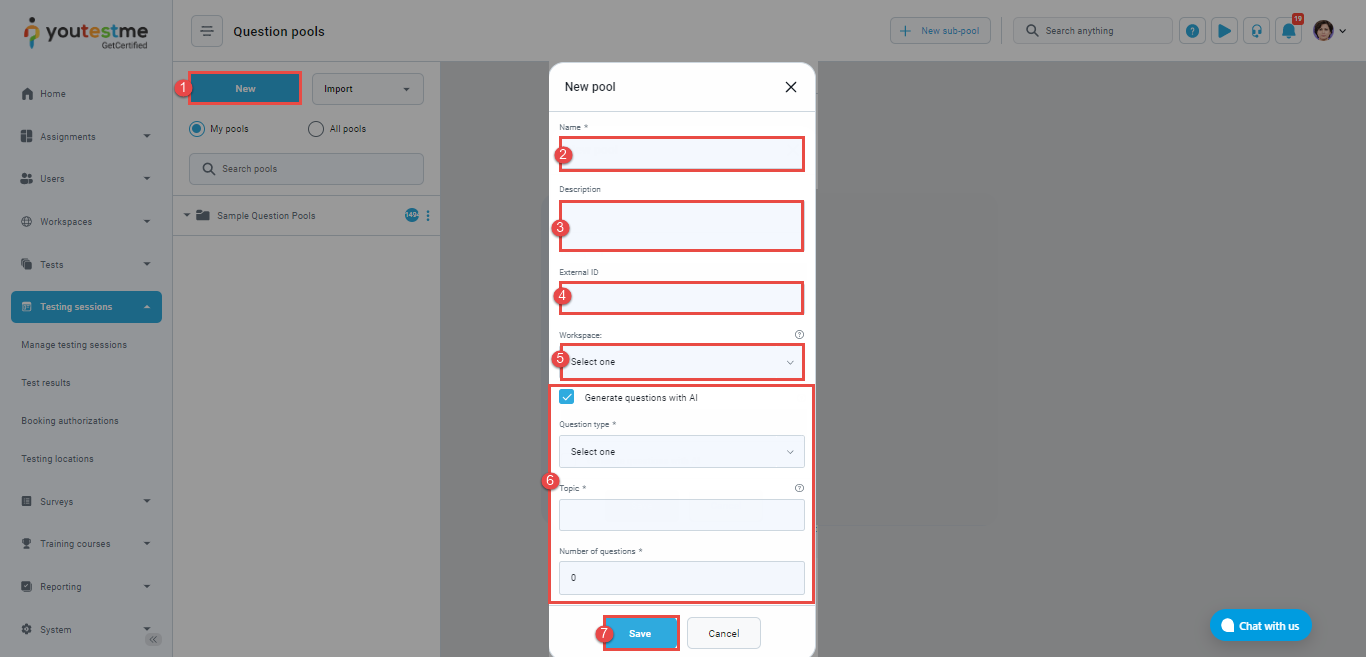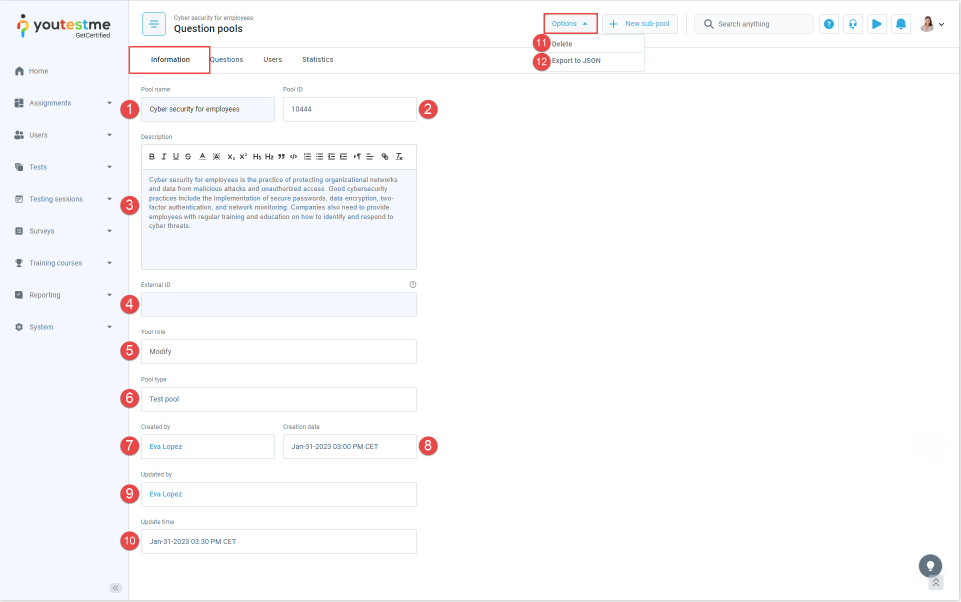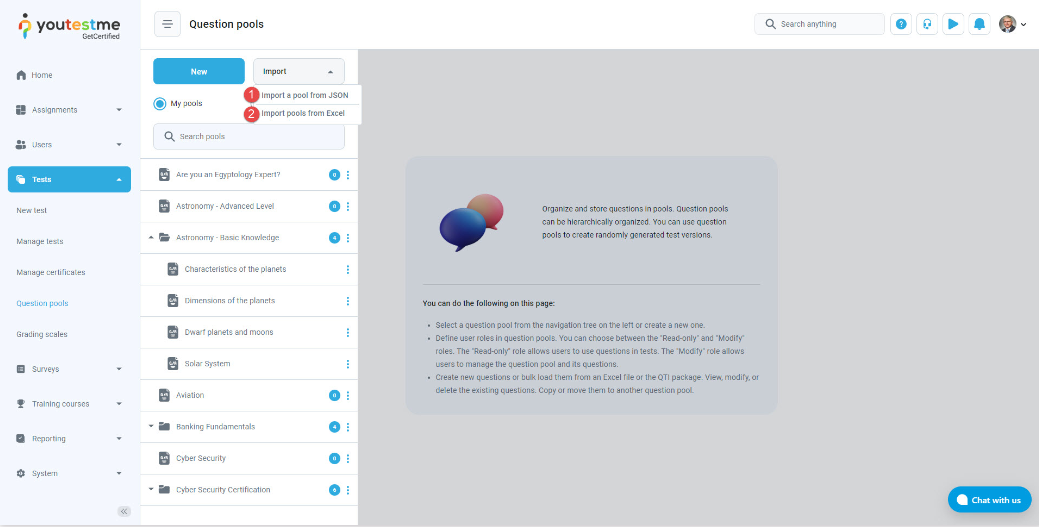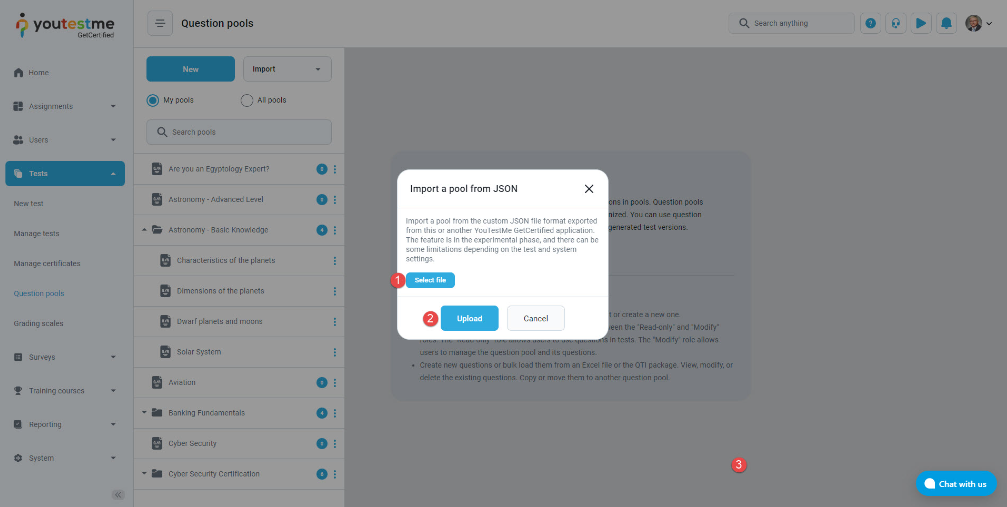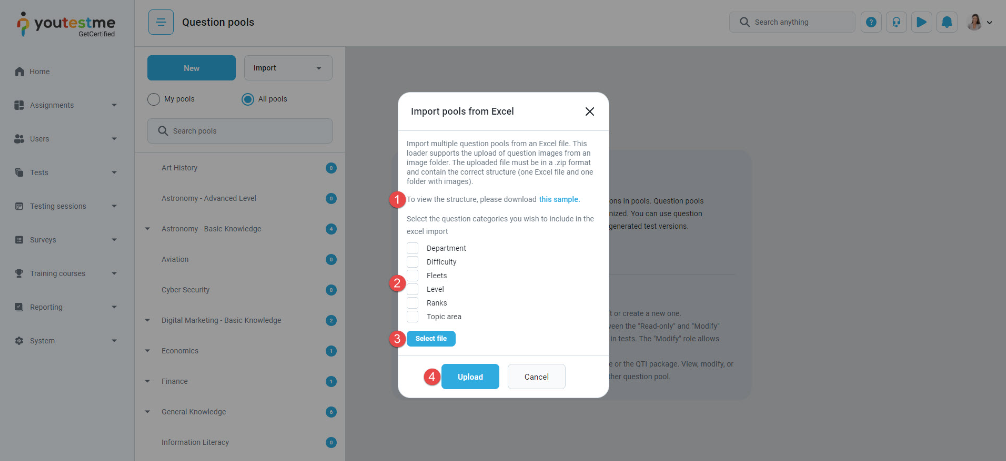A question pool – also known as a question bank, is a collection of questions that allow for the easy, simultaneous, and efficient addition of questions into one or more tests. These pools can be hierarchically organized, meaning that users can create multiple sub-pools, with the questions from sub-pools also visible in the main pool.
This article explains how to create questions and organize them into question pools.
Creating/Importing a question pools #
To create a question pool, navigate to Tests in the main menu, and choose Question pools.
There are the following two methods available:
- Creating question pools directly within the application
- Importing existing question pools from JSON and Excel files
Creating question pools directly within the application #
To create a new question pool, follow the next steps:
- Click the New button.
- Enter the question pool name.
- Optionally, enter a description for the question pool.
- Optionally, enter an external ID for the question pool.
- Choose the question pool workspace – If no workspace is selected, a question pool will be available in all workspaces.
- Optionally, enable Generate questions with AI. Once enabled, the following options will appear:
- Question type – Select the type of questions you want to create
- Topic – Enter the name of the topic on which AI should generate questions.
- Number of questions – Define the number of questions you want AI to generate.
- Click the Save button.
Once the question pool is created, the Information tab with the following will be displayed:
-
Pool name – A unique name of the question pool.
-
Pool ID – A unique number of the question pool.
-
Pool description – Provides more information about the pool.
-
External ID is a unique identifier assigned to a question pool, which can be used to integrate it with other external systems. This identifier allows the external systems to access the question pool’s information and reference it, without having to use the ID assigned within the original database. The external ID provides a standardized way of referencing the question pool across different systems.
-
Your role – The user role in a pool can be Modify or Read-only.
-
The Modify role allows users to manage the question pool and its questions. When a user creates a pool, it will be automatically assigned the Modify role.
-
The Read-only role allows users to use questions from the pool in your tests.
-
-
Pool type – The user can see if that question pool belongs to a test or survey.
-
Workspace – shows the workspace pool is assigned to. The pool is visible/accessible only to the managers and members of the chosen workspace. In other words, pool managers can be members of different workspaces, and the pool would still be visible/accessible. You can reassign the pool at any time. Available workspaces depend on user’s permissions. If the user has global “Create pool” permission, all workspaces will be available here (doesn’t matter if the user is not member of all workspaces). If the user has workspace “Create pool” permission/s, workspaces where user has this permission will be available. Pools without the workspace are global pools. Only users with global “Create pool” permission can make a pool global.
-
Created by – Name of the user who created the pool.
-
Creation date – The date when the pool was created.
-
Updated by – The name of the user who updated the pool.
-
Update time – The date when the pool was updated.
-
Delete – Delete the question pool.
Note: The pool cannot be deleted if it or at least one of its sub-pools or questions has been assigned to a test.
-
Export to JSON file – Export the JSON file of the question pool.
Creating a sub-pool #
To create a sub-pool to the existing pools, follow these steps:
-
Click the New sub-pool button.
-
Pool path – Displays the higher level pools (parent) to the sub-pool being created belongs.
-
Enter the sub-pool name.
-
Enter an optional sub-pool description to provide more information about the sub-pool.
-
Enter an optional sub-pool external ID. The external ID is a unique identifier assigned to a sub-pool, which can be used to integrate it with other external systems.
-
Click the Save button.
Note: All users assigned to the parent question pool are automatically assigned to the sub-pool created.
Importing existing question pools from JSON and Excel files #
Question pools can be imported from:
- JSON file
- Excel file
Importing question pools from JSON file #
This option allows you to import exported JSON files into another GetCertified application. This is suitable for data migration between different GetCertified environments.
To import the question pool from the JSON file, follow these steps:
- Choose the desired JSON file by clicking the Select file button.
- Click the Upload button to import the question pools.
Importing question pools from Excel file #
Users can import multiple question pools from an Excel file. This loader supports the upload of question images from an image folder. The uploaded file must be in a .zip format and contain the correct structure (one Excel file and one folder with images).
To import the question pool from the Excel file, follow these steps:
- To view the correct structure, download the sample.
- Choose the question categories you wish to include in the excel import. Question categories are used to connect the questions with similar characteristics. Use them to provide better question organization and easier search. For more information, please read this article.
- Choose the desired Excel file by clicking the Select file button.
- Click the Upload button to import the question pools.
Adding questions into a question pool #
There are two following options for adding questions into question pools:
- Using the Add question button – a recommended way of creating questions; allows adding all question types. For more information, please read this article.
- Using the Load questions button – add questions using a predefined Excel template. Hot spot, matrix and, branching questions cannot be added using this method. For more information, please read this article.