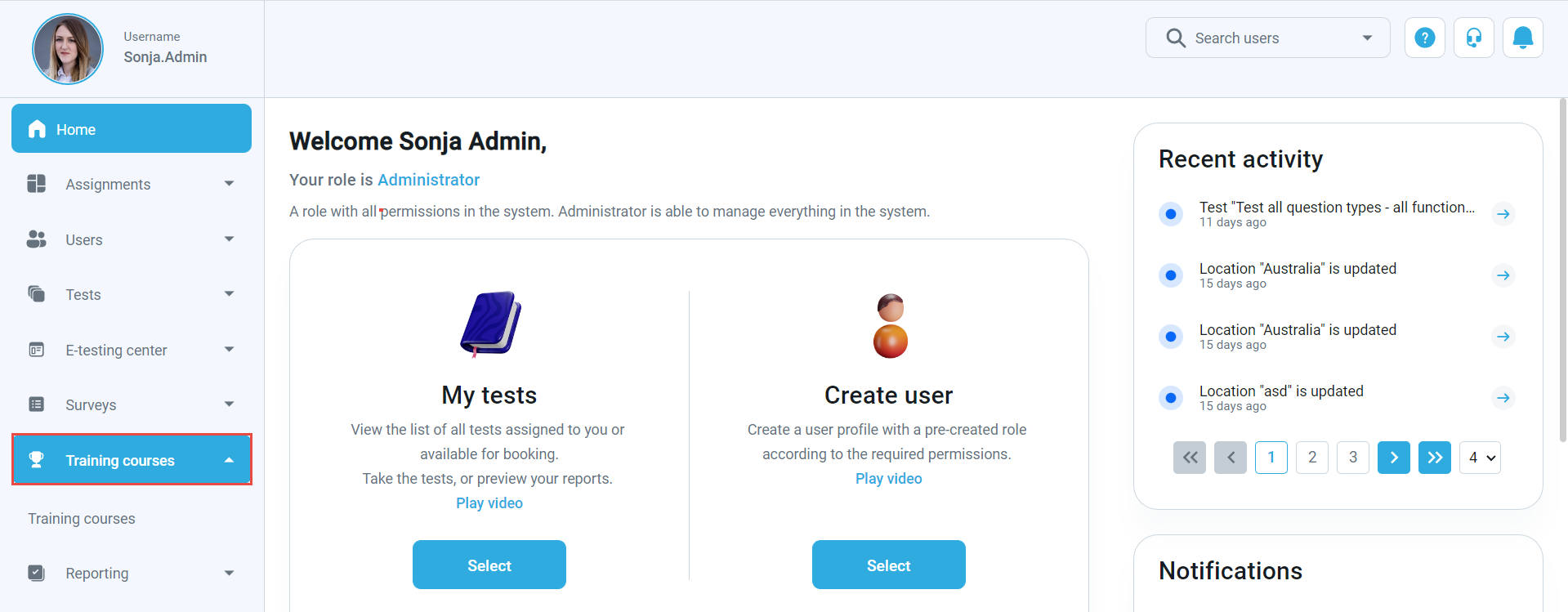This article explains how to assign a manager to a training course. A training course manager can add steps and training course materials and assign tests, or ad-hoc tests, to the training course. Moreover, they can assign candidates to a course and manager roles to other application users.
Click the Training courses tab on the left-side menu to assign a manager to a training course.
Then:
- Navigate to the Training courses tab from the sidebar menu.
- Select a training course to which you want to assign a new manager.
Once you enter the training course, navigate to the Managers tab, click the Assign manager button, and select one of the following options from the drop-down menu:
- From all users– you can assign a manager from the list of all users in the system.
- From my groups – you can assign a manager from the members of the groups you belong to.
Assigning a training course manager from the list of all users
Click the From all users option, and a pop-up window will appear where you should:
- Search for a user by using a search box.
- Tick the box next to the username.
- Click the Confirm button to assign a manager role to this user.
Assigning a training course manager from the list of group members #
Click the From my groups’ option, and a pop-up window will appear where you should:
- Select one of the groups you belong to from the drop-down menu.
- Tick the box next to the username.
- Click the Confirm button to assign a manager role to this user.