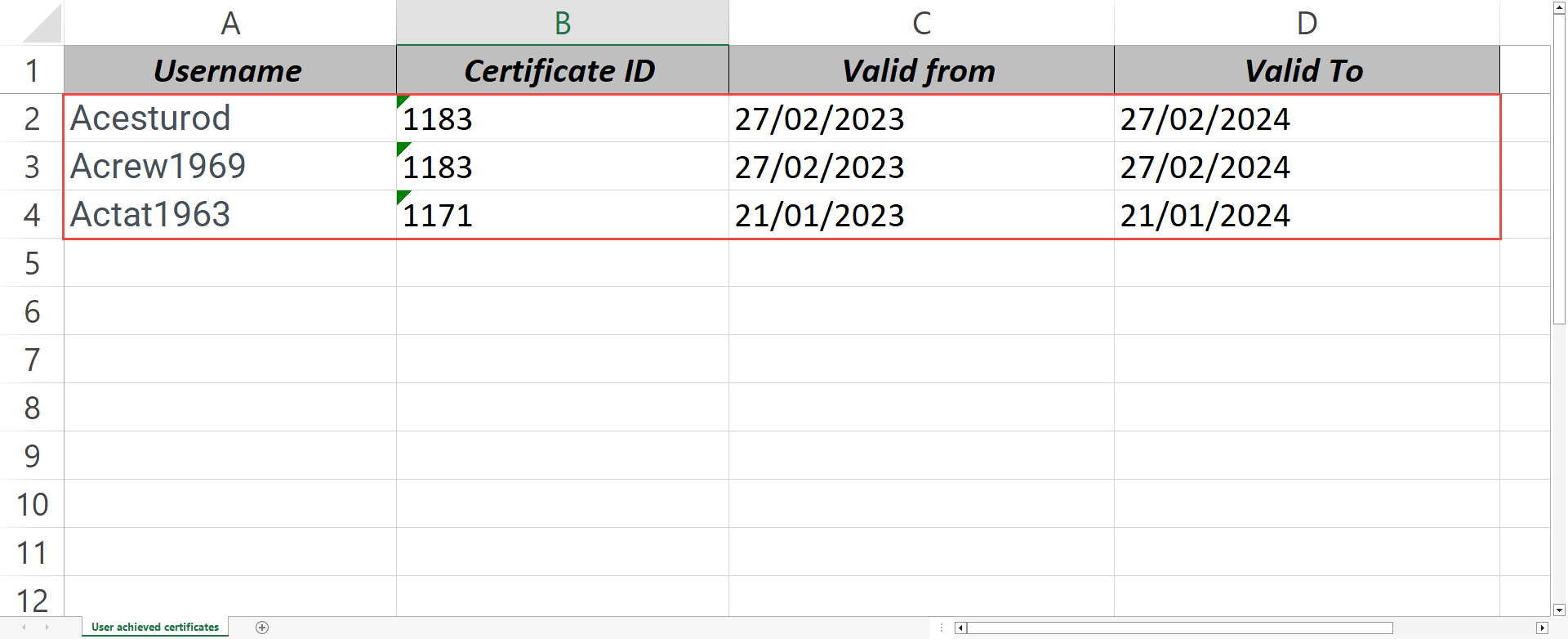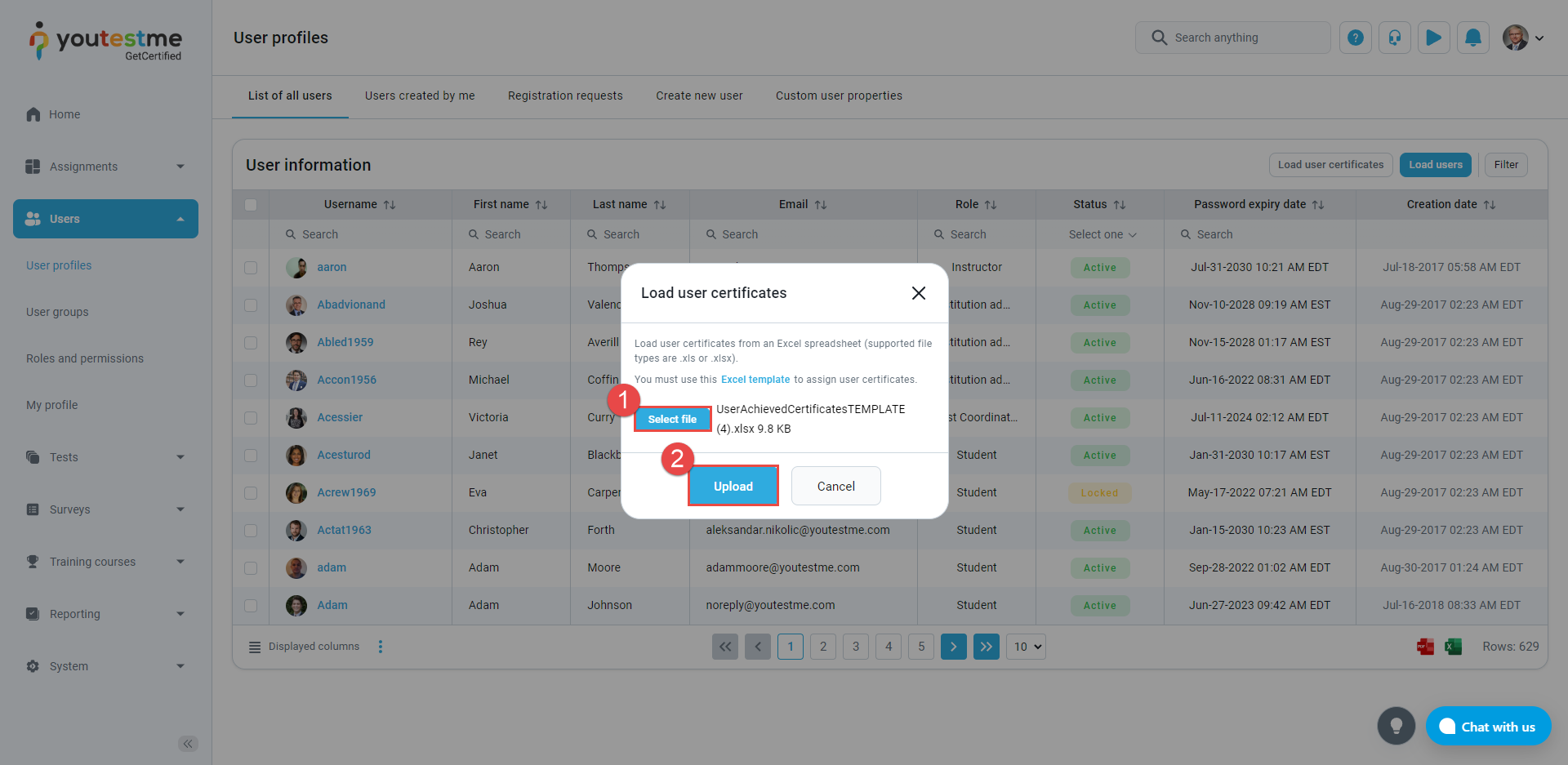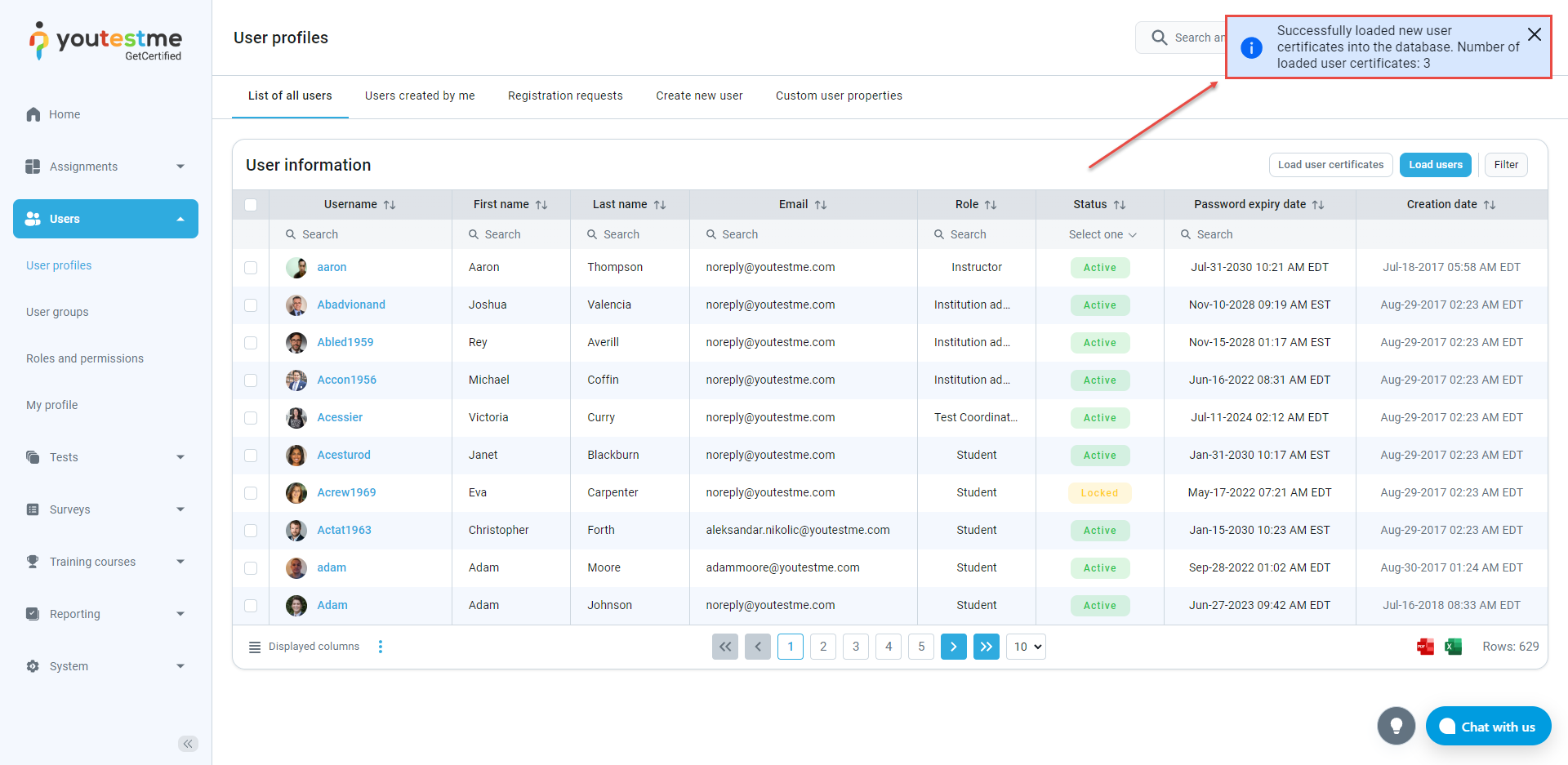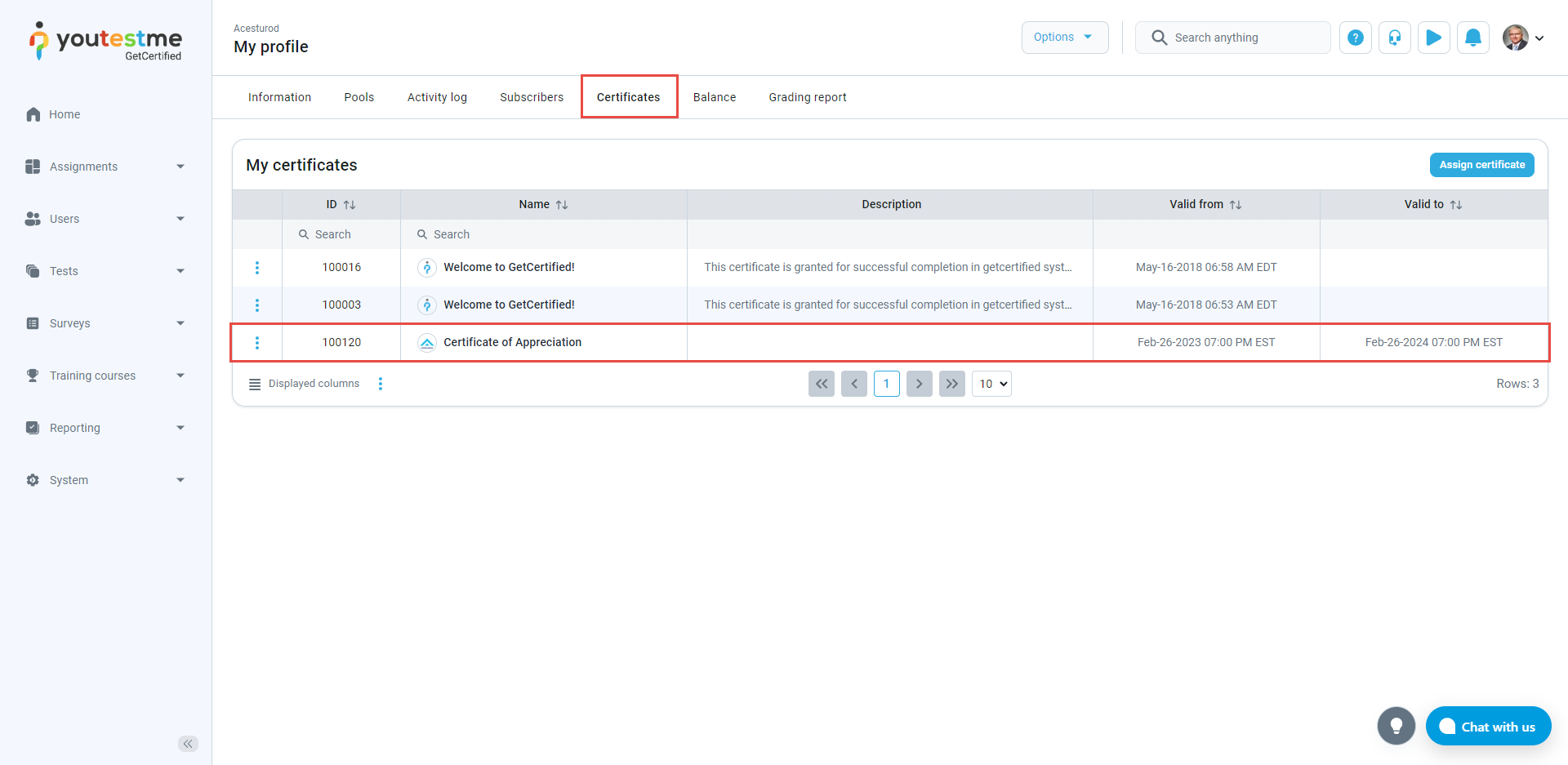This article explains how to assign certificates to multiple users using a predefined Excel template you can upload into the system.
Downloading an Excel template #
- Click on the Users in the main menu.
- Select User profiles.
- Click on the Load user certificates button.
- Click on the Excel template to download it.
Filling out the Excel template #
The Excel template consists of a single sheet with four columns:
- Username
- Certificate ID
- Valid from
- Valid to
Here is an example of a filled-out Excel template with three records.
Remember that there can be an unlimited number of records in a single Excel file. We used three for simplicity.
Finding the certificate ID #
To find the certificate ID:
- Click on the Tests in the main menu.
- Select Manage Certificates.
- Choose your certificate and check the ID filed.
Uploading the Excel file to assign certificates
#
- Click Select file for uploading
- Click on the Upload button
Assign certificates notification #
If you did everything right, you would see the following message:
Checking the user profile for the assigned certificates
#
To check the certificates you awarded to a single user, you can go to their profile and navigate to the Certificates panel.
How to create a certificate #
If you are new to YouTestMe GetCertified, you might want to check out our video that explains how to create a certificate.
Want to create a custom template for your certificate? We have that covered as well. Read our article on Adding Custom Certificate Templates.